My Yahoo page is effective for quicklinks and shortcuts. It is known to have everything that you need to stay connected and you don’t have to go through multiple websites once you learn how to use it. My Yahoo provides facilitation for research, entertainment, apps control and many other things.
In this tutorial, you will learn working with quicklinks in My Yahoo.
Step # 1- Using the Quicklinks section
Quicklinks is a separate section located on left of My Yahoo page.
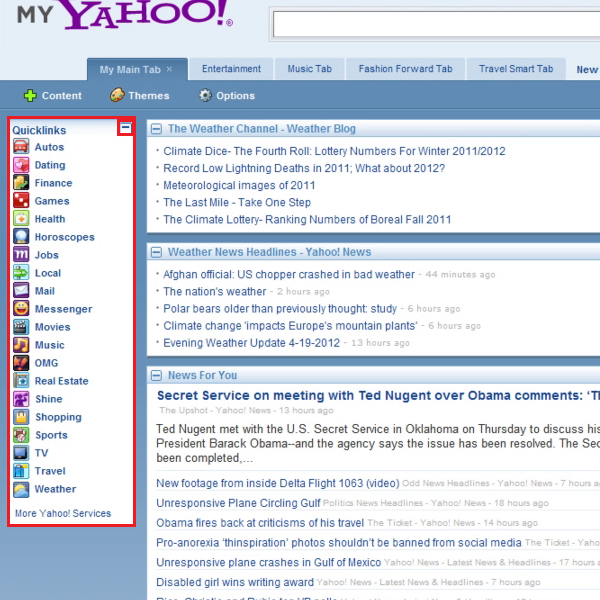
Step # 2- Minimizing quicklinks
You must Click on the “-” button to minimize the window and quicklinks will then appear with other tab options at the top.
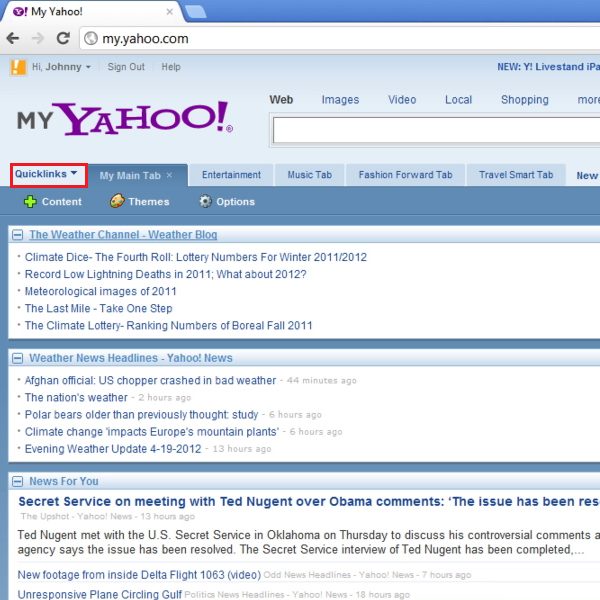
Step # 3- Exploring the quicklinks options
You must now click on the “Quicklinks” button and a drop down menu will appear. Select a link from this list by clicking on them. Once you do that, the web page associated with this quicklink opens. For instance, Yahoo finance, Yahoo movies, and shopping pages. You can open these web links in the current window or in a separate one depending upon the task.
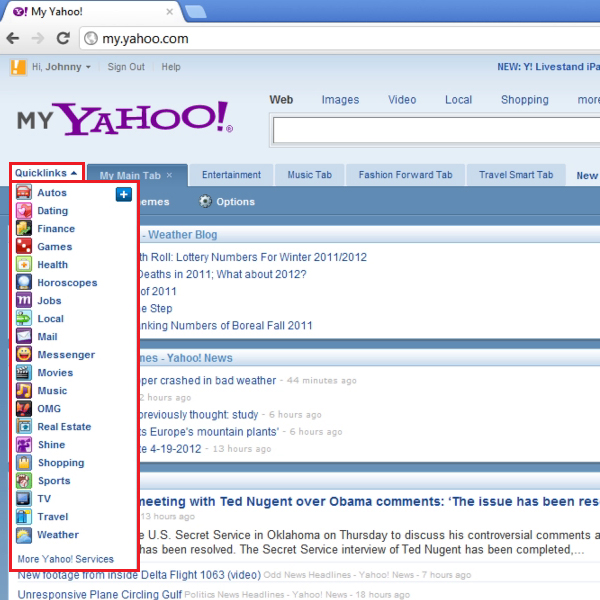
Step # 4- Closing the quick link window
In order to do so, you must click on the “close (X)” button at a page when you are done going through its information.
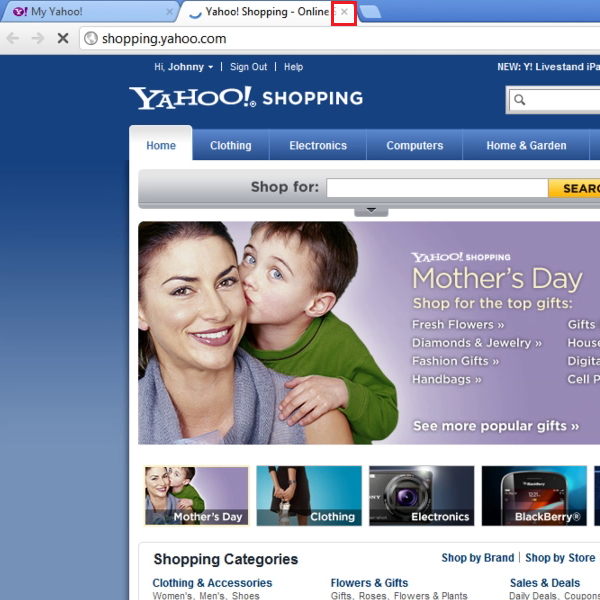
Step # 5- Adding quicklinks to My Yahoo tabs
To add a quicklinks list to your tab, you must click on the “Add” button and it will be a part of My Yahoo page as default.
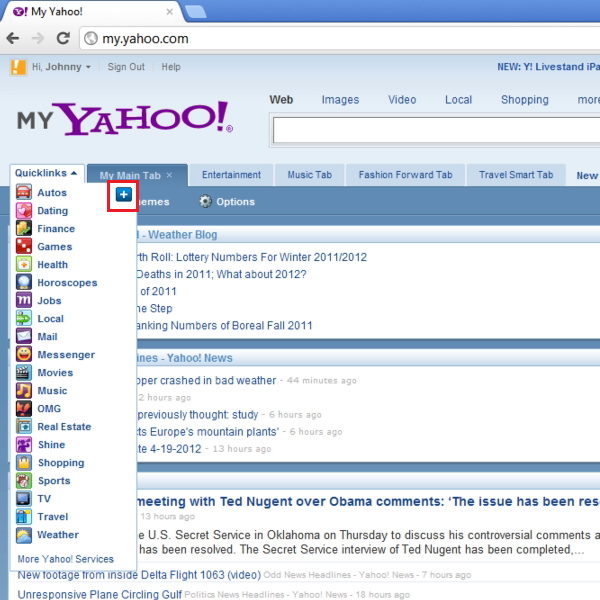
 Home
Home