Google Docs allows you to upload and create your own spreadsheets. It also allows you to share it with people who can either view the document or edit the document as well. In this Google Docs tutorial, we will teach you how to use the templates in Google Docs. You can choose from the various templates available in Google Docs and use it to your advantage.
Follow this step by step tutorial to learn how to work with templates in Google docs.
Step # 1 – Open Templates
In your Google Docs home page, click on the “Create” button which is located on the left side of your screen. When you click on the create button, a drop down menu will appear. Click on the “from template” option in order to open the templates.
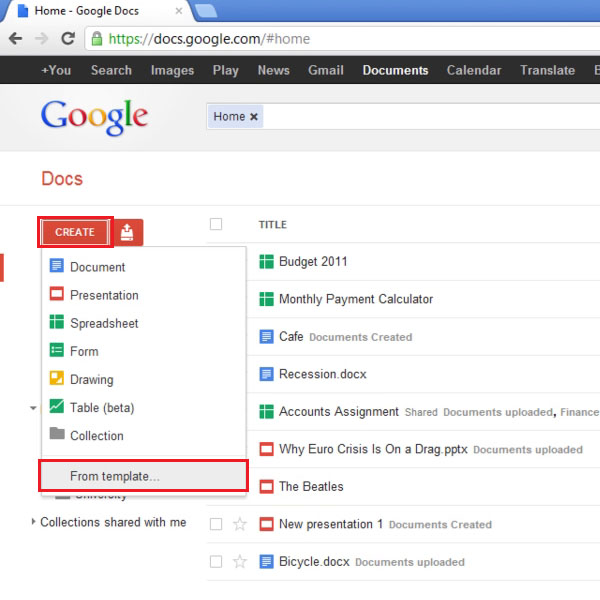
Step # 2 – Preview the template
When you click on the “From Template” option, a new window will open. This template gallery window allows you to select a template of your choice. There will be three tabs available on the top; by default, you will be in the “public templates” tab. The other two tabs are “templates I have used” and “my templates”.
You can choose your template from a wide variety of templates. In order to preview a template, click on the “preview” button of the template and it will open up in a new window.
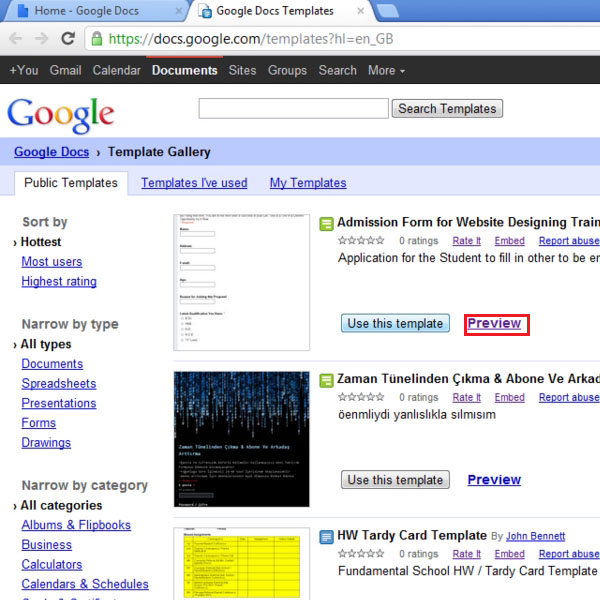
Step # 3 – Edit the Template
When you click on the preview button, the template will be loaded in another window. If you want to select it, press the “use this template” button which is located at the top right corner of your screen. You can edit the document here or a copy of the template will be loaded in your Google Docs home page once you exit the page. You can always open the document if you want to make changes to it. If you have published the template, the data entered by the people will automatically be updated over here.
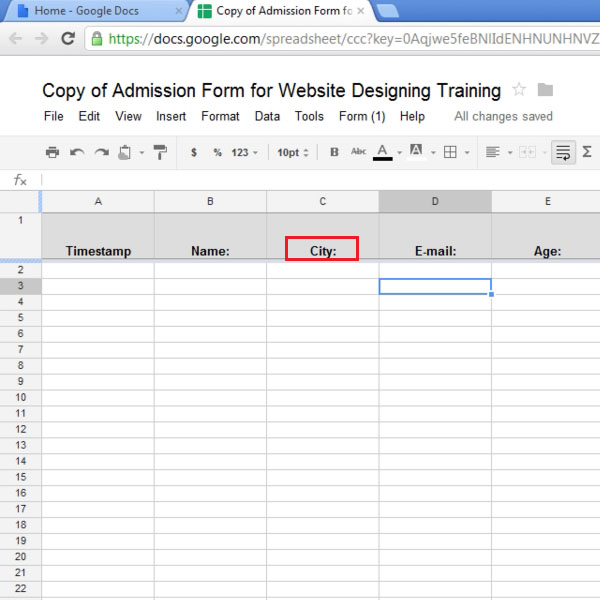
 Home
Home