If you want to create a zip file windows is an easy operating system to use to make this possible. Zip files have many uses and are a valuable resource for all computer users.
Step # 1 – Locating the File to Zip
To make a zip file windows has a compression program built into Windows Explorer. Locate the file you want to compress, in this case it is located in “Documents”. Click “Start” then “Documents”.
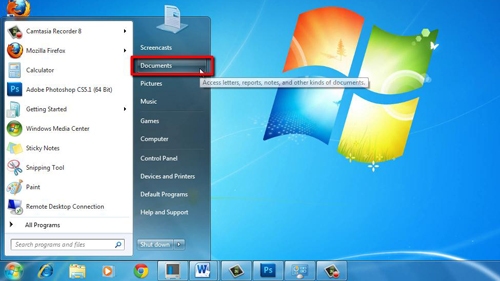
Step # 2 – Selecting the File and Zipping It
We can see the file here that we want to zip, in this example it is called “Zip me up”. Right click on this file and in the menu that appears navigate to “Send to”, then click on the “Compressed (zipped) folder” option.
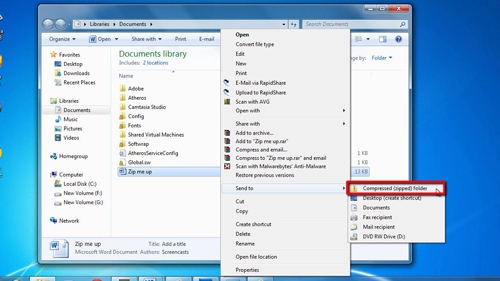
Step # 3 – Naming the Zipped File
A new file will then appear in the folder and as you will be able to see from the “Type” column it is a “ZIP file”. The file will automatically be ready for renaming, but this is optional, we are going to rename it here to differentiate from the original file. We are calling it “Zip me up zipped”. Press “Return” to complete the zip process.
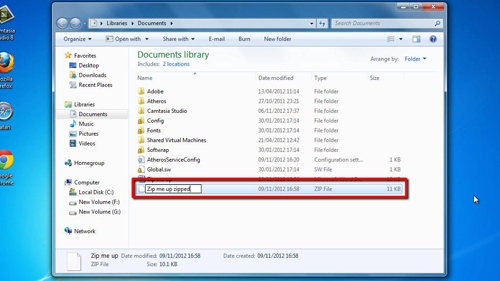
 Home
Home