In this tutorial you will learn how to add page numbers in OpenOffice.
To do this effectively, you have to understand the software’s concept of fields. They are variable entities, marked by OpenOffice in grey. Fields can hold variable data, and this is exactly the case with page numbers.
Step 1:
Go to your OpenOffice document.
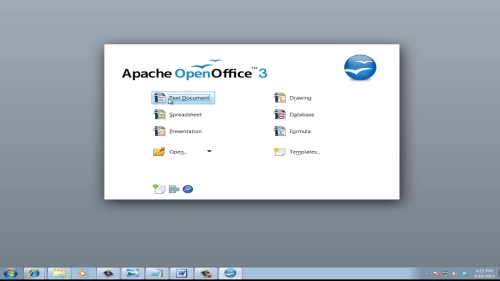
Step 2: Position the cursor where you want the page numbers to be inserted.
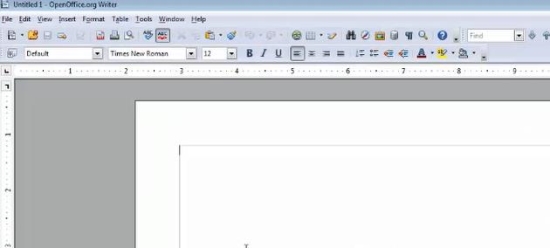
Step 3: From the Insert menu, choose Fields – Page number.
Your page number is inserted. Note the grey background which shows that it is a field.
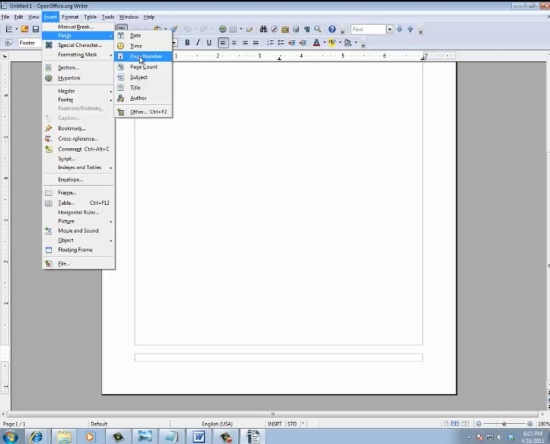
Result: You have successfully added a page number to your document.
 Home
Home