In this tutorial, we will teach you how to create an index in Word. People add index in Word in order to mark entries. Index comes in very handy when referencing or providing citations for the terms used in the text.
Step 1 – Mark entry
Follow this step by step guide to learn how to create an index in Word.
First of all, you need to highlight the word that you want to use as an index. Select the word in the document, go to references and click on the mark entry button.
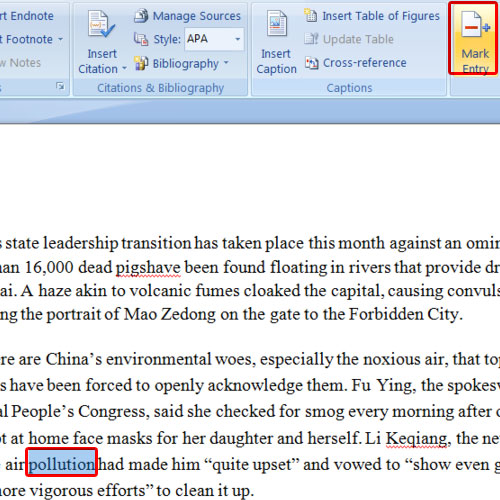
Step 2 – Enter sub-entry
As a result, the mark index entry dialog box will appear. Over there, you can specify the subentry for the main entry. Furthermore, you can make changes to the page number format. Once you are done, click on the mark all button in order to apply this index for all such entries.
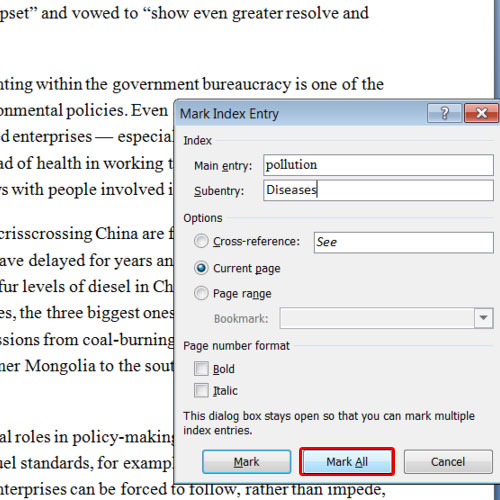
Step 3 – Close the mark entry dialog box
You can select other words that you want to index and repeat the entire procedure again. This dialog box doesn’t close so that you can mark multiple index entries easily. Once you are done, click on the close button in order to close the dialog box.
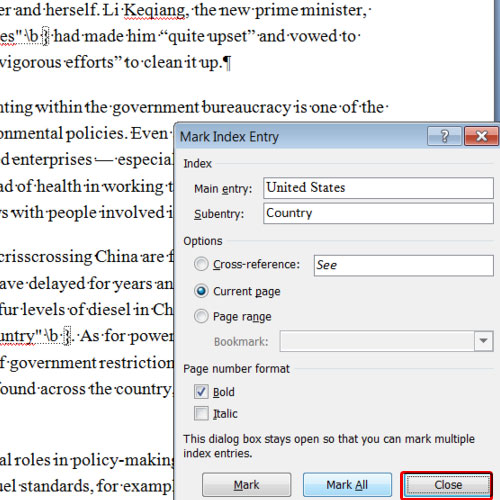
Step 4 – Inset Index
Now go to the very bottom of the document and click on the insert index button available under the references tab.
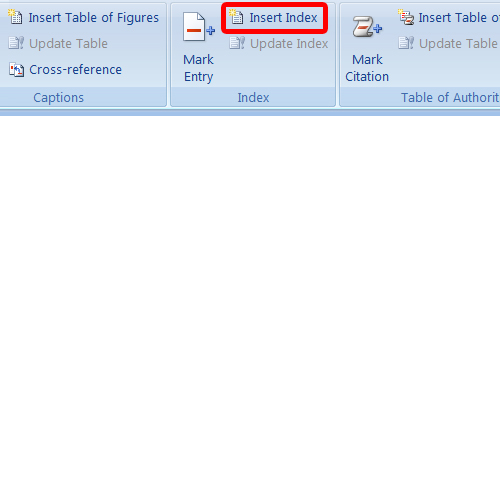
Step 5 – Change format of the index
In this index window, you can change the format of the index. For the purpose of this tutorial, we will select the classic format. You can also increase or decrease the number of columns you want to see the index in. Once you have made the changes, click on the ok button in order to apply them.
In this manner, you can create an index in Word.
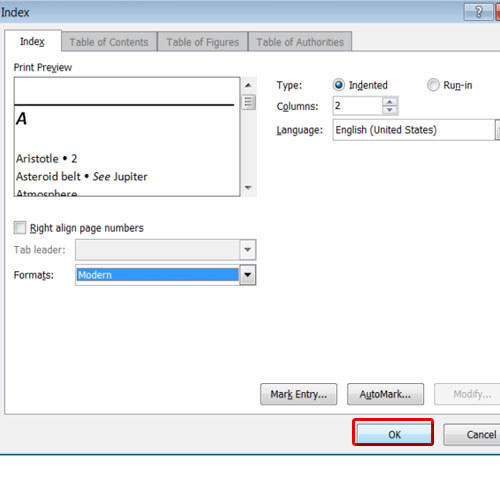
 Home
Home