The simplest way to use task view inside of Windows 10 is to click the new task view icon that is located next to the new Cortana search box.
As you can see, it shows all of my open windows so that I can quickly navigate to a specific document or program. This is an extremely helpful feature for those times when you have a ton of windows open at once and you are looking for a certain program quickly.
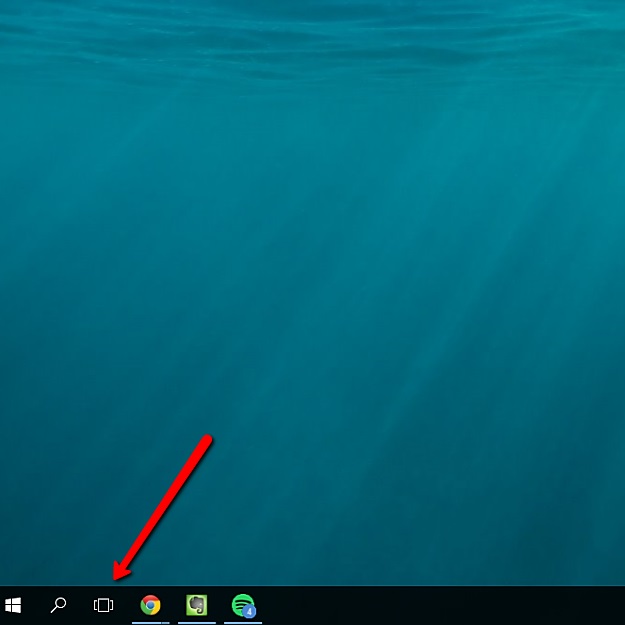
Inside of this same view, you can create another virtual desktop. You could, for example, create 4 different virtual desktops. One for work, one for social networks, one for games & one for music/videos.
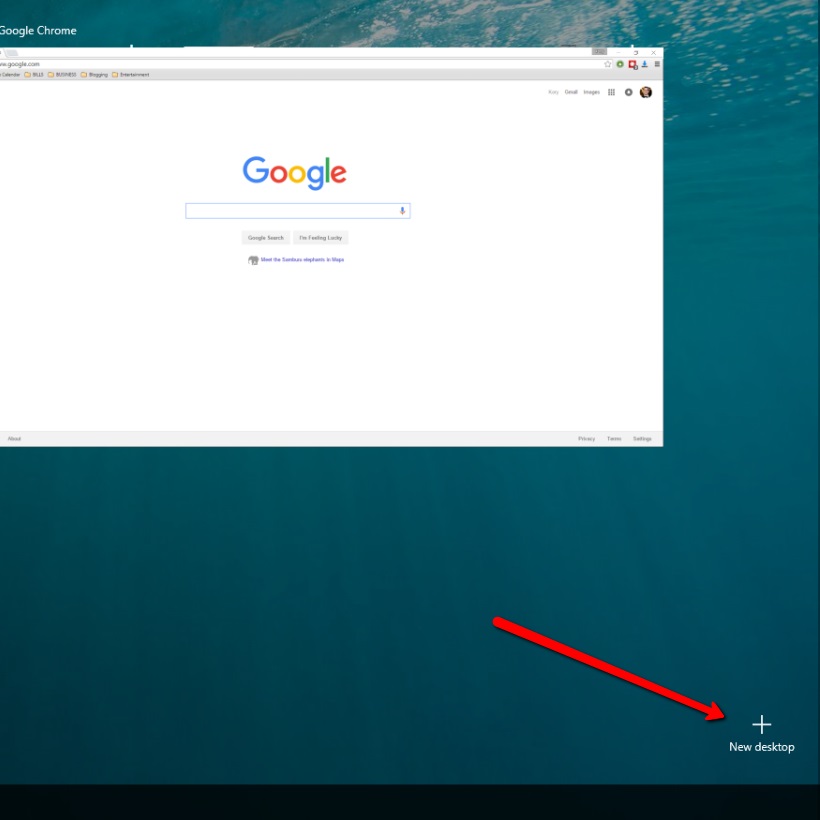
Windows 10 lets you create an unlimited amount of virtual desktops. Once you are inside of task view, just click on the “New Desktop” button located at the bottom right of the screen.
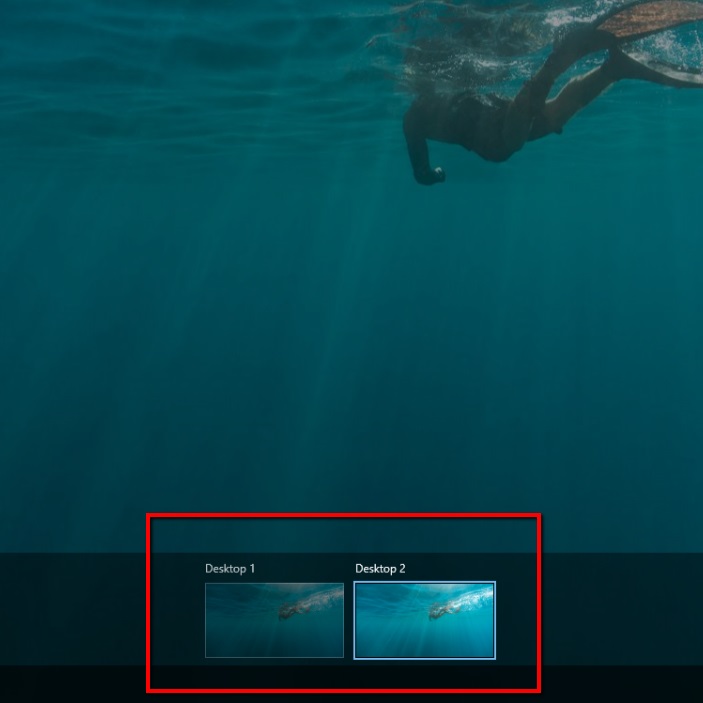
Once you click that, you will now have 2 desktops that are visible at the bottom center of the screen. You can easily click between the desktop thumbnails to make the switch.
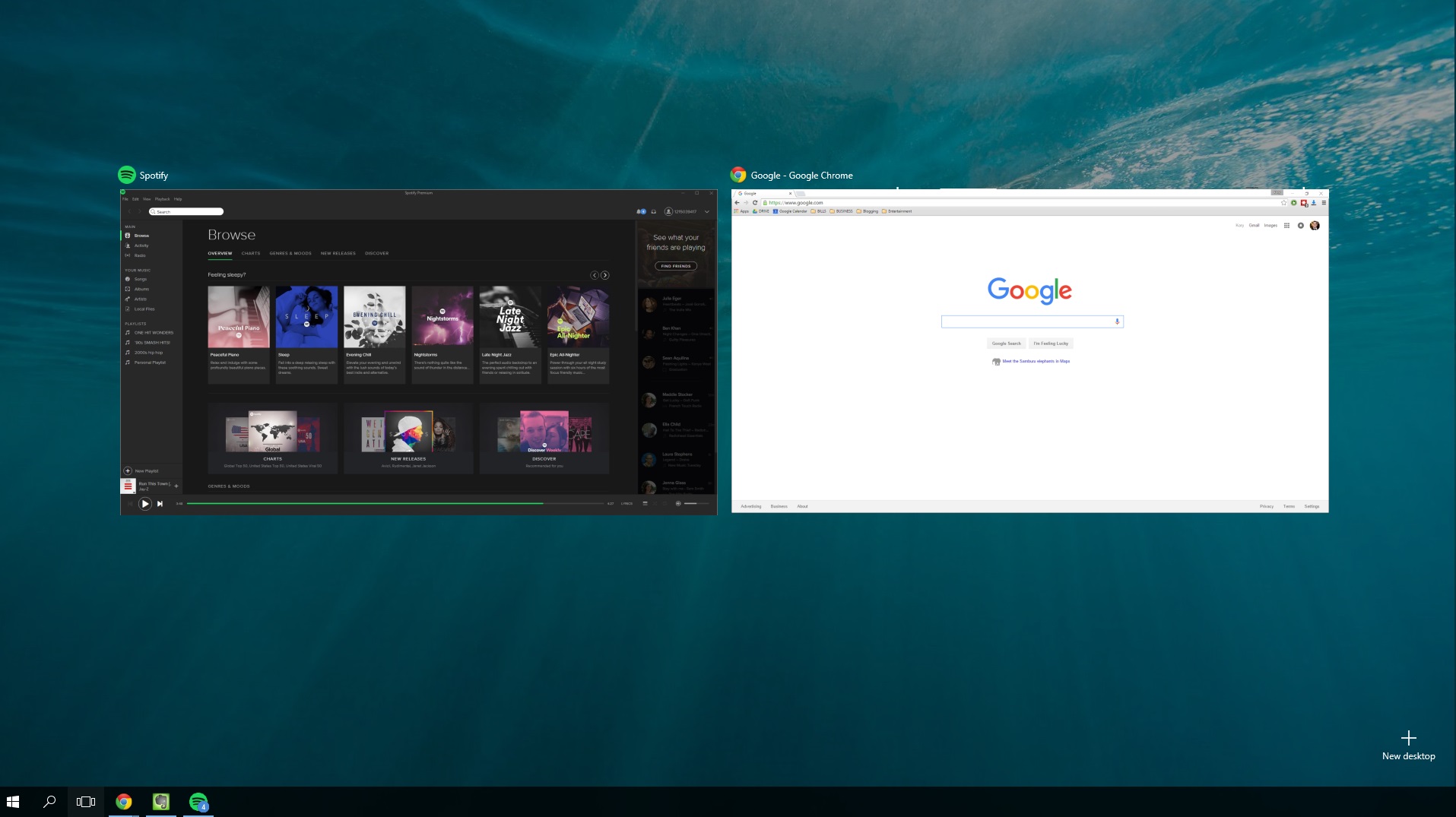
If you ever want to switch back to your previous desktop, click the task view icon again and you’ll see your desktops located in the same spot.
 Home
Home