In this tutorial, we will teach you how to modify your privacy settings in skype. You can change the privacy settings in skype as per your requirements. Some users don’t want to receive calls from people who aren’t added on their skype. We will teach you how to modify your privacy settings to make this change.
Step 1 – Enter skype name and password
Follow this step by step guide to learn how to to modify your privacy settings in skype.
First of all, open skype and you will be asked to enter your skype name and password. Once you are done, click on the sign in button.
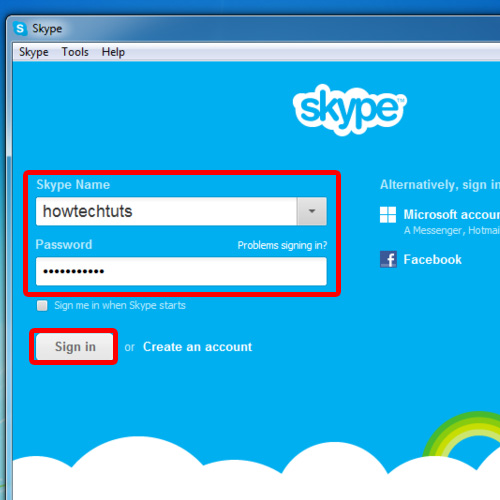
Step 2 – Click on the privacy option
Once you have signed in to your skype account, go to the skype tab on the top and click on the privacy option.
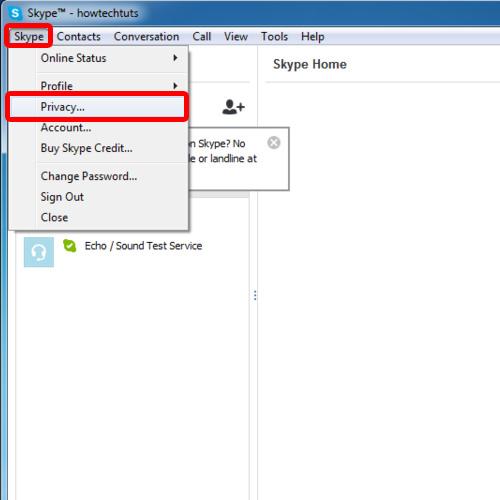
Step 3 – Change privacy settings
As a result, the options window will open where you will be able to adjust the privacy settings. For the purpose of this tutorial, we want to allow calls only from people in our contact list. You can choose to receive video and share screens with anyone, people in your contact list or with no one. Choose either one of the option by checking the radio button. We will allow IMs for anyone, not just the people in our Contact list. Lastly, you can uncheck the option which allows Microsoft targeted ads. Once you are done, click on the save button.
You will be asked to wait for a few minutes while the changes you have made are saved. In this manner, you can adjust the privacy settings in Skype.
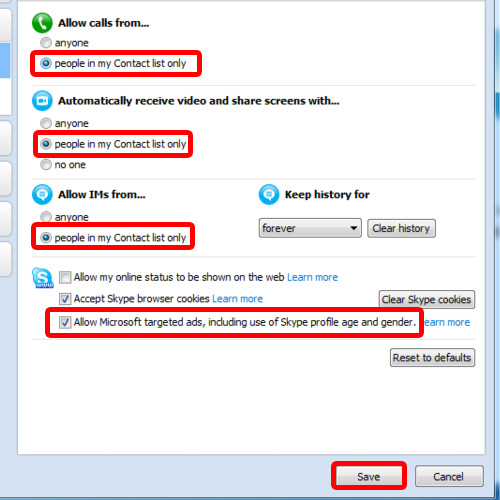
 Home
Home