In this tutorial you will be shown how to remove junk files from your computer.
Step # 1 – Access CCleaner
For this tutorial we will be using a program called CCleaner. Go to “piriform.com/ccleaner“. Click the green “Download” button to the left of “Buy Now.” You will now be taken to a page with two versions, the free and paid. For this tutorial we will be using the free version, so click “filehippo.com” under “Download from.”
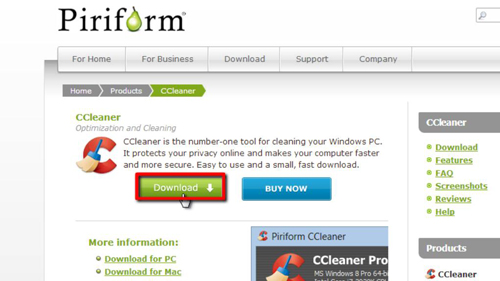
Step # 2 – Downloading CCleaner
You will now be taken to “filehippo.com” Click the green arrow on the top right side next to “Download Latest Version.” You will then be taken to a page where the download will begin. Once the download completes, click the “ccsetup402.exe” file in the lower left side of the browser window.
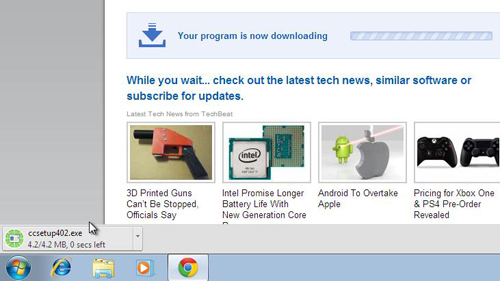
Step # 3 – Installing CCleaner
“User Account Control” will pop up with a box asking you if you want the program to make changes to your computer. Click “Yes.” The “CCleaner v4.02 Setup” box will now appear. Read the license and privacy agreement, select your language, and then choose “Next.” You will now be taken to the “Install Options” page. Make your selections, then choose “Install.”
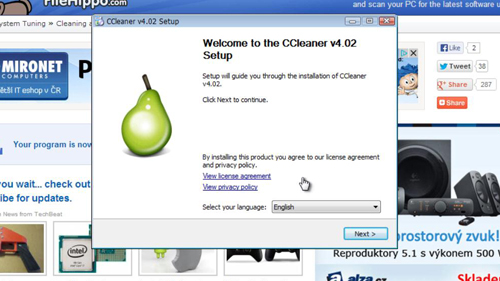
Step # 4 – Running CCleaner
You will now be taken to a screen which tells you the program has been installed. Make sure “Run CCleaner v4.02” is selected, then click “Finish.” CCleaner will start to run.
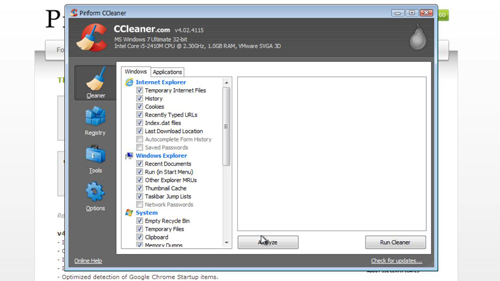
Step # 5 – Completing a Clean
Click “OK” in the dialog box that appears. The cleaner will run and you need to wait for this to complete. You will then be informed that the cleaning has been completed and that is how to remove junk files from your PC.
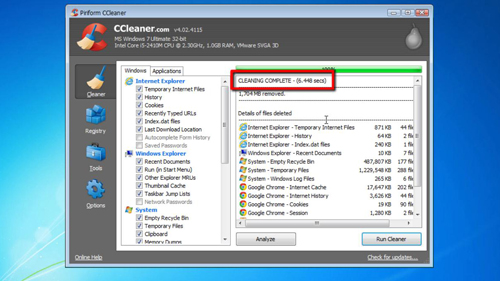
 Home
Home