This tutorial is going to take you through the two main ways to do a skydrive upload.
Step # 1 – Uploading a File Using a Web Browser
The first way to upload files to SkyDrive is to use a web browser. Open your preferred browser and navigate to “www.skydrive.com”, sign into you Microsoft account. The SkyDrive interface will load and at the top of the screen there is a link that reads “Upload”, click this. Locate the file on your computer that you want to upload, select it, and click “Open”. A message box in the bottom right of the window will show the uploading status of the file and inform you when the upload is complete.
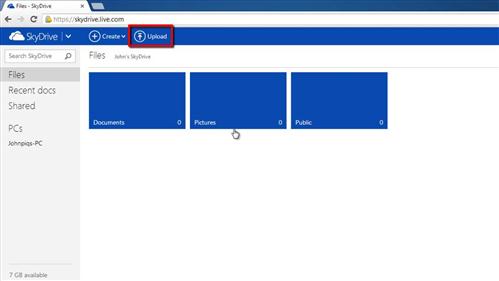
Step # 2 – Uploading to SkyDrive Using the Desktop Application
Alternatively, you can upload files to SkyDrive using the desktop application. This is something that you will need to download if you do not have it installed already on your computer. Click “Start” then “Documents” and locate the file that you want to add to SkyDrive, right click on it and click “Copy”. Navigate to the SkyDrive folder through the links on the left and paste the document into the folder. The file will upload and when this process is complete the blue syncing logo will change to a green tick and that is how to do a skydrive upload.
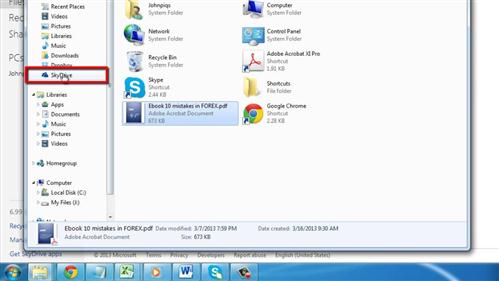
 Home
Home