In this tutorial you are going to learn what is absolute path which is different from the opposite type of path: a relative one.
Step # 1 – Finding the Properties
An absolute path details where a file is stored on your computer, in your specific file structure. As you can see here we have a windows explorer window open and you can see we have located a file within the “My Pictures” folder. Right click on this file and click “Properties”.
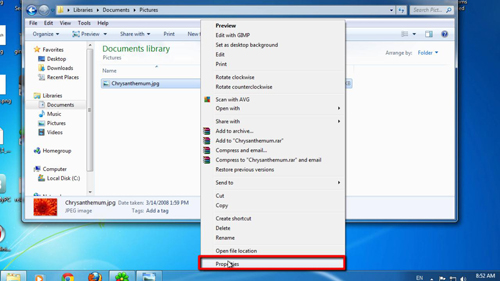
Step # 2 – How an Absolute Path Works
The “Properties” window will open and next to the location field you can see a location of the file. This is an absolute path and this is indicated by the fact that the entire path is present and the username is included in the path. Even if someone had the same photo on their computer, in the pictures folder, this link would not work for them. This is because it is absolute and relevant only to your computer.
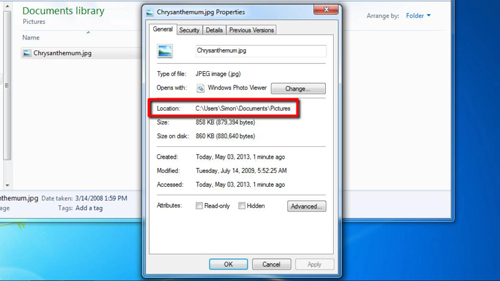
Step # 3 – Relative Paths
For comparison a relative path would not have so much information, it might just be as simple as “\Pictures” – indicating that the user needs to go to their pictures folder. As you can see in this image a relative path is indicated by two full stops – this means that the user has to go to the location on their specific computer where they installed the files – this has just been a quick introduction to what is an absolute path.
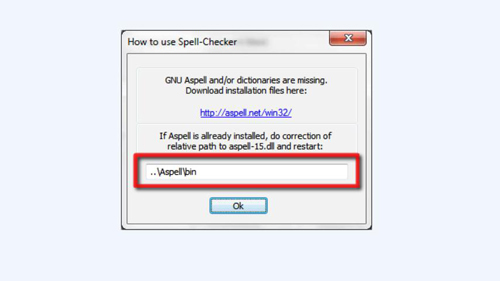
 Home
Home