In this video you are going to be given a brief idea of what is Google Tasks and how you can use this service.
Step # 1 – Opening Tasks in Gmail
Google Tasks is a service that allows you to build a list of tasks that you need to complete. These tasks can be created in Gmail or on a mobile device. To access tasks, make sure you are signed into your Gmail account then click the arrow next to the “Gmail” text in the top left. From the list that appears click “Tasks”.
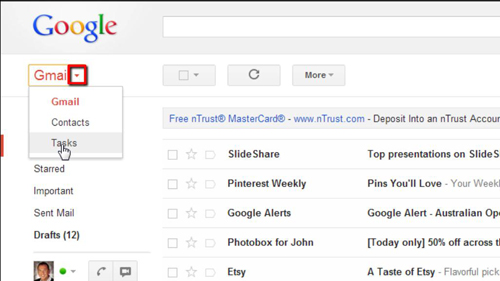
Step # 2 – Basic Tasks Functions in Gmail
In the bottom right of the window a box will appear called tasks and this is where you can create new tasks which can be accessed wherever you can get an internet connection. You can see three icons in this window. The “plus” icon allows you to add a task, click this and then enter some text in the list. The “trashcan” icon allows you to delete any task you have selected. To mark a task as complete simply click in the box to the left of the task.
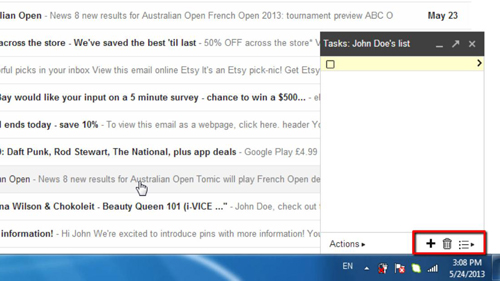
Step # 3 – More Advanced Functions
Clicking on “Actions” in the bottom left of the window will bring up some more advanced functions. Here we will click on “Clear completed tasks” which will remove them from the list. As you can see from this brief introduction to what is Google Tasks the service can be a good way to organize your schedule
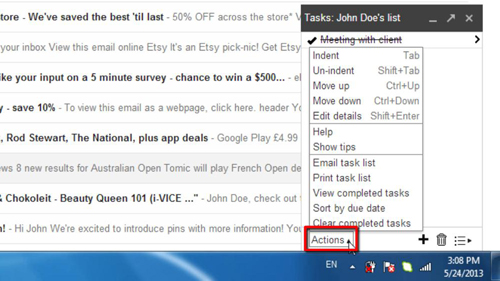
 Home
Home