In this tutorial you will learn how to set speed dial on the iPhone. Speed dial is a function on your iPhone that allows the user to make a call by pressing fewer buttons. This is a very helpful technique for people who dial certain numbers on a regular basis. We will be setting a speed dial icon on our home screen with Safari.
Step #1 – Tap Safari Icon
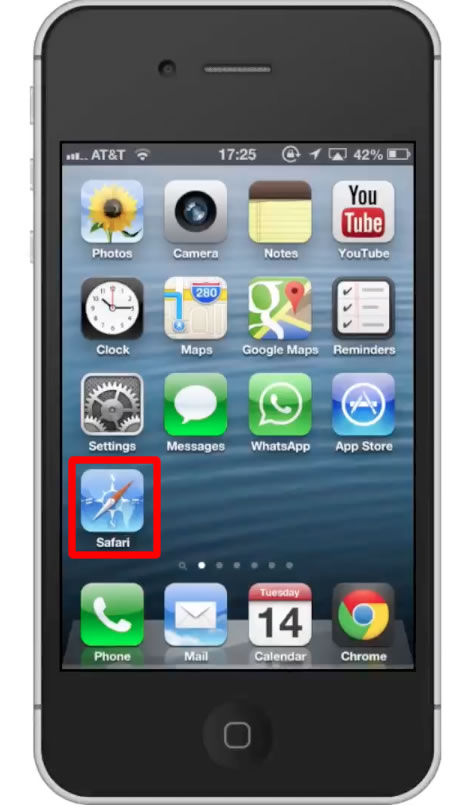
Step #2 – Type phone number
Type the phone number you want to add to speed dial in the URL of safari. After the phone number, add a “.tel.qlnk.net”. This is simply letting Safari know that you are searching for a telephone number. For example, if the number you wish to call is 314-555-1111 then it would look like this in your URL field:3145551111.tel.qlnk.net
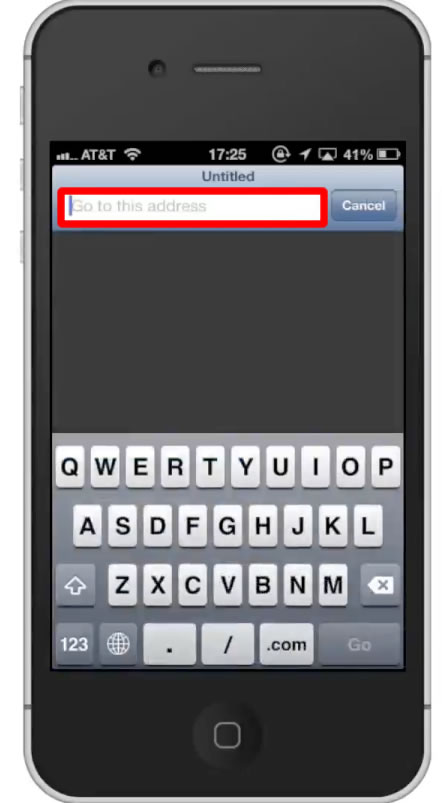
Step #3 – Tap “Go”
After this, a pop up screen will then appear with the phone number we just entered.
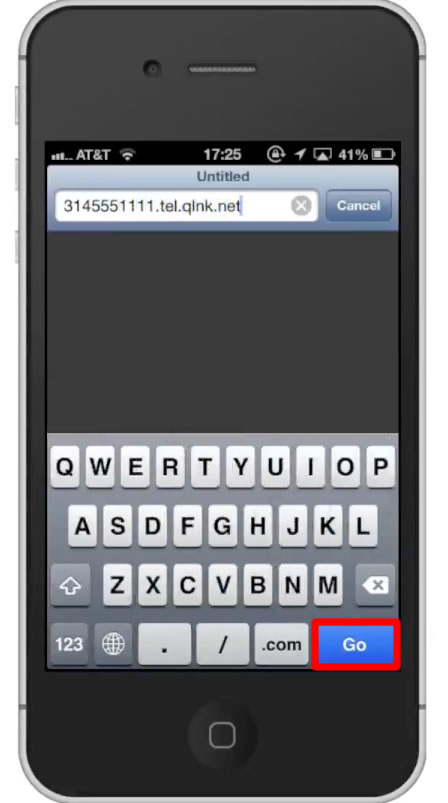
Step #4 – Tap “Cancel”
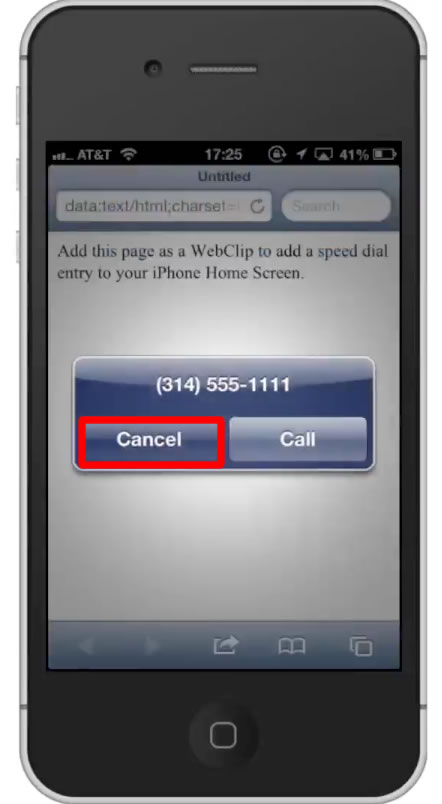
Step #5 – Click the arrow icon
This icon is located on the bottom navigation bar. You will then have the option of sharing the web clip via mail, message, Facebook, etc.
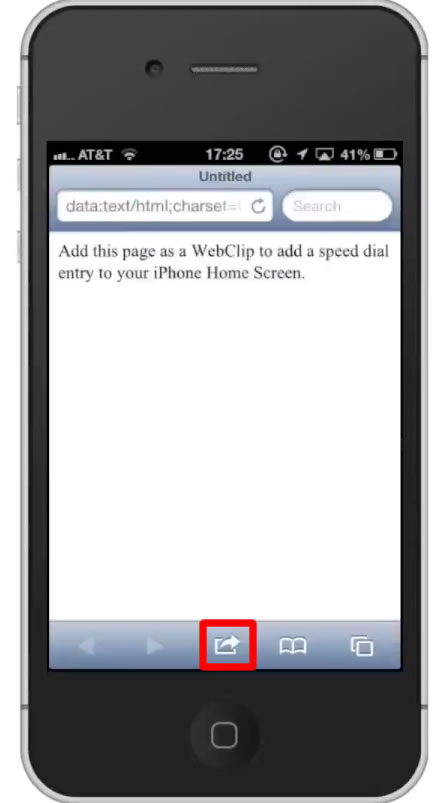
Step #6 – Tap “Add to Home Screen”
This will create an icon for this phone number and place it on our home screen.
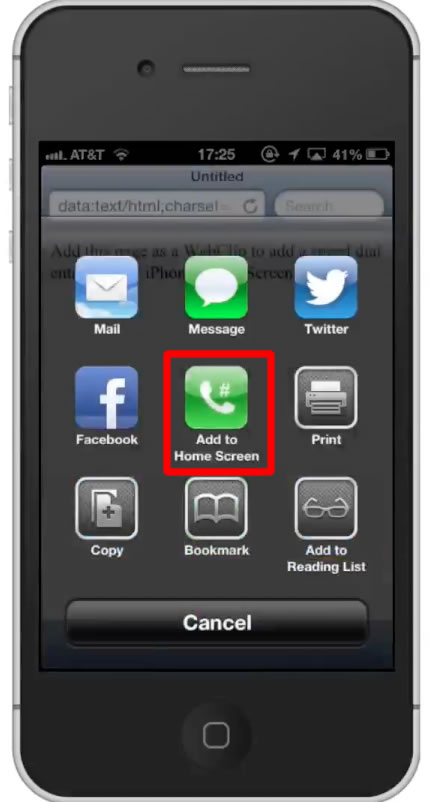
Step #7 – Name the phone number
Type the contacts name in the search field.
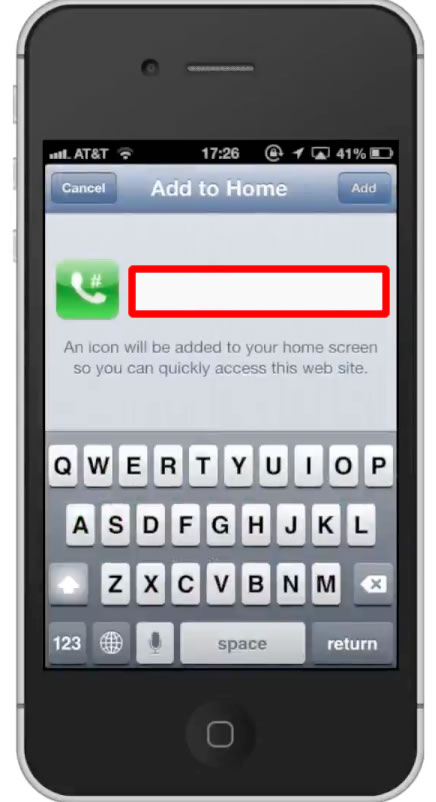
Step #8 – Tap “Add”
This icon is located in the top right corner of the screen.
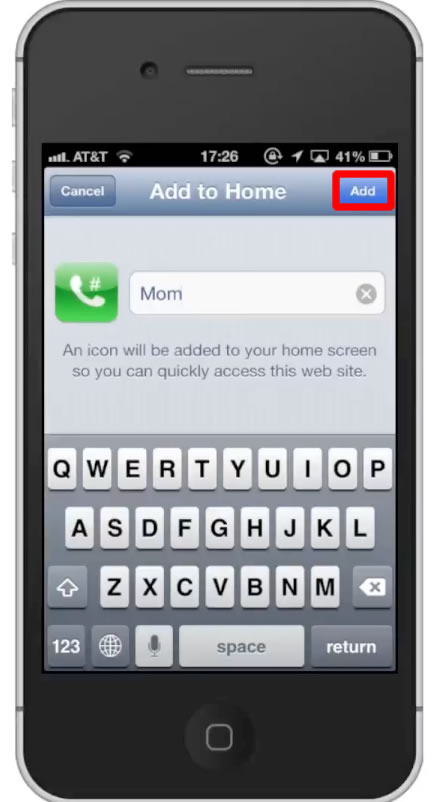
Step #9 – Make a call
You can see that a green icon with a phone symbol has been added to our home screen. If you want to make a call to this person, simply tap the icon and then tap “Call”. You have successfully set up a speed dial contact on the iPhone.
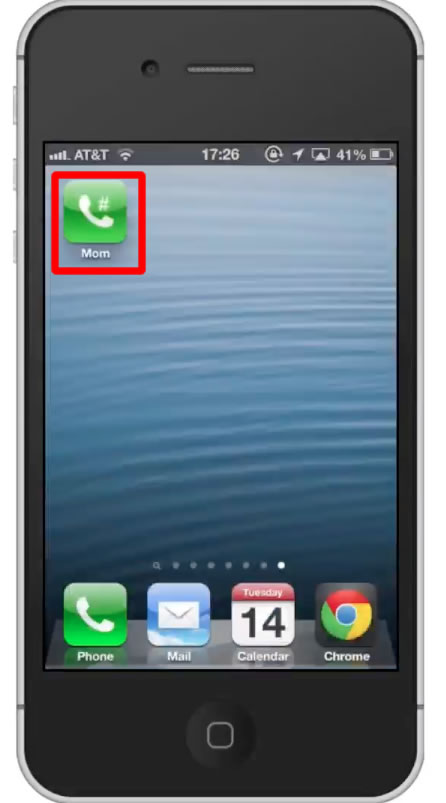
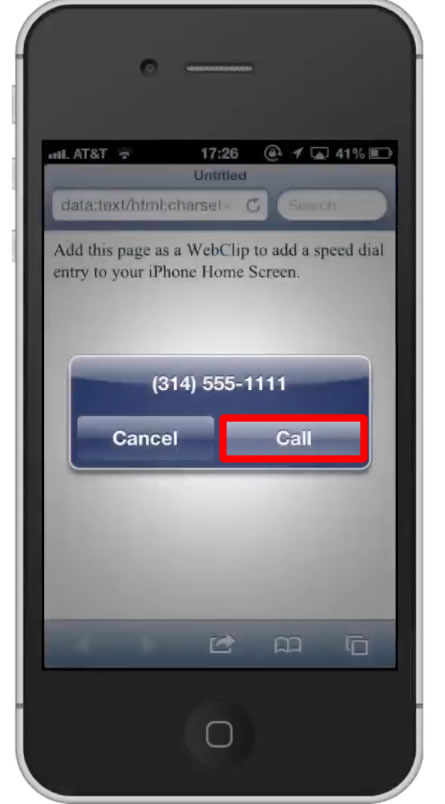
Leave your comments below or contact us by email. This was a Howtech.tv tutorial. Thanks for watching!
 Home
Home