In this tutorial, we will guide you on how to open Microsoft access files in open office. The Microsoft Access files cannot be opened in Open Office by default. We will make a few changes to the odbc data source administrator.
Step 1 – Open data source administrator
In this tutorial, we have created a simple database file in access with the “.accdb” extension. Open office doesn’t recognize the .accdb extension. So we will have to open up the odbc data source administrator window first.
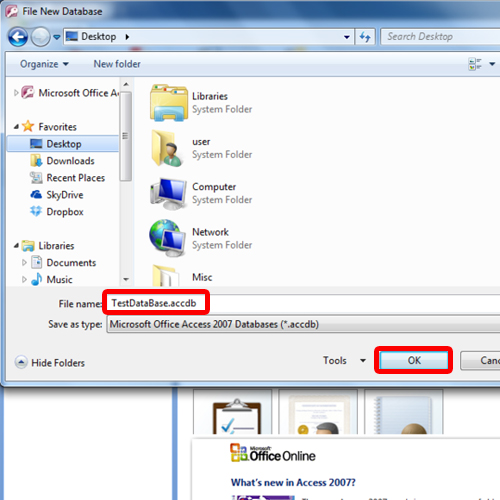
Step 2 – ODBC Data Source Administrator via run
Another way to do so is by pressing the “win+r” key in order to open up the run command and over there, type in in odbcad32. This will open up the ODBC Data Source Administrator Window.
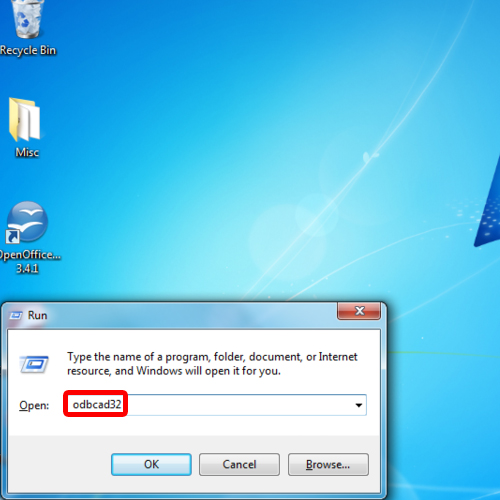
Step 3 – Go to System DNS tab
Over there, go to the System DNS tab and then click on the Add button.
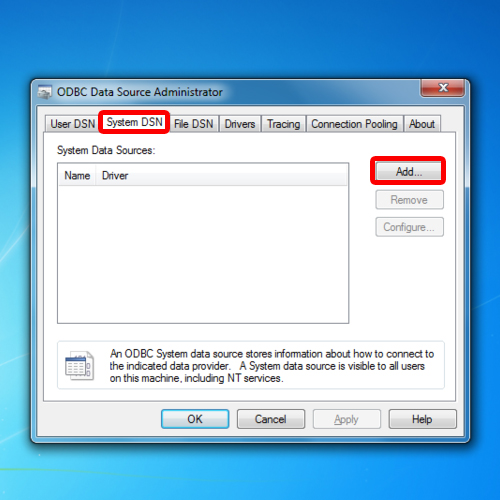
Step 4 – Select Ms Access driver
Scroll down and select the Microsoft Access Driver option. Once you are done, simply click on the finish button.
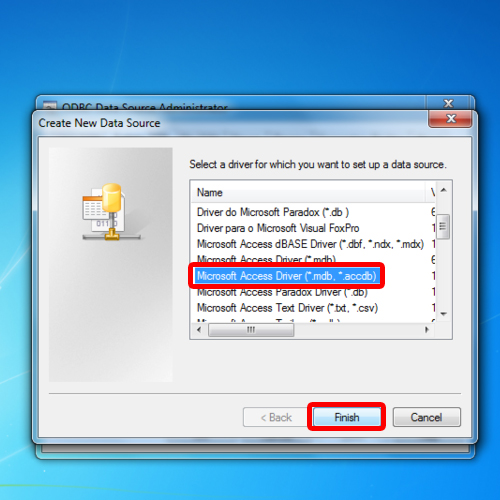
Step 5 – Click on the select button
This will open up the ODBC Microsoft Access Setup Window. Over here, click on the select button.
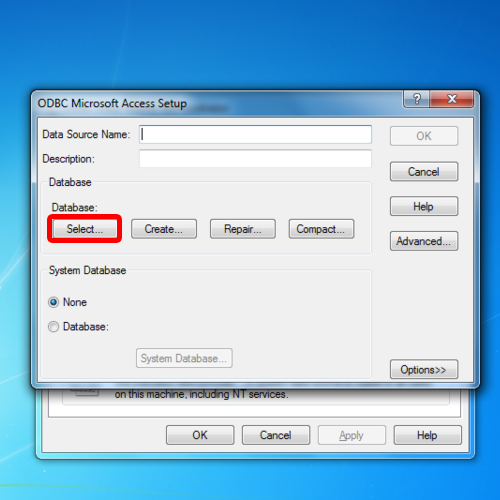
Step 6 – Locate the database file
Now we will locate the data base file which we created earlier. Once done, simply click on the ok button.
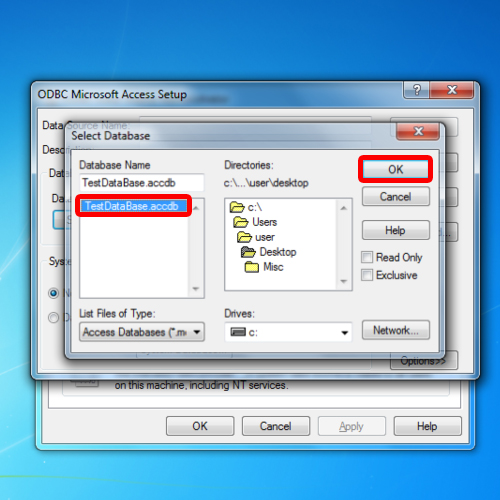
Step 7 – Insert Data Source Name
With that done, you will be taken back to the previous window and over there, simply type the name in the data source name field. Once you are done, click on the OK button.
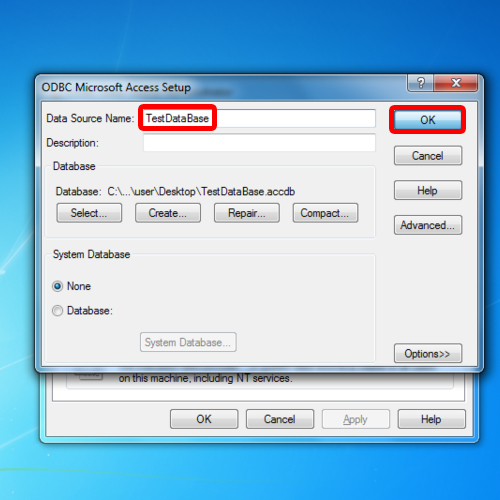
Step 8 – Database option
With that done, open up Open office and in the main screen over there, click on the database option.
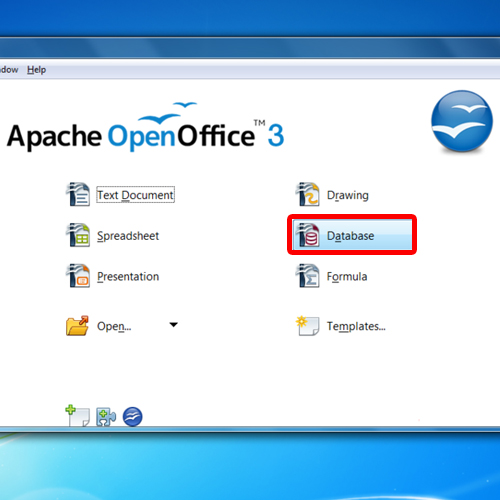
Step 9 – Connect to existing databaes
Now the Open Office database Wizard window will open up. Over there, choose the “connect to an existing database” option and from the drop down menu, select the ODBC option. With that done, you can move on to the next step.
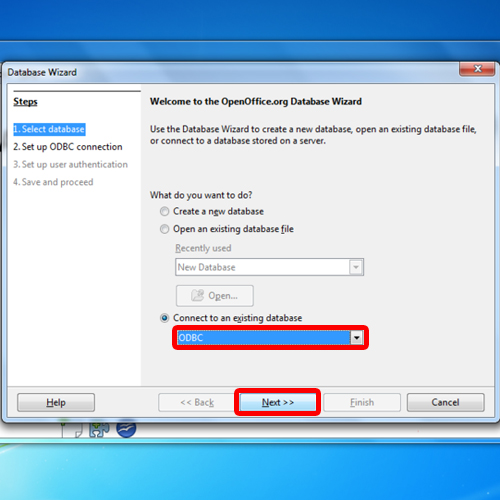
Step 10 – Select the database
Over there, click on browse and select the database you want to work on.
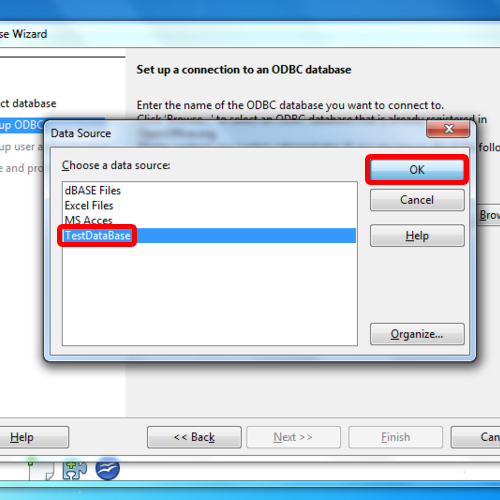
Step 11 – Save in open office extension
With that done, simply click on the finish button and you will be prompted to save the Microsoft access database in the open office extension.
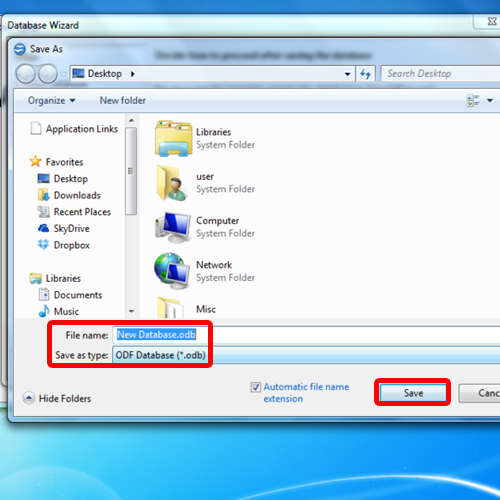
Step 12 – Ms Access files in Open Office
With that done, the Microsoft access files will open up in Open Office.
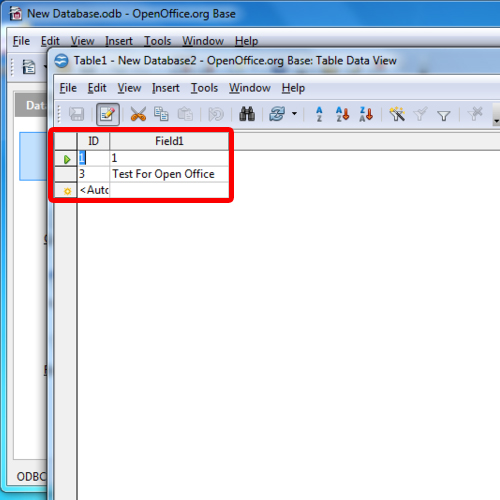
 Home
Home