In this tutorial you will learn how to download your Facebook data.
Step 1: Your information is stored and can be downloaded from the Account Settings page of your Facebook account.
Find the little wheel symbol at the top right of any Facebook page and choose Account Settings.
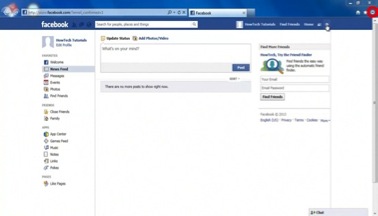
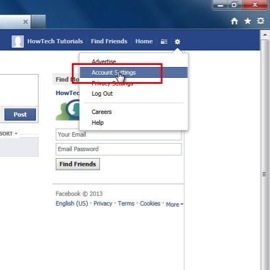
Step 2: Click „General” in the column at the left.
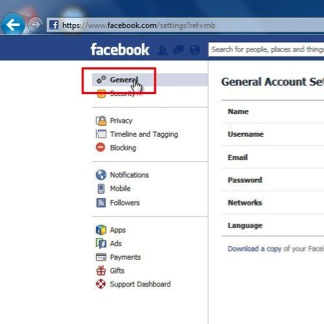
Step 3: From the General Account Settings page, select “Download a copy of your Facebook data”.
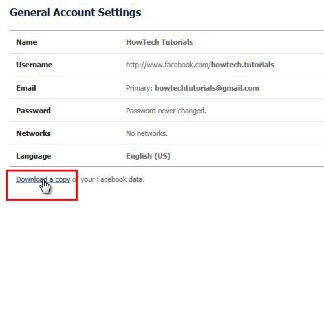
Step 4: Finally, select ”Start My Archive”
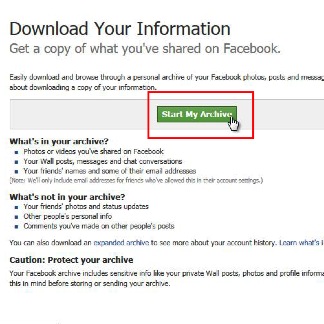
Result: Facebook will compile your personal data and notify you when the archive is ready. Expect the process to take some hours.
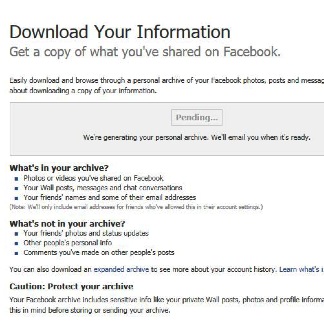
 Home
Home