Introduction
In this tutorial, we will teach you how to use the craigslist search feature. We will teach you how to search effectively in craigslist. Furthermore, we will teach you how to include images in craigslist searches and search using filters such as the price filter.
Step 1 – Go to craiglist.com
First of all, open any web browser of your choice and go to craigslist.org.
Once the page opens, scroll down a little and to select a state from the US. For the purpose of this tutorial, we will go to New Jersey and choose central NJ.
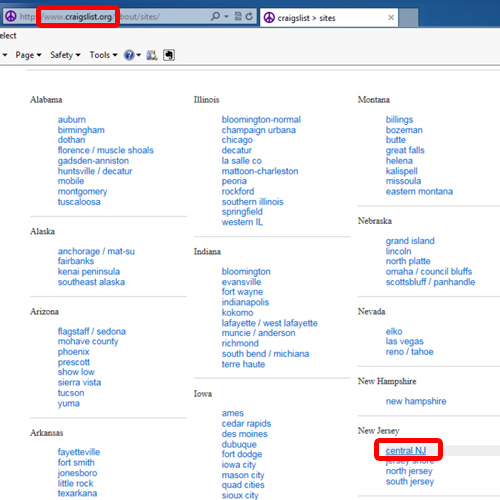
Step 2 – Enter the phrase that you want to search
As a result, a new page will open for central NJ. On the left hand side of this page, you will be able to see the search bar. Enter the phrase that you want to search for. For the purpose of this tutorial, we will search for Honda in the “for sale” category. Click on the enter button to begin the search.
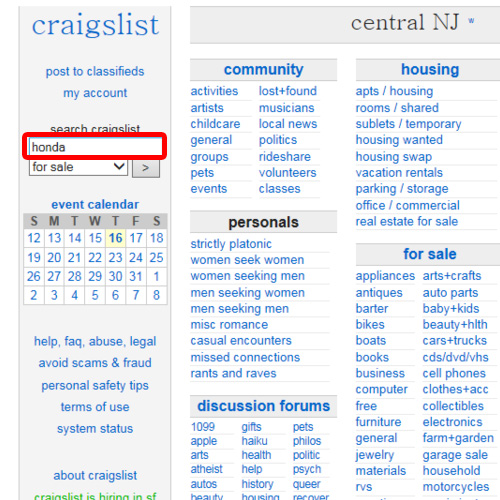
Step 3 – View results
As a result, a new page will appear showing you the results meeting your search criteria. By default, the results will be displayed in the list view. You can always change the view as per your requirements. On the right hand side, you also have the sort options.
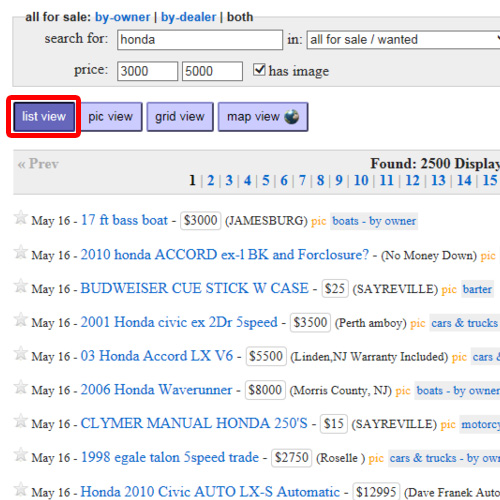
Step 4 – Choose the category
Right next to the “search for” field, you can click on the “search in” drop down button. From the drop down menu, choose the category that you want to search in. This is how craigslist searches can be performed.
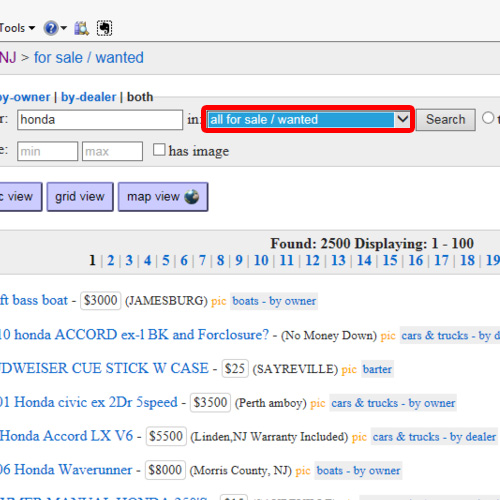
Step 5 – Search should contain images
You can enter the price range in order to narrow down the search results. You can also tick the “has image” checkbox if you want results that carry images. Once you are done, click on the search button to perform the search.
In this manner, you can use the Craigslist search function.
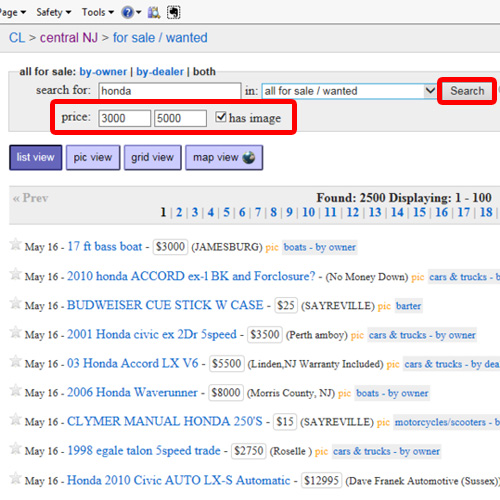
 Home
Home