The notification area on the bottom corner on your screen gives many different notifications, such as those from the Action Centre regarding Firewalls, Spyware, Virus Protection, Windows Updates etc. You can switch off these notifications or limit them to fewer as per your preferences. One or more than one notifications can be selected in the list.
Follow this step by step tutorial to learn How to disable taskbar balloon tips in Windows 7.
Step # 1: Right Click on balloon tips flag in the notification area
To begin disabling the taskbar balloon notification, right click on the flag shown in the notification area. Upon clicking the flag, a menu will open containing three options, out of which you have to click “Open Action Centre”.
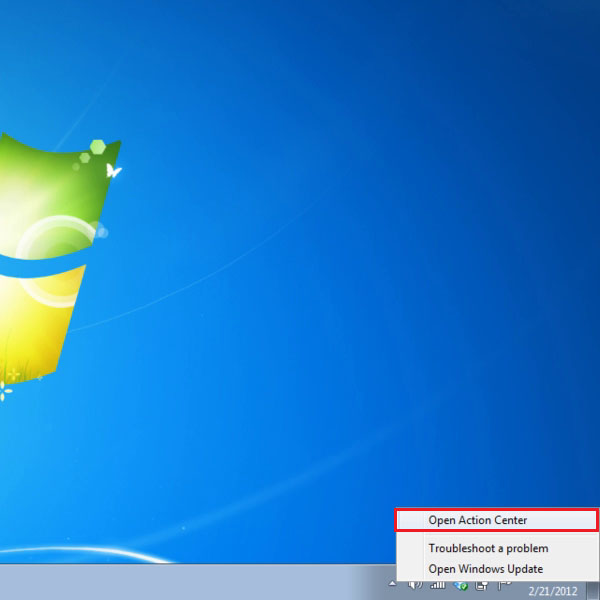
Step # 2: Click Change Action Centre Settings
Once you click “Open Action Centre”, a window will open for the Action Centre. In this window, on the left menu, the first option provided is the “Change Action Centre Settings”. To make changes to your Action Centre, click on “Change Action Centre Settings”.
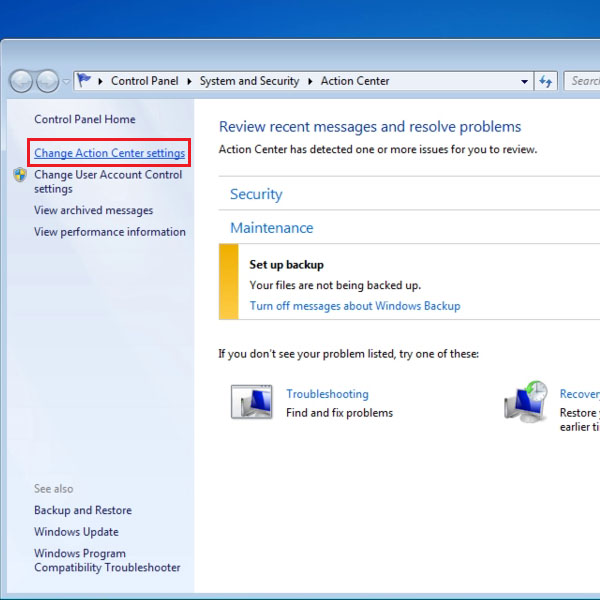
Step # 3: Check/Uncheck boxes for notification from Action Centre as per preference
Once the Action Centre settings window is open, you can check or uncheck windows to enable or disable notifications that will be shown in the notification area. You can uncheck or check all options as per your preference.
Upon completion of your selection of notifications, click OK to apply the settings.
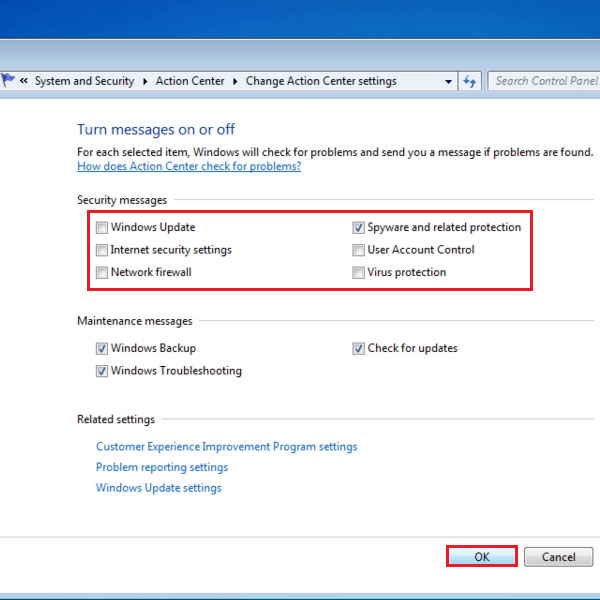
 Home
Home