In this tutorial, you will learn how to add sound effects to your PowerPoint presentation.
The ability to add sound effects is a great way to add life to any powerpoint presentation. (It also wakes up the odd person in your audience who may be sleeping during your presentation!)
To add a sound effect to a certain animation select the “Toolbox” on the toolbar at the top of the page
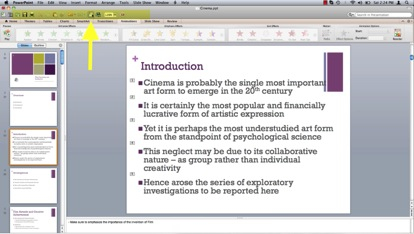
Next select the box next to the animation you wish to add a Sound effect to
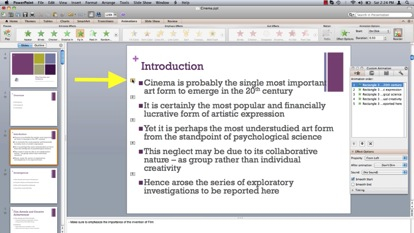
Under the Sound: dropdown menu select the Sound effect you wish to apply.
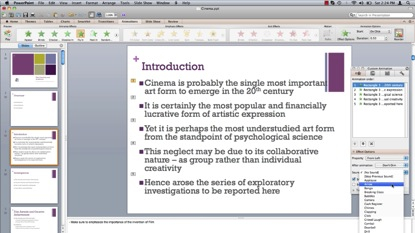
Repeat the steps to any other animation you wish to add a Sound effect to;
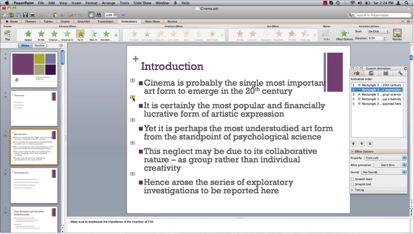
Play your slideshow and enjoy! You have now successfully added sound FX to your PowerPoint presentation.
 Home
Home