Google spreadsheet allows you to insert gadgets to your spreadsheet in order to exhibit the data in different ways. You can use a variety of gadgets that Google Docs allows along with some additional third party gadgets available as well. These gadgets can be used to best express the data.
Follow this step by step Google Docs tutorial to learn How to insert other gadgets in Excel sheet in Google docs.
Step # 1 – Click on the insert tab
First of all, open the document in which you want to insert a gadget. In this tutorial, we will be using a spreadsheet for the purpose. When the spreadsheet has opened, click on the “insert” tab which is in the menu bar. Once done, select the “Gadget” option from the drop down menu.
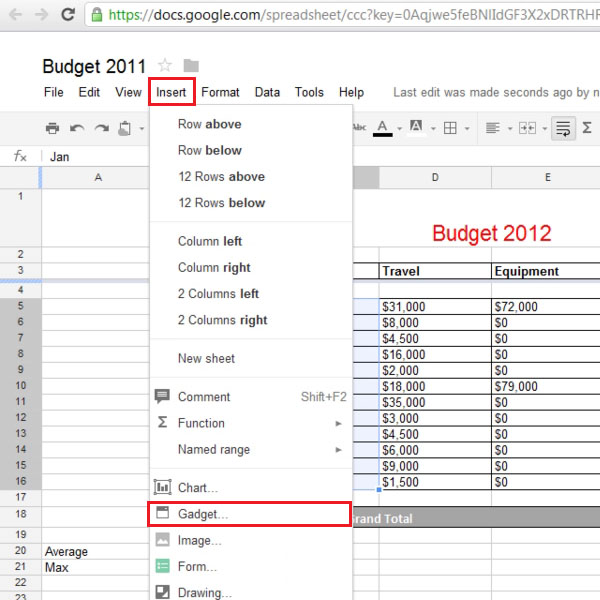
Step # 2 – Select a gadget
Once you have clicked on the gadget button, a gadget box will appear on your screen. The box will be named as “Add a gadget”. In this box, you can access charts, tables, maps, web, diagrams, finance and custom tabs. By default you will be in the “Featured” tab and you can add gadgets from here. In this tutorial, we have added the “bars of stuff” gadget. Click on the “Add to spreadsheet” button to open up the gadget settings.
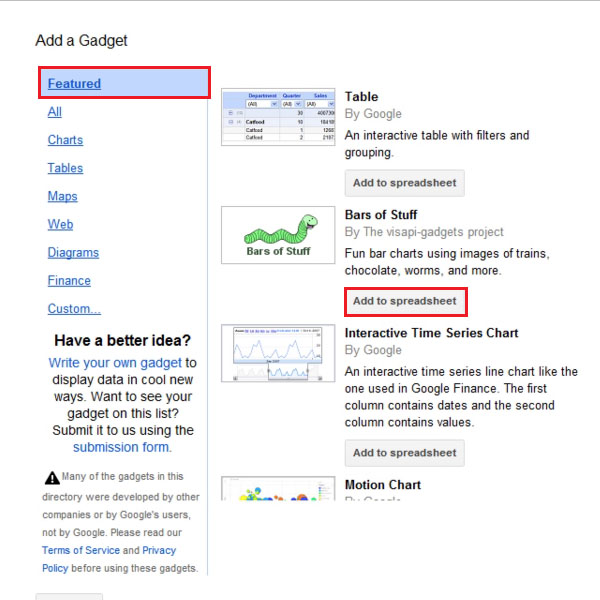
Step # 3 – Change gadget settings
In the “Gadget settings” box, you can manually select the range, give the gadget a title, choose the type of bars, etc. Once you are done, click on the “Apply and close button” to add the gadget to your spreadsheet.
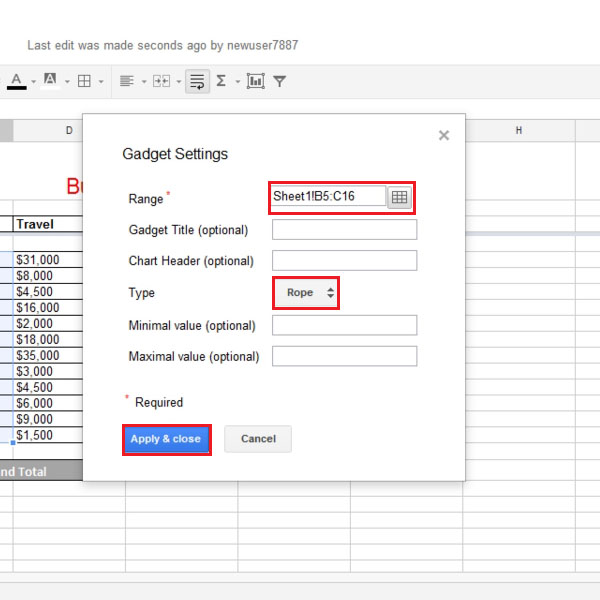
Step # 4 – Delete the Gadget
Once the gadget has been added, you can position the gadget to where ever you want. In order to delete a gadget, click on the gadget and then click on the “Gadget” button which will reveal a drop down menu. From the drop down menu, select the “Delete Gadget” option.
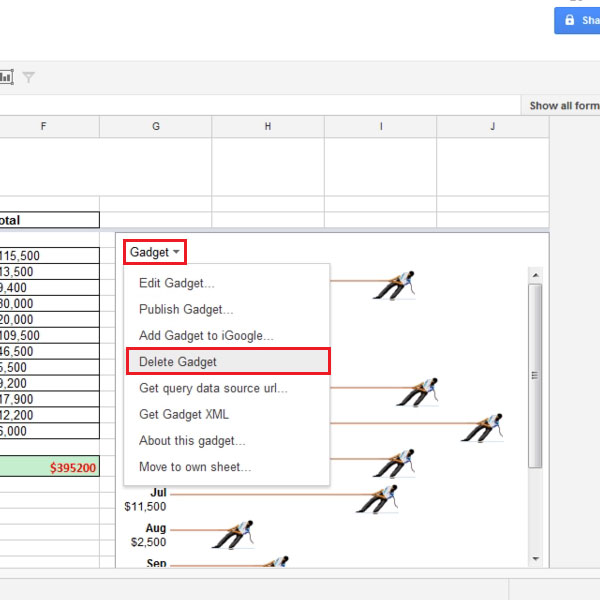
 Home
Home