In this tutorial you are going to learn how to view an IRC server list and then use this information to connect to the server. This is useful for people who are just getting started with IRC.
Step # 1 – Choosing a Server List
First of all you are going to need to navigate to a website that has information on different IRC servers. Go to “http://www.irchelp.org/irchelp/networks”, here you will find several different IRC networks listed. We are going to click on the “popular nets” option, but you can just find a list that appeals to you.
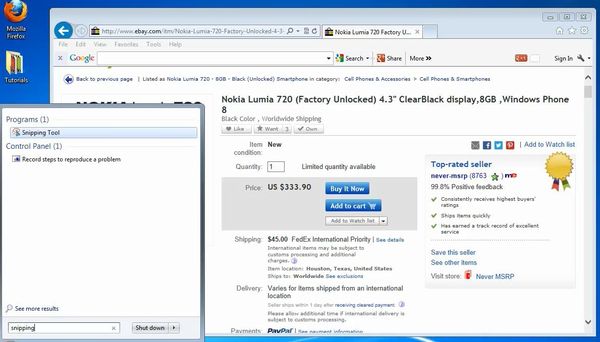
Step # 2 – Finding Details of a Server
On the page that loads you will see a list of popular IRC servers (those with over 10,000 users). You can just scroll through this list to find one that is of interest to you – for this example we are going to be looking at the first one on the list, “Aniverse”. Click the “Servers” link below this title to get information about how to connect. A page will load and at the top of this you will see some server information which you can use to connect.
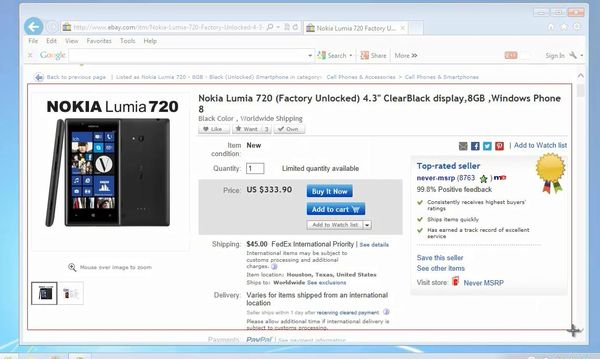
Step # 3 – Accessing the Server
To access this IRC server you need to open a client, here we are using the web based client which can be found at “kiwiirc.com”. On this page click the “Try me” option on the right. Choose a Nickname and a channel, for this example we are going to “#chat”. Click the “Server and network” link and then go back to the previous page and copy the address under “hostname”, also remember the port number.
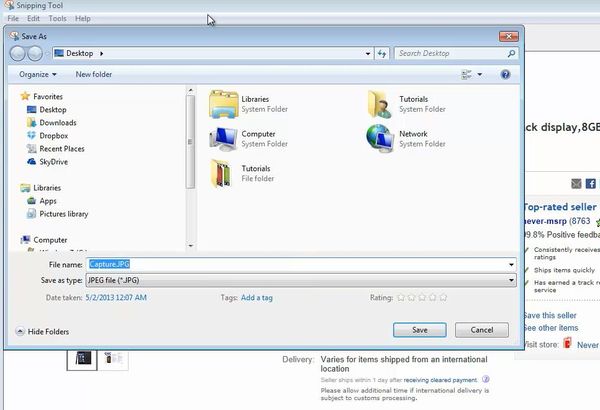
Step # 4 – Chatting in the Server
Go back to Kiwi IRC and paste the server address into the top box and then enter the port number into the box below, then click “Start”. You will be connect to the Aniverse IRC and from there you can chat as you normally would. You have just learned how to view an IRC server list and then connect to a server you found.

 Home
Home