Along with the basic features and functions of excel sheet, Google docs offers some additional online functions to its users. You can access these additional online functions from the functions tab and a whole list of different functions will be displayed. The details regarding these functions will be displayed side by side.
Follow this step by step Google Docs tutorial to learn how to use additional online functions in spreadsheet in Google docs.
Step # 1 – Click on the Insert Tab
Open any document in which you want to use additional online functions. In this tutorial, we have opened up a spreadsheet by the name of “Monthly Payment Calculator”. In this sheet, we can calculate the monthly payment that needs to be paid in order to repay the principal amount along with interest with respect to the rate, months, and loan amount.
Go to the “Insert tab”, move over to “Functions” and select the “more” option from the drop down menu.
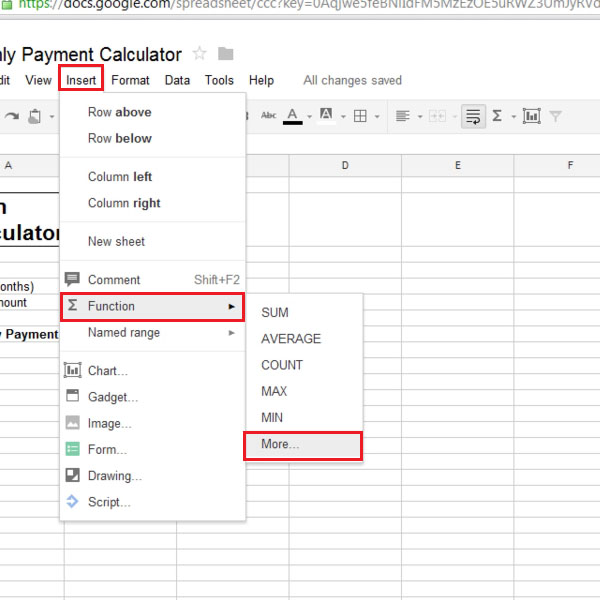
Step # 2 – Copy the formula
Once you have clicked on the “more” option, a new window will open. In this window, you can see different formulas and choose the one that best meets your requirements. In the search box, you can type the name of the formula and all the related formulas will be displayed along with their details. Copy the formula that you want to use in your spreadsheet.
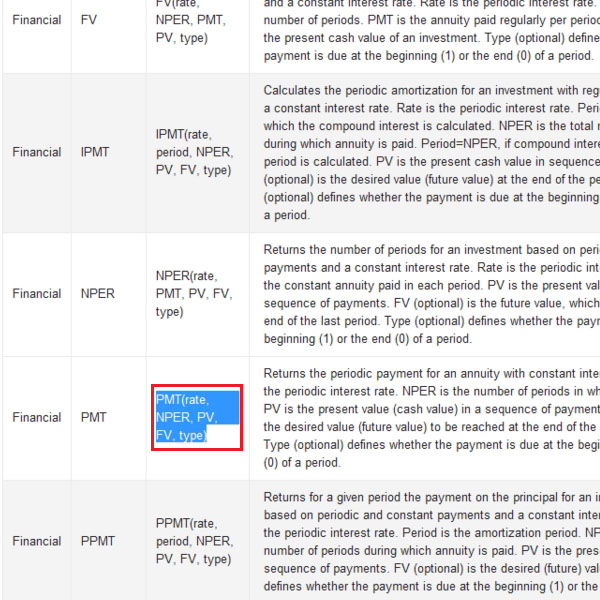
Step # 3 – Paste the formula
In this tutorial, we have inserted the rate which we will be getting, the number of months to pay back the loan and the principal amount. After entering the data, click on the cell in which you want to the calculated figure to appear. Paste the formula over there and make relevant changes in the formula in respect to the data. Once done, click on the “enter” button and the amount will be calculated. You can change the values of the rate, term and loan amount and the result will be calculated accordingly.
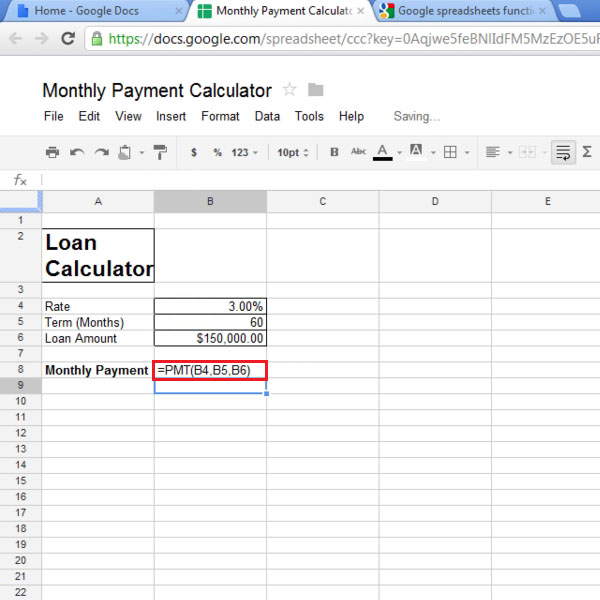
 Home
Home