Each and every device connected to a network is assigned an IP address to identify it to other devices. Hence a ping can be sent to these devices, and printers too, to check whether they are reachable or not by other devices over the network. In this tutorial, we will show two different ways of how to ping a printer over the network.
Step#1: IP address of the Printer
To ping the printer, we have to have the IP address of the printer. For that, just right click on the printer icon and open up the properties. The IP address is defined at the bottom in the Troubleshooting information section.
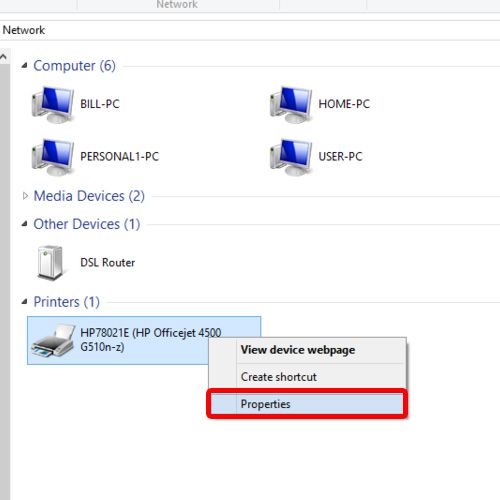
Step#2: Send a ping to the printer’s IP address
Now open up the command prompt and type ping along with the IP address of the printer obtained earlier. Once you hit enter, you will notice the replies from the IP address with the time in milliseconds being displayed here.
The replies will be stopped automatically after 4 packets and the statistics will be displayed after that.
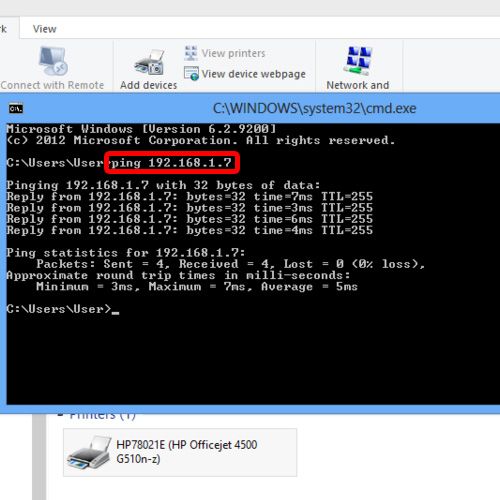
Step#3: Alternate way of sending ping to a printer
We can also ping the printer directly from the Run command as well, and even without it’s IP address. For that, open up the run command and over here, type ping along with the printer name, instead of the IP address.
Hit enter and as a result the command prompt window will appear and the ping results would be displayed.
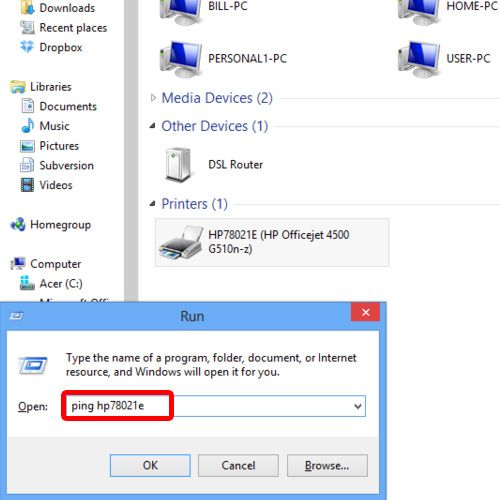
And these are some of the ways of how to ping the printer in windows.
 Home
Home