In this tutorial we will show you how to edit contacts on iPhone running on iOS 7.
Editing contacts on iPhone is simple and straightforward. You can open and edit long contact info, sort your contacts and create customized lists. This and a bit more we will show you in this tutorial.
Step 1. Tap the „Extras” app. From „Extras” app menu, tap „Contacts”.
Step 2. You’re now in the “Contacts” menu, where you can create, sort and search for different contacts. If you want to add a new contact, tap “+” icon in the upper right part of the screen. That will open a new contact page, where you can add photo of a contact, add a first name, last name and his or her company name. This is probably the most important information about your contact. To add it, simply tap the field that you want to fill in.
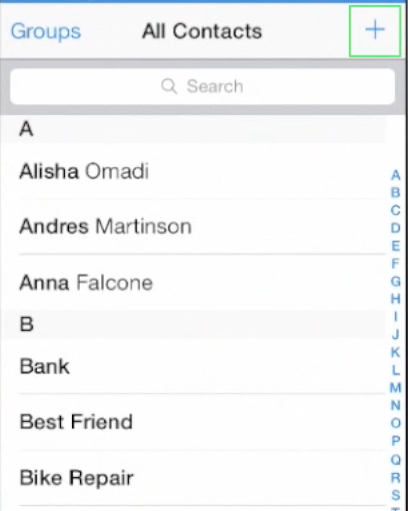
Step 3. If it’s “add photo”, the app will ask you to choose from “Take Photo” or “Choose Photo”. We’ll choose the person’s photo from our gallery to assign it. The “Photos” menu opens. We tap the album from which we want to assign the photo and tap the photo. You can drag the person’s picture to scale it. When you’re done, tap “Choose”.
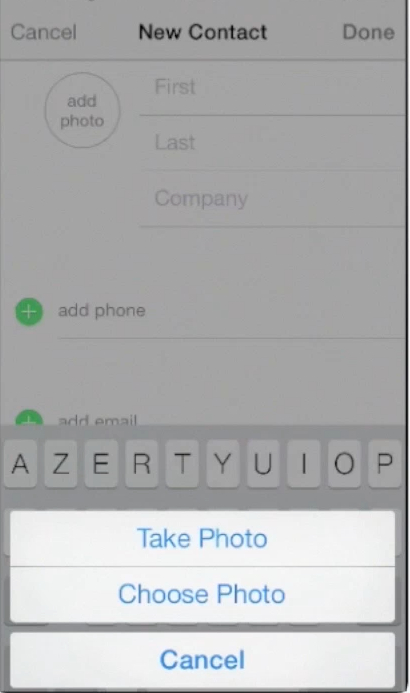
Step 4. Now when we have the photo, we can fill in the contact’s personal info. Tap the field that you want to fill. We’ll tap “First”. We can also fill in other fields like “Last”, “Company”, “Phone” and “Email”.
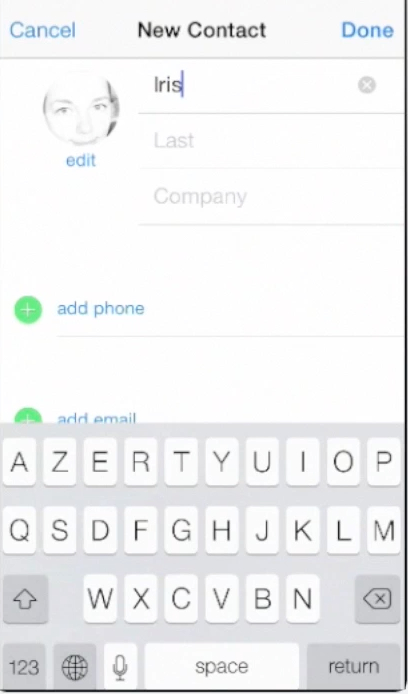
Step 5. When we scroll down, we discover many more options: you can assign different ringtones and even vibrations to your contact and you can, fill in more information fields: URL of website, birthday date and so on.
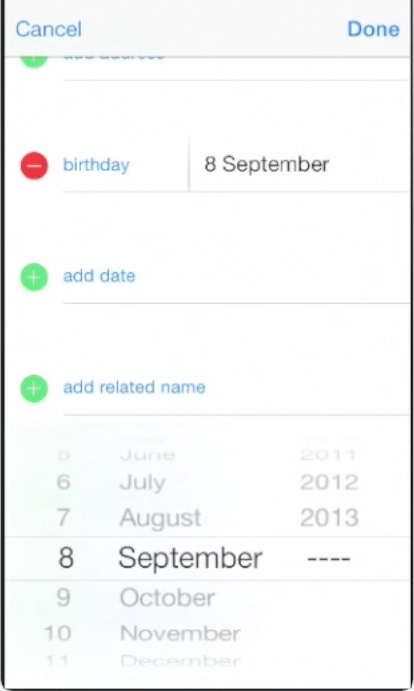
Step 6. Some very useful features are at the bottom: by tapping “Notes” you can add your own note about the contact. For instance, the reminder of where you met and what you talked about.
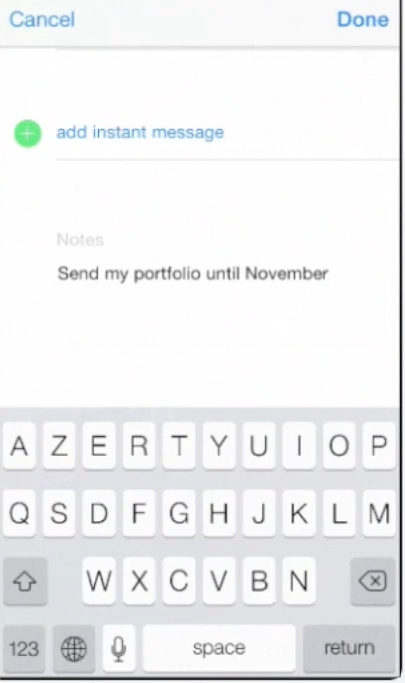
Step 7. When you’re done with editing, click “Done” in the upper right corner of a screen.
Step 8. To edit the already existing contact, click “Edit” in the upper right part of the screen. Exactly in the same way as with adding information, you can delete or change the information in any contact fields.
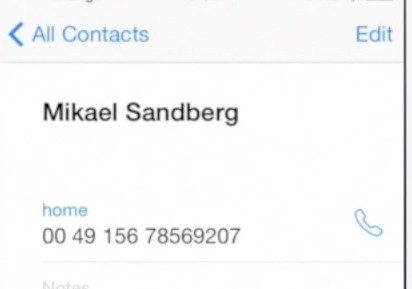
Step 9. If you want to delete the whole contact, scroll down. At the very bottom of menu, you will see “Delete Contact” option. Tap it. The app will ask you to confirm the contact deletion – just tap “Delete Contact” again, or Cancel, if you had a second thought on it.
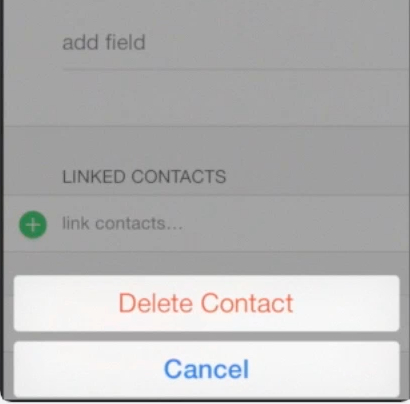
Step 10. If you want to find the contact of particular person, use the “Search” feature. Simply enter first letters of contact’s name or surname and the contacts, matching the criteria, will show up. Then just tap on the contact you were looking for.
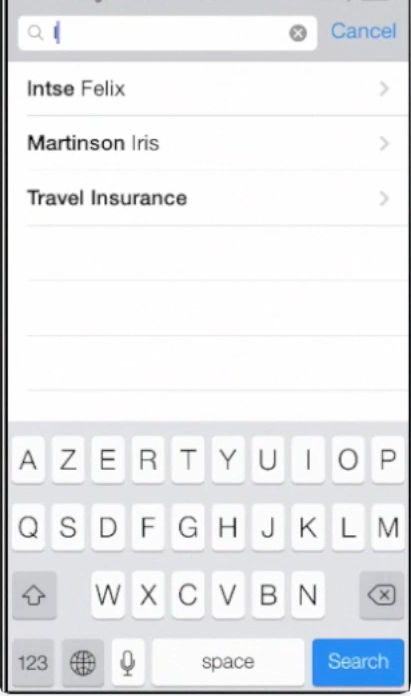
Step 11. Last but not least is sorting your contacts. To access this feature, you’ll have to move back to home screen. From your home screen, choose again “Settings”. Scroll down to and tap “ Mail, Contacts Calendars”. From the new menu, scroll down to “Contacts”. Here you can choose the different sorting order, different display order and the way the contact information is displayed.
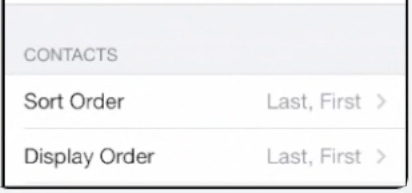
Step 12. For instance, we tap “Short Name” and “First name Only” to display only first names of contacts in contact list. Thus we avoid over-cluttering our contact list.
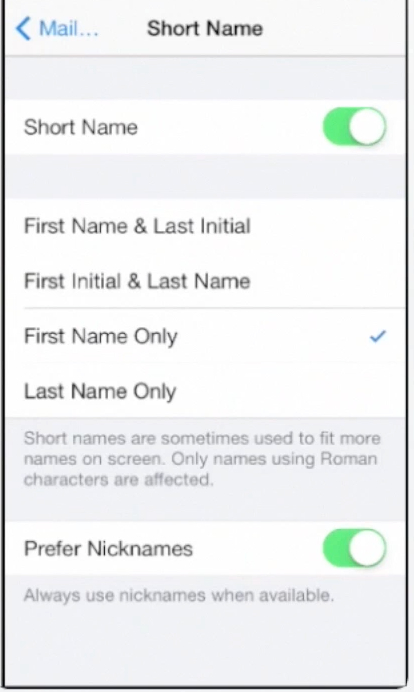
Result: Let’s now see if the changes were applied. We go back to our contact list and we see that the changes were applied. Congratulations! You have just learned how to edit contacts on iPhone iOS 7.
 Home
Home