In this tutorial you would be learning how to clear your browser’s cache. We would be looking at all the major browsers in the window platforming like Google Chrome, Mozilla Firefox and the Internet Explorer.
Step No. 1: Open Up Google Chrome
So first of all let’s look at Google chrome. Open up the browser and press the “CTRL+SHIFT+DELETE” key on the keyboard. The “Clear Browsing Data” window would automatically appear. Make sure you have ticked the check box titled “Empty the Cache”. With that done you can click on the “Clear Browsing Data” button.
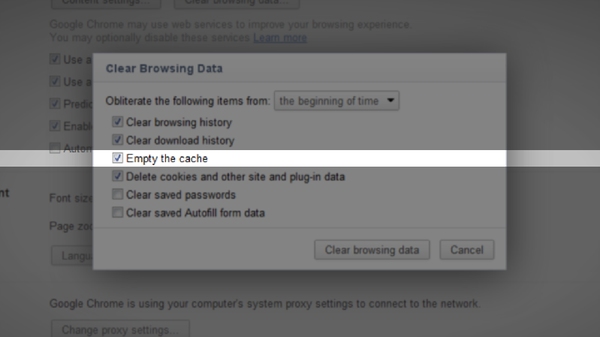
Step No. 2: Open Up Internet Explorer
Similarly open up internet explorer and press the same “CTRL+SHIFT+DELETE” key on your keyboard. A new window would pop up and all you have to do is click on the “Delete” button to clear the browsers cache.
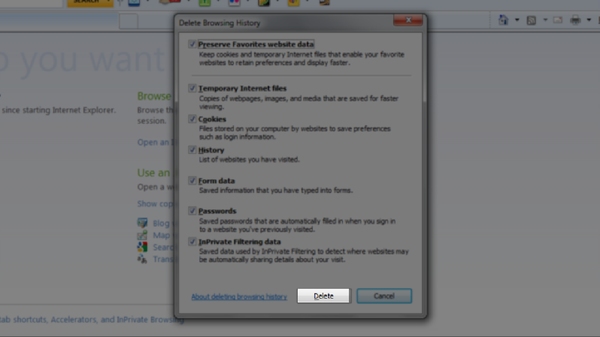
Step No. 3: Open Up Mozilla Firefox
Now we move on to Mozilla Firefox. Click the “CTRL+SHIFT+DELETE” key to open up the “Clear Recent History” window. Make sure the check box titled “Cache” is selected. Now simply click on the “Clear Now” button.
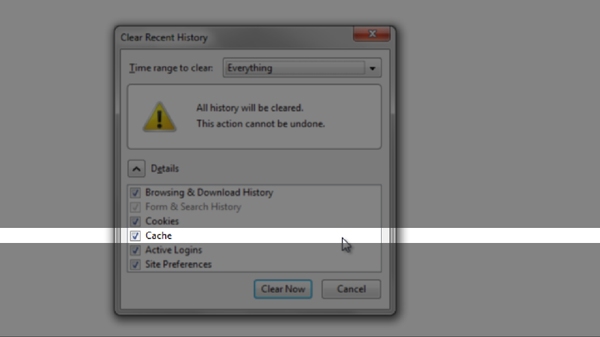
Step No. 4: Timeframe
You can select the time range for which the cache needs to be deleted. Just choose the time frame from the drop down menu. This option is also available in Google Chrome.
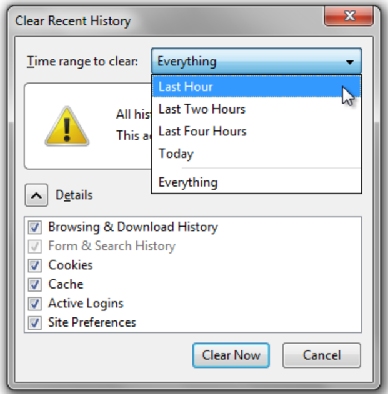
 Home
Home