Quick time media player is a media player designed and developed by Apple. Initially it was launched by the Apple Company only for Apple phones and gadgets. Quick Time is now available for Windows as well. It plays both audio and video files and accepts most media file extensions. Here in this tutorial, we will be setting the Quicktime as default player in windows for all media files. Follow this step by step guide to learn how to set Quicktime as default player Windows 7.
Step # 1 – Open Quick Time Preferences
In this tutorial, we will guide you on how to set Quicktime as default player in Windows 7. In the Quick Time main page, go to the “Edit” menu and select the “Preferences” option. Now click on the “Quick Time Preferences” option from the list to open Quick Time settings panel.
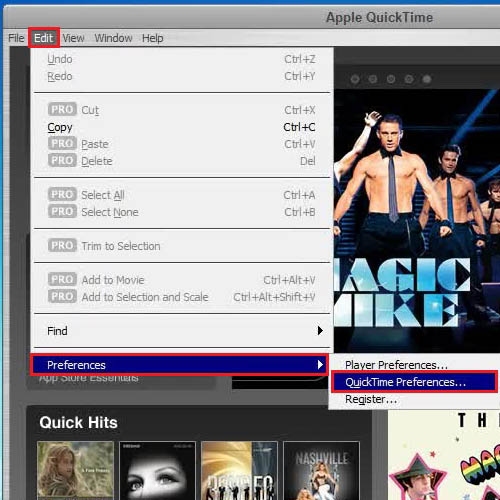
Step # 2 – Open up the “File Type” option
Once you have opened the Preferences Panel, go to the “Browser” tab and click on the “File Types” button available at the bottom of the Settings panel.
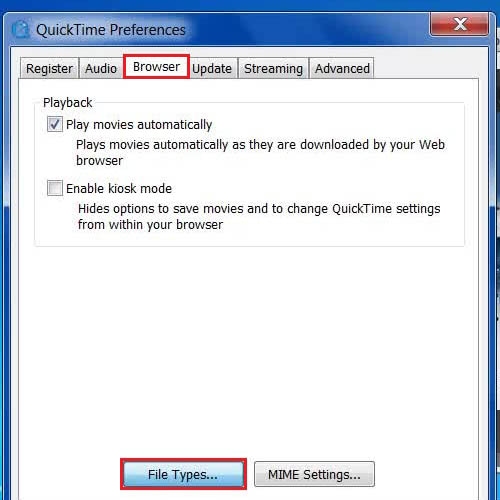
Step # 3 – Choose all available media files
In this step, click on the “Select All” option to associate all media files with Quick Time. Once you have selected all files, click on the “Save” button to set Quicktime as default player for all media files.
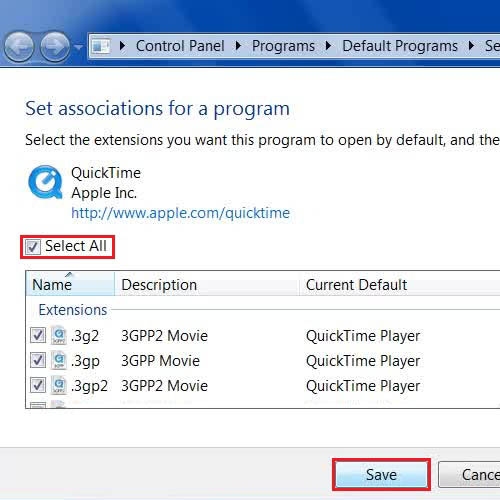
 Home
Home