Microsoft Outlook helps users to manage personal information and to communicate with others. It is an effective software to manage email messages, appointments, contacts, tasks etc. The many options of Outlook can be explored and utilized to their best by following these simple tutorials. Important messages can end up in Spam Folder in Outlook and be lost forever. It is important to monitor your Junk Folder and recover email in Outlook that may be of such importance. Follow this step by step tutorial to learn how to recover messages from Spam folder.
Step # 1 – Spam Mail link inaccessible
Sometimes, an important email may end up in your “Junk Mail” or Spam folder in Outlook. To view the messages, click on the “Junk Mail” folder. From there, select the mail you think should not be in the Junk folder. If there are links and attachments in the mail, they will be disabled for your safety. You won’t be able to view the images or access the links given in such an email.
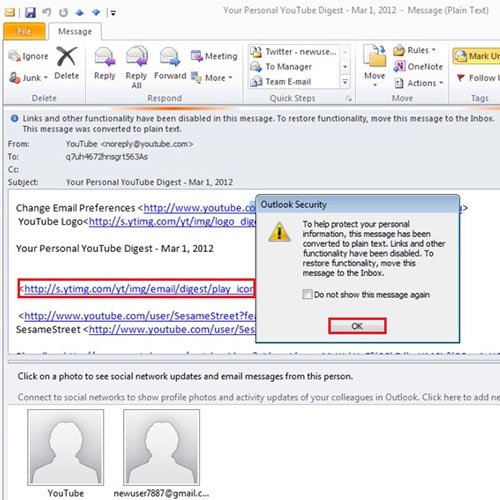
Step # 2 – Choose ‘Never Block Sender’
Right click on the email, move over to “Junk” and select the “Never Block Sender” option.
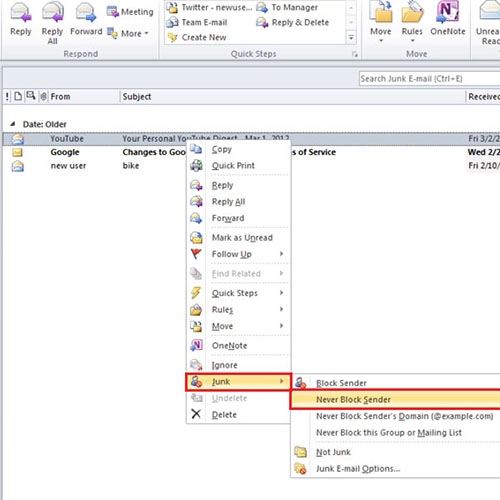
Step # 3 – Sender name moved to “Safe Senders’ list”
Once you have selected that option, the sender’s name will be saved in the “Safe Senders’ List” and a message window will open, click ‘OK’.
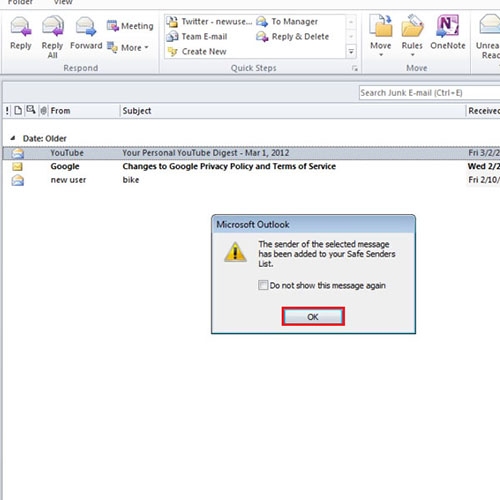
Step # 4 – Select ‘Not Junk’
Another way in which you can recover emails in Outlook from the “Junk Folder” is by opening the message and clicking on the “Junk” button. Once the drop down menu appears, click on the “Not Junk” option.
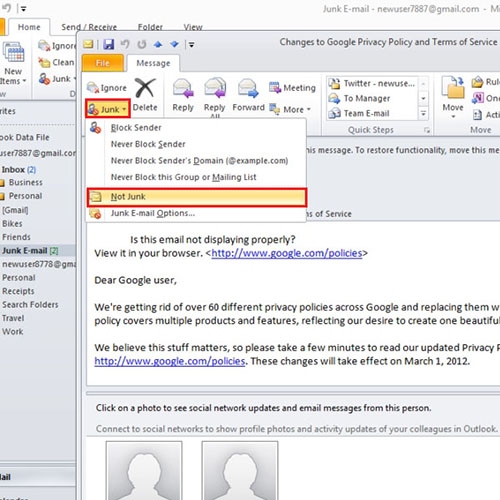
Step # 5 – Message moved to Inbox
Outlook will automatically move the message to your Inbox and the sender will be added to the “Safe Senders’ list”. A message window will open, click “OK”.
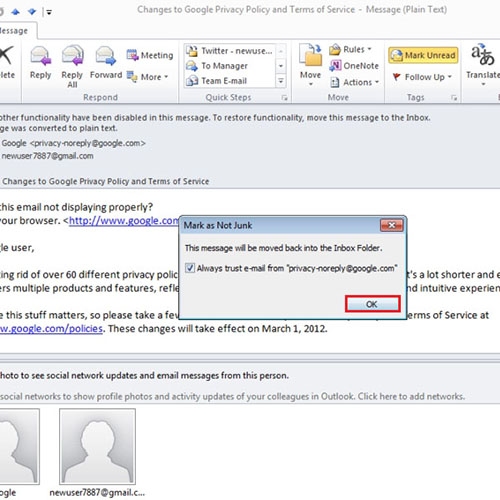
Step # 6 – View “Safe Senders’ list”
To view the “Safe Senders’ list”, right-click on the message, move over to “Junk” and click on “Junk Email” options. Once the new window opens up, move over to the “Safe Senders’ tab” and here you can view the “Safe Senders’ list”.
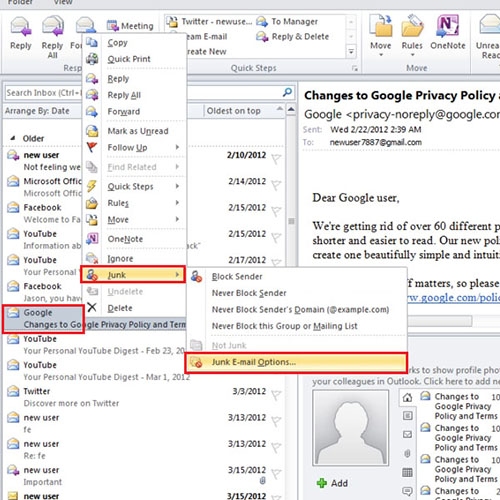
 Home
Home