In this video tutorial we will show you how to print selected cells in excel.
In order to print selected cells in excel, open your excel document. Go to the “excel options” and click “Print”. In the print options, press “Preview”.
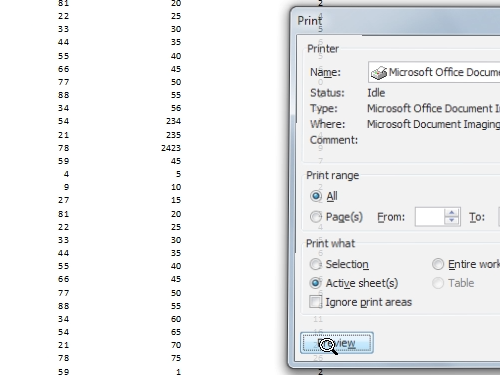
As you can see the whole spreadsheet is going to be printed. Close print preview. Select the data on your spreadsheet you want to print. Go to the “Excel options” and press “Print”.
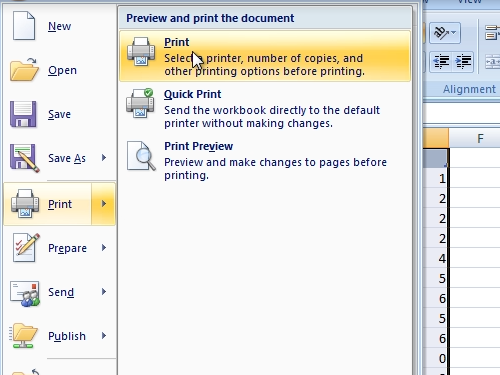
In print options window choose “Selection”.
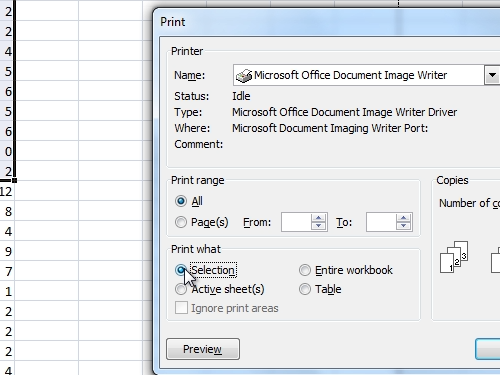
Go to “preview”. As you can see, only the selected data is going to be printed. Close print preview. Go to the “Excel options” and press “Print”. In the following window choose “selection” and click “ok” to print the selected part of the document.
 Home
Home