To move a lightroom catalog to another drive, create a new root-level folder on the new hard drive.
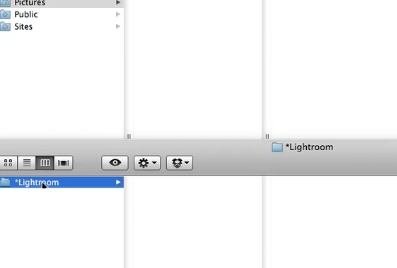
Close down Lightroom, then copy all the folders from the old drive into the new root-level folder on the new hard drive.
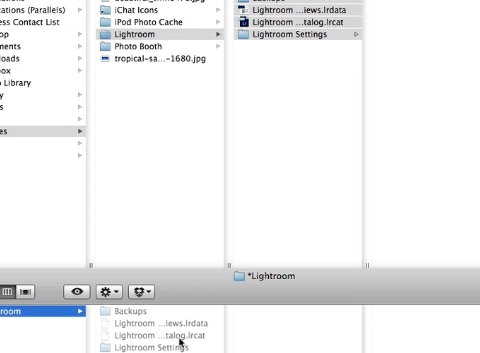
Start Lightroom
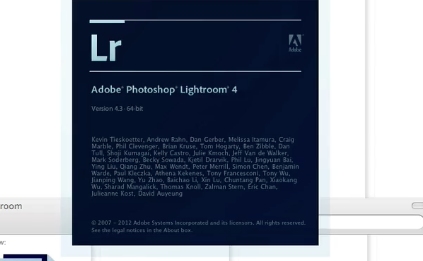
Then in turn right-click on each of the folders on the old and select “Update Folder Location”…
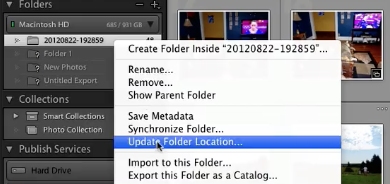
This will pop up a file browser, use this to browse to and select the corresponding folder on the new hard drive and click OK.
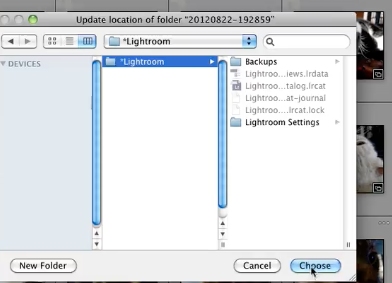
This will relink the catalog to the new hard drive.
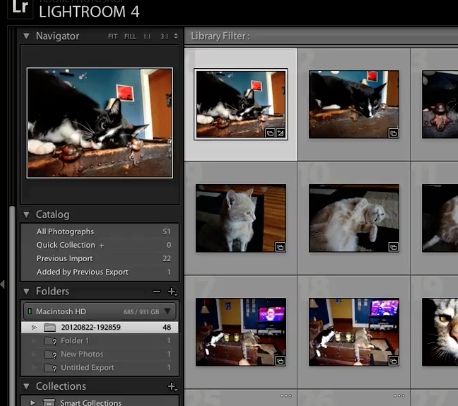
 Home
Home