To export a lightroom catalog, highlight All Photographs in the Library panel
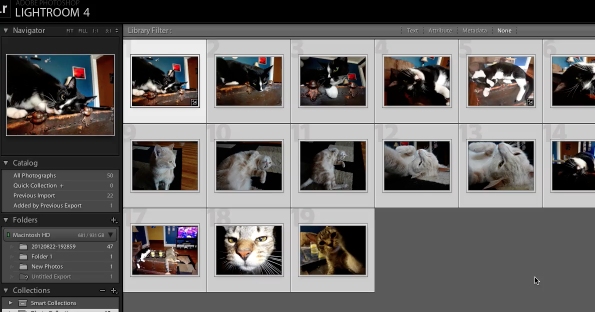
Choose File
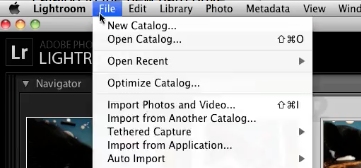
then Export as Catalog to display the Export as Catalog dialog box.
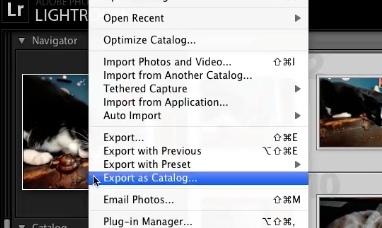
Name the catalog
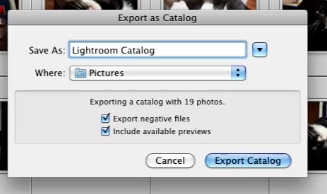
Select a location where you would like to export the location to
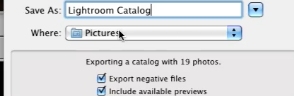
Click on Export Catalog. The light room catalog will now be exported to that location.
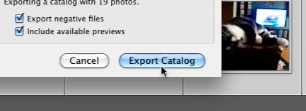
 Home
Home