To optimize a lightroom catalog to make it run faster and more efficiently, go to file
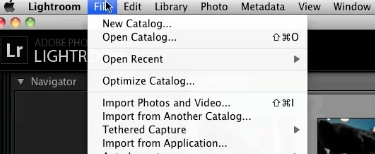
Choose Optimize Catalog
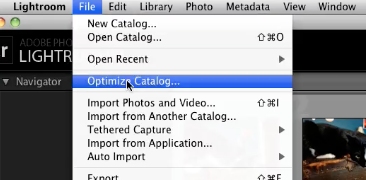
And then, once it tells you the information, click the optimize button
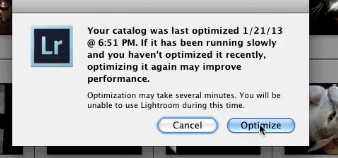
Once the dialog box has popped up telling you that your lightroom has been optimized, you can click OK
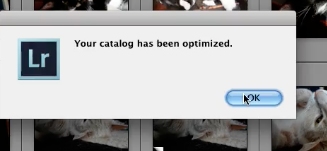
 Home
Home