In this tutorial we would be converting a video in the Apple devices’ format.
Step No. 1: Log on to the website
Log on to the url: video.online-convert.com

Step No. 2: Menu
You would see a number of options under the “Video Converter” tab, located towards the left side of the page. Amongst the options find the “Convert Video for iPad” and “Convert Video for iPod” option. Simply click on the “Convert Video for iPad” option
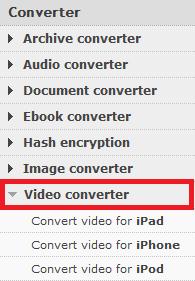
Step No. 3: Choose Your File
Now you would be required to browse and choose the video file you wish to convert. You can even enter the URL of a file (located online) that you want to convert.
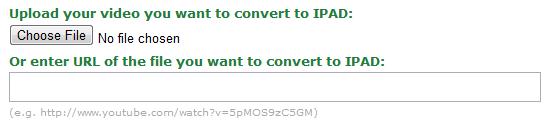
Step No. 4: Optional Settings
You can change the size of the video, change the video bit-rate (if you wish to compress the file), change the frame rate and even cut the video by simply entering a start and a stop time. If you want the video to be converted as it is, simply leave all the fields empty and click on the “Convert File” button.

Step No. 5: Uploading and Processing
Now you would have to wait for your file to get uploaded on to the server. Once the uploading is finished, the website would process your video file and convert it into the desired format.
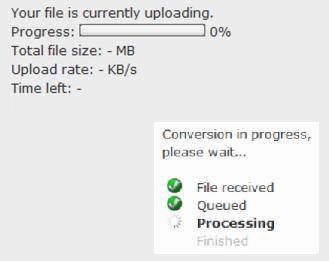
Step No. 6: Download
After the processing has been completed, your download would begin automatically.
Step No. 7: Compare
You can compare both the files and see that your file has been converted into the mp4 format, the standard format used for iPad.
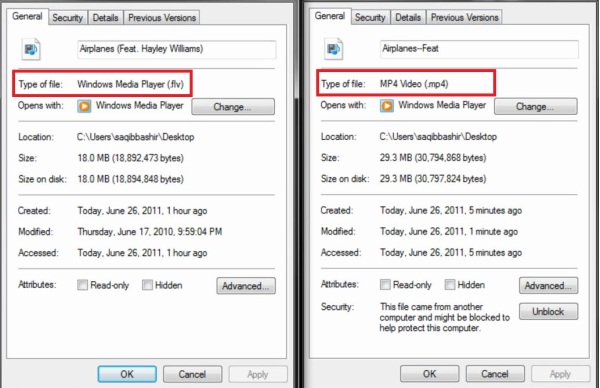
Step No. 7: Convert Video for iPod
Similarly go back to the menu and choose the “Convert Video for iPod” option. Browse the file and hit convert. The website would process your file and allow you to download the converted format.
 Home
Home