In this tutorial you are going to learn how to zoom facebook profile picture.
Step # 1 – Navigating to the Persons Profile
Go to Facebook and make sure that you are logged into your account. Navigate to the profile of the person that you want to zoom the profile picture of. Here we are just selecting anyone from the home page by clicking on their name.
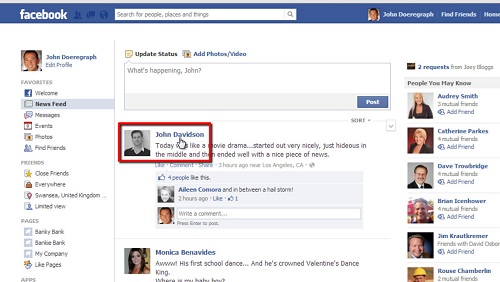
Step # 2 – Opening the Profile Picture
On their profile page you will see their profile picture in the top left of the window. Click on this image and a new window will appear with the image within it. Facebook has no zoom functionality built into it so when you are learning how to zoom facebook profile picture you need to download the image.
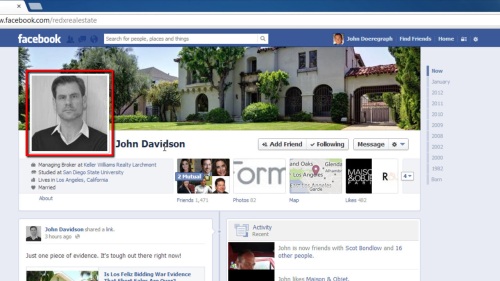
Step # 3 – Downloading and Zooming the Image
Right click on the image and in the menu that appears click the “Save image as…” option. Save the file to your computer and when it has finished downloading, open the file. By default the image will open in Windows Photo Viewer and you can use the zoom option on the bottom toolbar to zoom into the image.
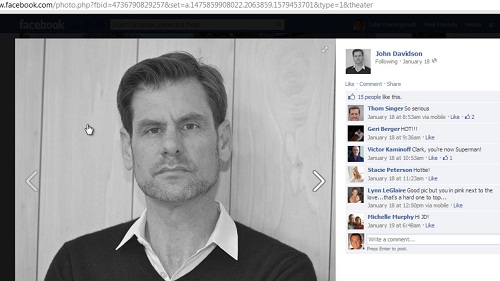
 Home
Home