In this tutorial you are going to learn how to remove facebook photos with you in it which can be an important. Take in protecting your privacy.
Step # 1 – Opening the Photo
Navigate to Facebook and make sure that you are logged into your account. Find the photo that you have been tagged in and click on it to open it in a new frame. As you can see here we have a photo that has been incorrectly tagged.
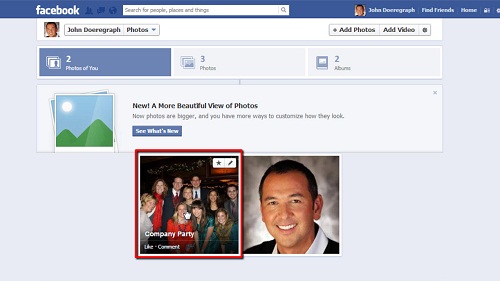
Step # 2 – Requesting Removal of the Photo
In the window you will see an option at the bottom called “Options”, click on this. In the menu that appears click on the “Report/Remove Tag” option and another frame will open giving you two options. If you want to actually remove the photo from Facebook you need to check the “I want this photo removed from Facebook” option. You will have to give a reason, here we’ll just say we don’t like it, then click “Continue”. Give more detail about why you don’t like it and click “Continue”. Depending on your answer to the previous questions, you’ll be presented with different removal options.
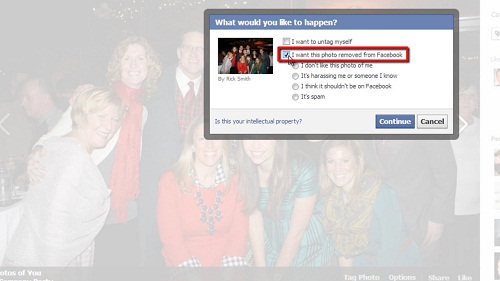
Step # 3 – Simply Untagging Yourself
Removing the tag of yourself in the photo is a far easier Step and means it will not appear in your profile. Close the window to go back to the photo, click “Options” again and select the “I want to untag myself” option, click “Continue”. You will be informed that the tag has been removed, click “Okay”, and that is how to remove facebook photos with you in it.
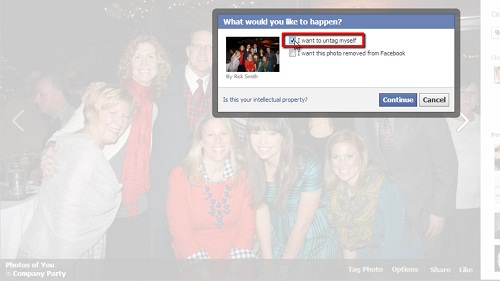
 Home
Home