Microsoft Access is a very easy to use Data Base Management Program which offers Graphical User Interface to manage the operations of the database. It is widely used by small and midsized organizations for their storage and manipulation of data.
In this tutorial we will learn how to create Microsoft access database and assign data in it.
Step 1- Blank Database
To create access database first of all, we have to click on the Blank Database option on the home screen. After that, we will give the database a name.
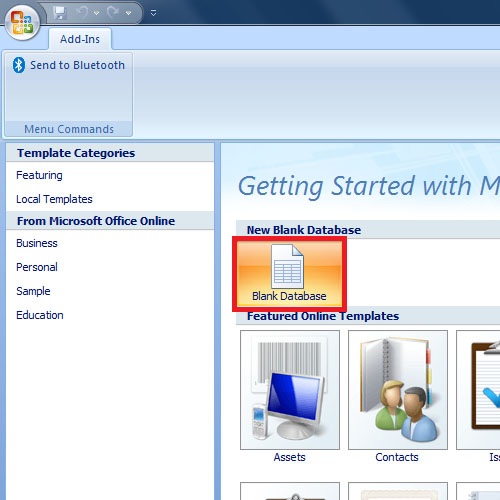
Step 2- Design View
When the database is created, there will be one empty table in it by default. Right click on it and select the design view option.
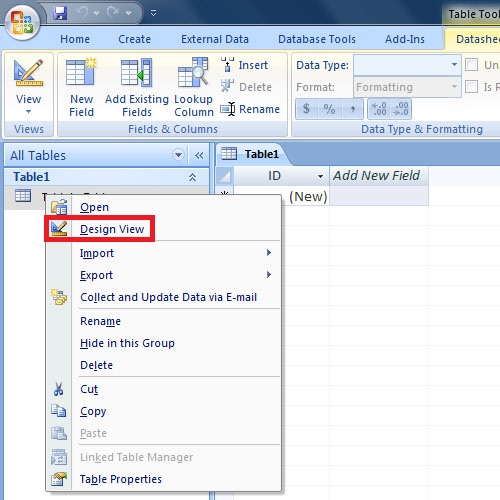
Step 3- Assigning table Name
After choosing “Design View”, we would be prompted to name our table.
For example let us create a database of all the employees in the organization.
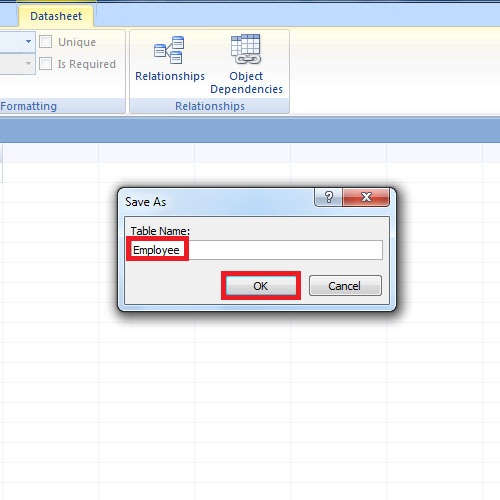
Step 4- Creating Fields
Now let’s make the fields of the table, like name, address, social security number etc.
One thing must be noticed that we are changing the data type of each field in the database. This will determine the format of data in which the user would be required to insert the record.
Additionally we can also assign any of our field as “Primary Key”. This is done to avoid repetition of the records and is applied on the Identification Number fields. Primary Keys can be assigned by just clicking the “Primary key option” as shown in the figure.
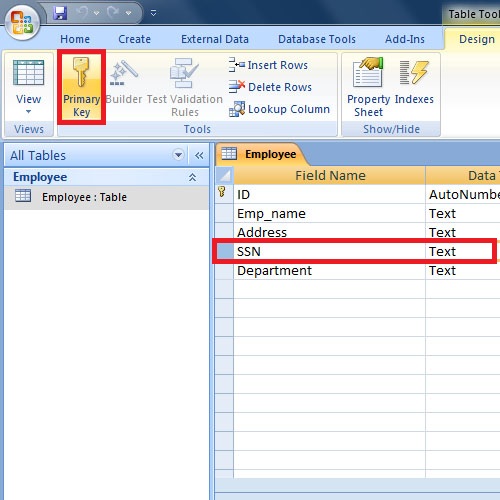
Step 5- Inserting Values
Now let us start entering the values that we want.
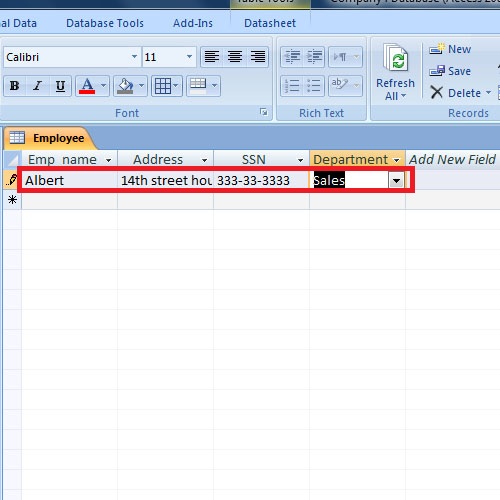
And that is how we can create access database.
 Home
Home