This tutorial will show you how to remove formatting in Word which can be very useful if you want your documents appear simpler.
Step # 1 – Removing the Formatting
Open Word and load the document that you want to apply clear formatting to. In this example you can see we have an article with plenty of random formatting. To remove the formatting on part of this document, select it, and then in the “Home” tab click on the “Clear Formatting” icon. All of the formatting will be removed and you can see it has been changed to the default Word style. To remove the formatting of the entire document, press “Control” and “A” on the keyboard and click the “Clear Formatting” icon again.
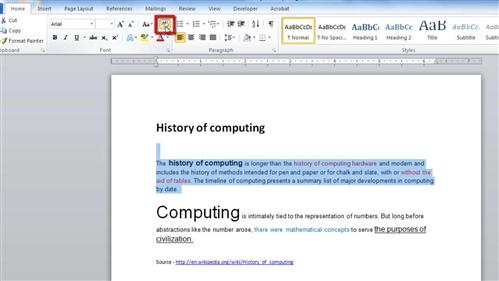
Step # 2 – Removing Hyperlinks
You will notice that clear formatting does not remove the hyperlinks, most of the time this is quite useful, but you may want to remove these as well. Make sure the whole document is highlighted (or just the part you want to remove the hyperlinks from) and then press “Control”, “Shift” and “F9” on the keyboard. The hyperlinks will disappear and that is how to remove formatting in Word.
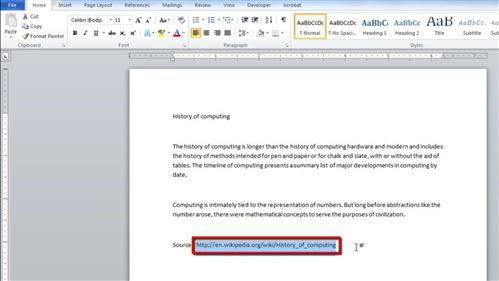
 Home
Home