This tutorial will show you how to use spell check in Word which is unquestionably one of the most useful features of the program.
Step # 1 – Using Spellchecker While Writing
First we are going to look at the corrections Word offers as we work in our document. As you can see several words in this document have been underlined in red – this indicates that they have a spelling error. Simply hover your mouse over the incorrect word and right click on it. In the menu that appears numerous correction possibilities will appear. Simply click on the one from the list that is correct.

Step # 2 – Autocorrect
Autocorrect is another spell check feature that corrects words automatically without asking the user whether they are correct. Almost always Word is 100% certain before making an auto correction – as you can see here when we type “modern” misspelt with an “a”, it will automatically correct the error.
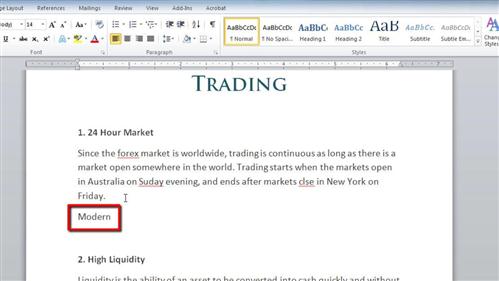
Step # 3 – Using the Main Spellchecker
Once you have finished your document it is a good idea to run a complete spellcheck on it, even if you have been accepting the corrections as you go along. Click the “Review” tab in the ribbon at the top and on the left click the “Spelling & Grammar” icon. A window will load and it will start to take you through your document right from the beginning, you are able to make changes based on what the spellchecker suggests. Run through the document making the corrections, until you are told “The spelling and grammar check is complete” and that is how to spell check in Word.
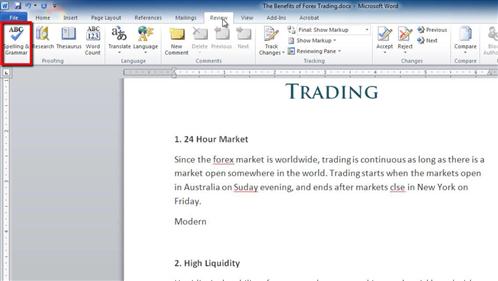
 Home
Home