In this tutorial you will learn how to change keyboard layout in Windows. We will use German layout as an example.
To configure your keyboard to use a different language or keyboard layout you will have to take the following steps:
Step 1: Click Start.

Step 2: In the searchbox, type intl.cpl then ENTER.

Step 3: Select the Keyboards and Language tab, and click on the button Change keyboards.
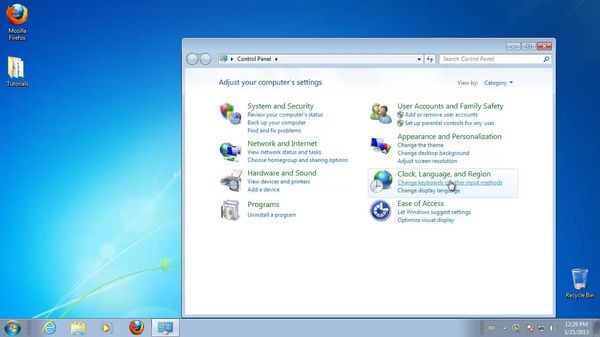
Step 4: Click Add.
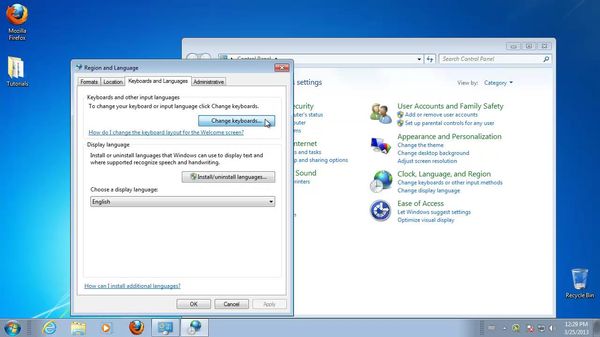
Step 5: Expand the language of your choice. For example, choose German.
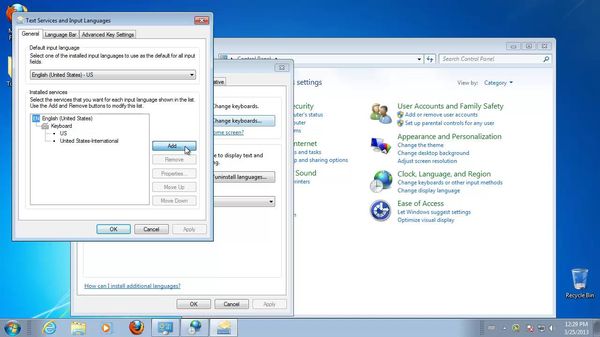
Step 6: From the Keyboard list, choose the check box for the language you prefer, then select OK.
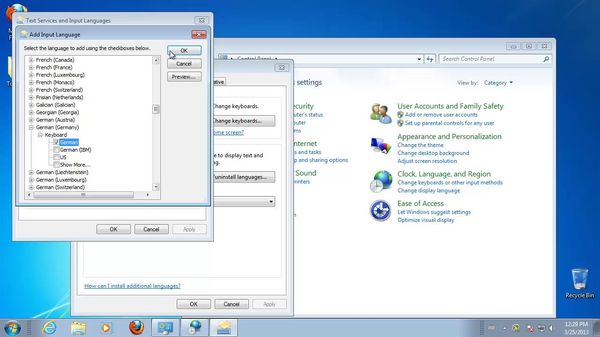
Step 7: In the Default input language list, click the language of your choice, and then click OK two times.
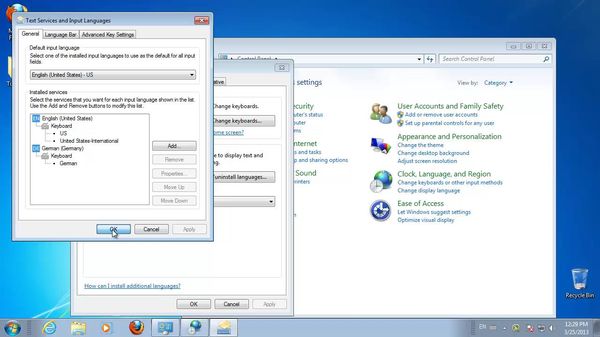
Step 8: Click the Language bar, and then select your language of choice.
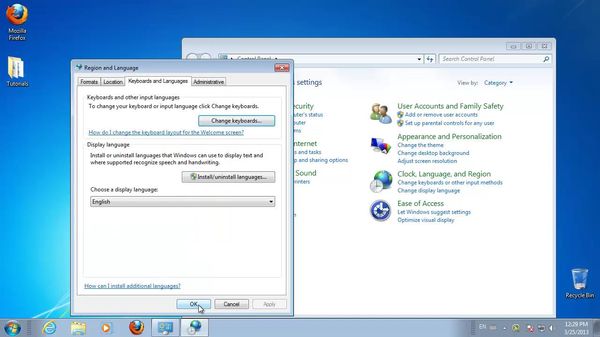
Result: You are done.

 Home
Home