In this tutorial you are going to learn new settings features on iPad and iPhone on iOS9.
Use Search function to quickly find desired settings
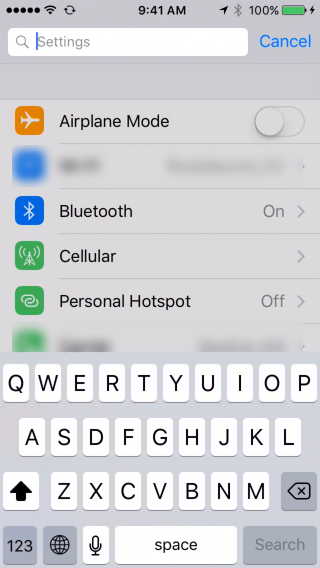
Visit Battery section to view detailed information on power consumption and usage per app
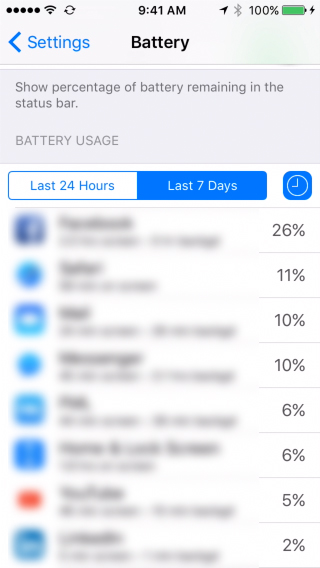
Enable iCloud Drive on Home Screen to use iCloud as a regular cloud service
Go to iCloud – iCloud Drive
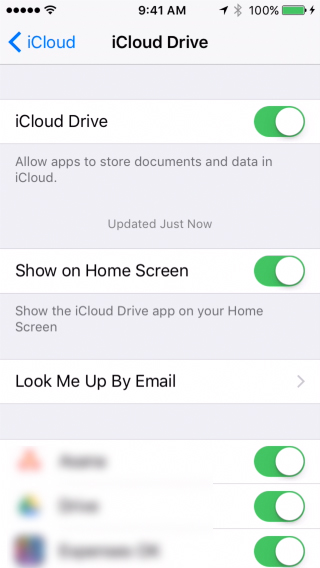
Use 6 Digit Passcodes or return 4 Digit Passcodes
iOS9 default passcode consists of 6 digits. To use 4 digits, tap Passcode Options when entering a new passcode.
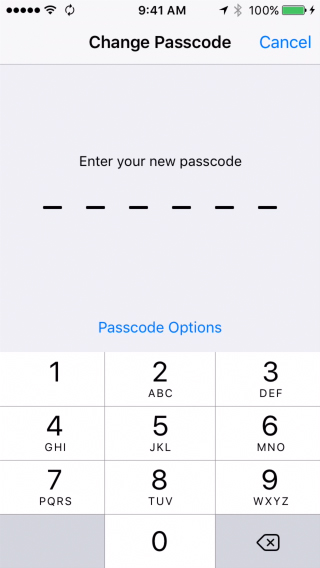
Group Notifications by App
Go to Notifications – Group By App
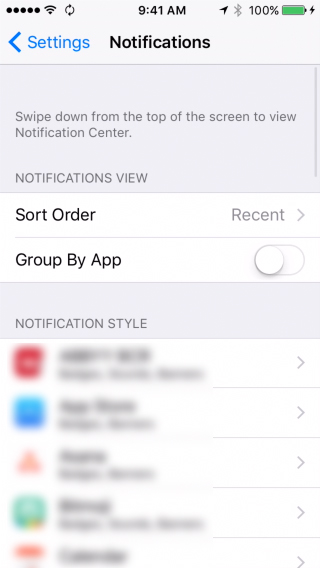
Additional Auto-Lock Setting
Go to General – Auto-Lock. You can now chose a 30 seconds option.
Disable Systemwide Vibrations
Go to General – Accessibility – Vibrations
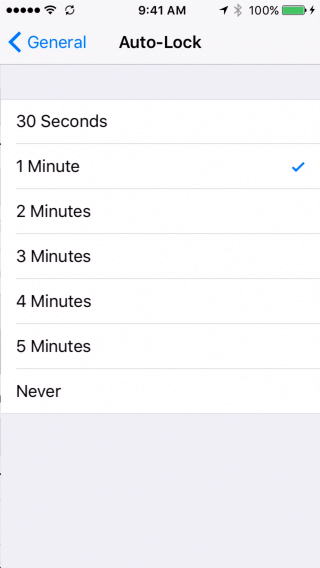
Adjust Touch Sensitivity
Go to General – Accessibility – Touch Accomodations
Double Press Touch ID to Access Wallet
Or disable it in Touch ID & Passcode – Wallet
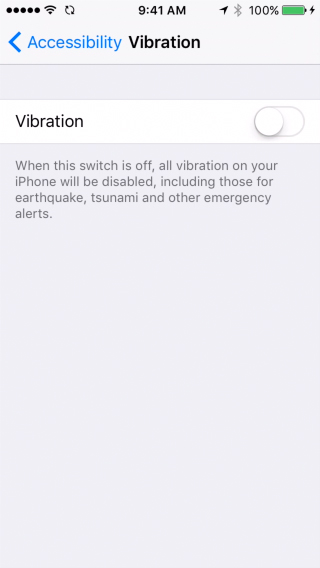
Disable Shake to Undo
Go to General – Accessibility – Shake to Undo
Customize AssistiveTouch and New Icons
Go to General – Accessibility – AssistiveTouch
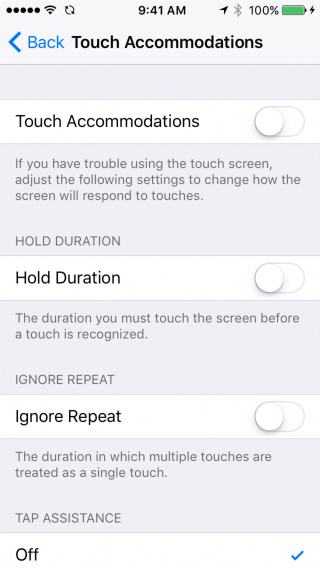
Control Siri Voice Feedback With the Ring Switch
Go to General – Siri – Audio Feedback
Choose Perspective or Still When Setting Wallpapers
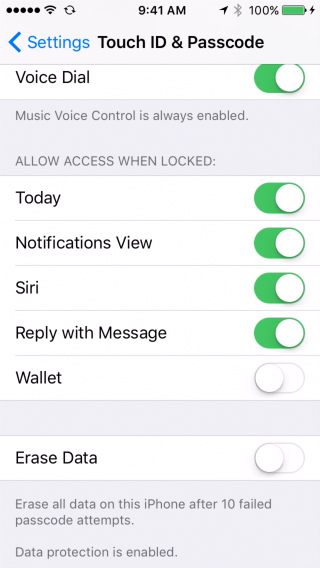
Change Voice Over Voices
Go to General – Accessibility – Voice Over – Speech – Default Dialect
Disable Lowercase Keys on Keyboard
Go to General – Accessibility – Keyboard – Show Lowercase Keys
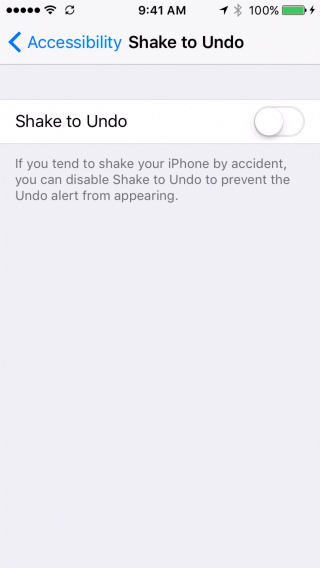
Disable Character Preview
Go to General – Keyboard – Character Preview
Use Touch ID to access Safari Passwords
Go to Safari – Passwords
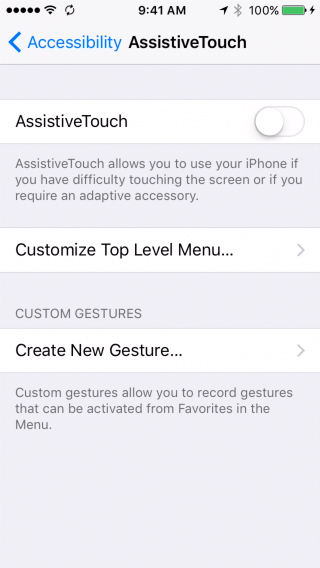
 Home
Home