Certain regional themes and wallpapers are saved in the Windows folder under the Globalization folder, however the same is not displayed among the options available in the Personalize Desktop Background window. To add these themes, you can search them and set them as desktop background or even create a slideshow.
Follow this step by step tutorial to learn How to access hidden regional themes and wallpapers in Windows 7.
Step # 1: Click Personalize
To begin finding the hidden themes and wallpapers that are available for use in Windows 7, right click on the desktop to open the menu. In the menu, choose the last option ‘Personalize’.
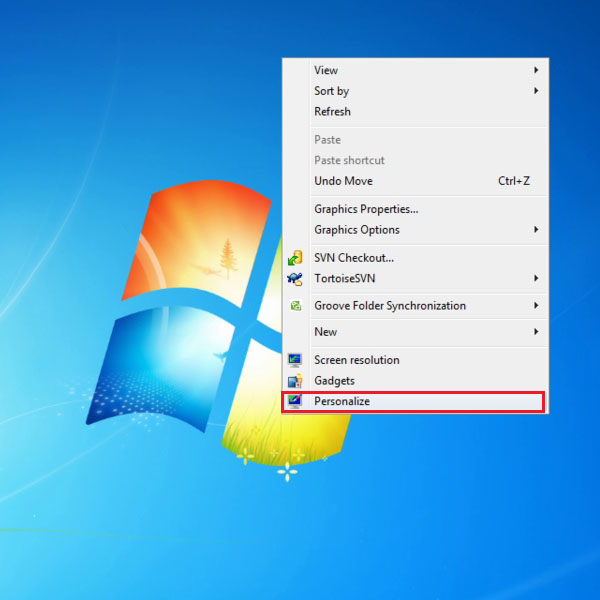
Step # 2: Choose desktop background
In the Personalize desktop window, you can see at the bottom that the desktop background tab is there. You can make changes to your current settings, such as create a slideshow of desktop backgrounds or assign one image as the background.
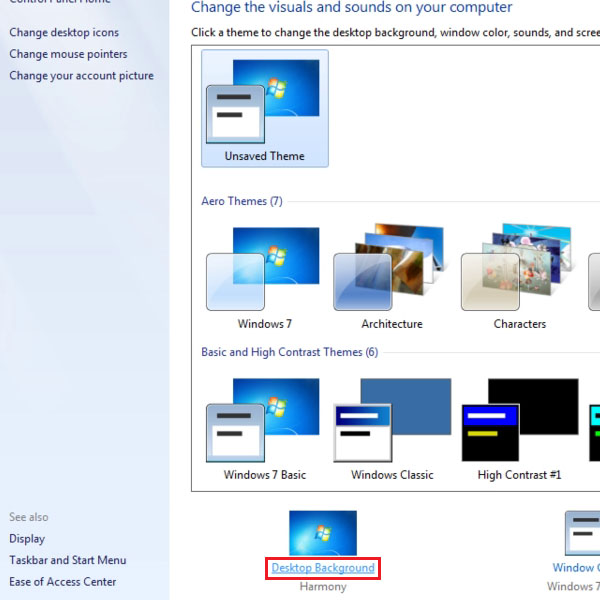
Step # 3: Selected background theme
You can see in the picture that the desktop background theme that is currently selected is United States. You can make changes in this window and select other themes or images for your desktop background. You can also choose to shuffle the images in the slideshow.
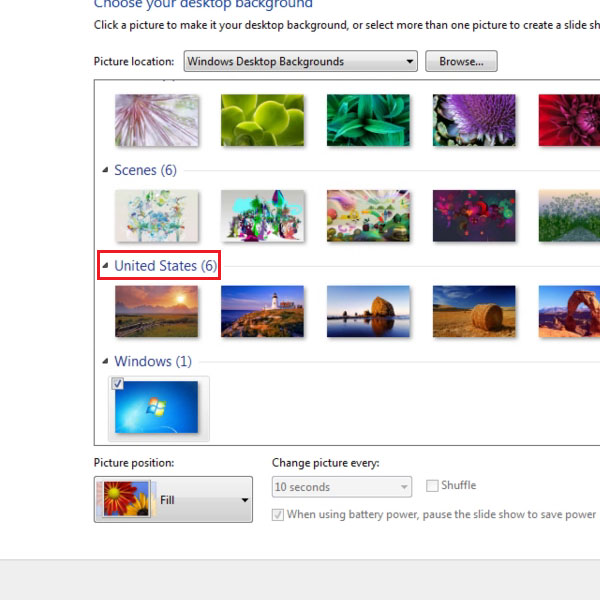
Step # 4: Search for Globalization in Start menu
To access the hidden regional themes and wallpapers in Windows 7, search for the word ‘Globalization’ through the Start menu search option in the C drives’ Windows’ folder. As shown in the picture, the results will contain the subject folder; click the folder to access it.
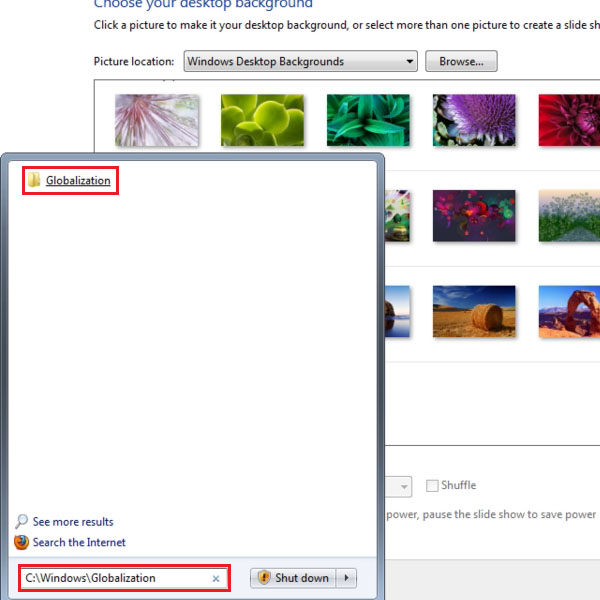
Step # 5: Type MCT in the Globalization window search
In the Globalization window that opens up, type MCT in the search field on the top right. The results will show different folders containing the fragment MCT. Click on the folder named, MCT-AU.
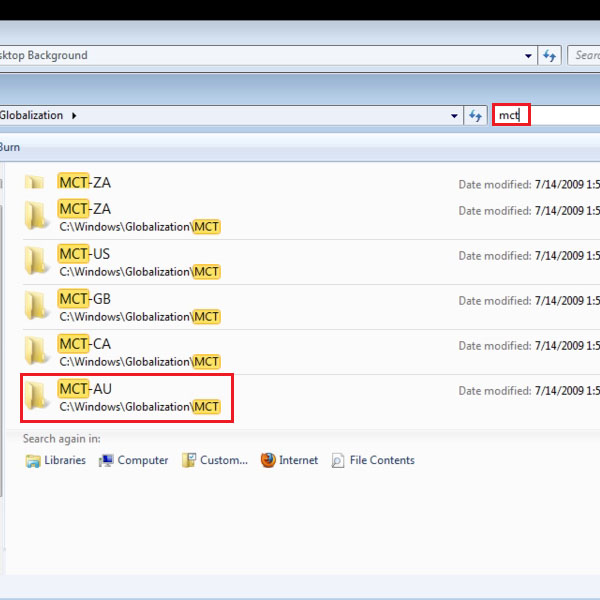
Step # 6: Set desktop background
In the MCT-AU folder, the pictures of Australia will be saved, you can easily assign the picture in the folder as a desktop background as shown in the picture.
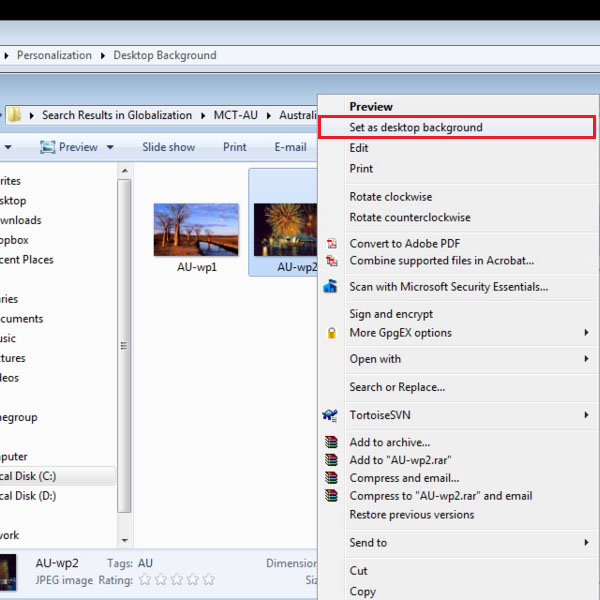
Step # 7: Personalize the Australian theme
Back in the Personalize Desktop Background window, you can pick out more than one pictures to create a slideshow and click Save changes to apply the settings.
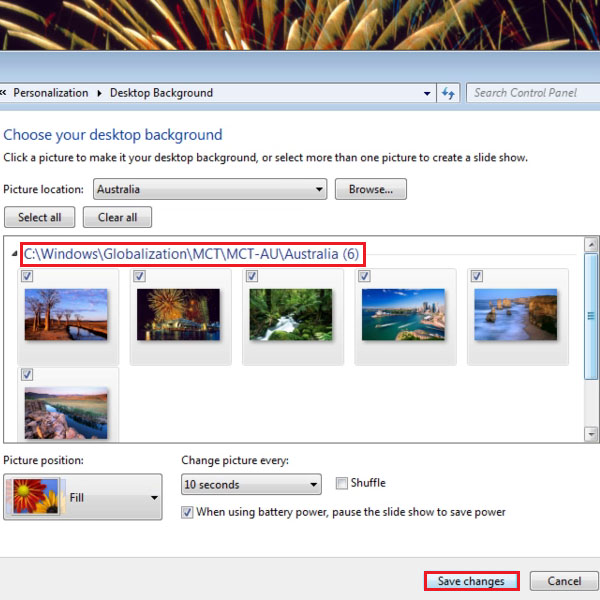
 Home
Home