Once you have logged in to your Gmail account, you can easily add a signature so that it will be appended in each of the outgoing messages.
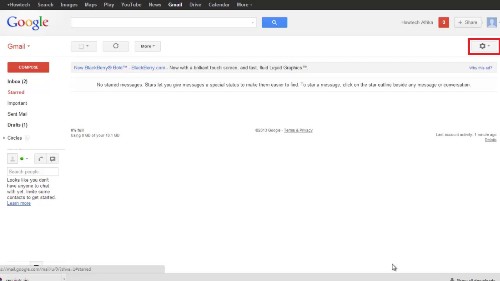
Step#1 select settings
To add a signature in your gmail letters, click on this button here and select settings.
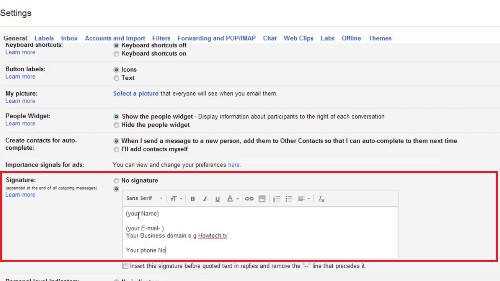
Step#2 Scroll down to signature]
Scroll down to signature. Check on the option to ‘add signature’ and start adding your name, contacts and website URL. You can include a private message about your business.
Step # 3 Save
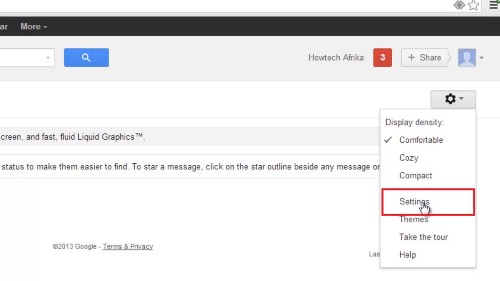
Once you are done click save. And here you will have successfully added your signature to your gmail letters.
Step#4 Compose a new mail
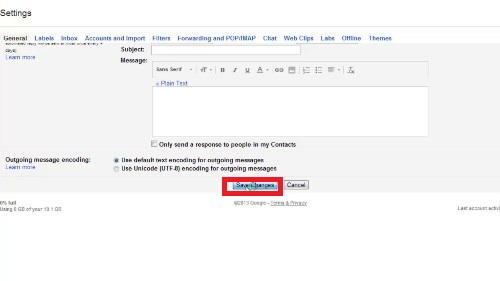
Compose a new mail and below the body of the e-mail your new signature will appear.
 Home
Home