In this tutorial you are going to learn how to watermark video. There are currently no decent online facilities for this so we are going to show you how to add a watermark with a free program.
Step # 1 – Downloading the File
First you are going to need to open your preferred internet browser and go to “http://www.videotool.net/video-watermark-free-version.htm”. On the page that loads click the “Download” button. A file will download to your computer and when it has finished you need to click on it.
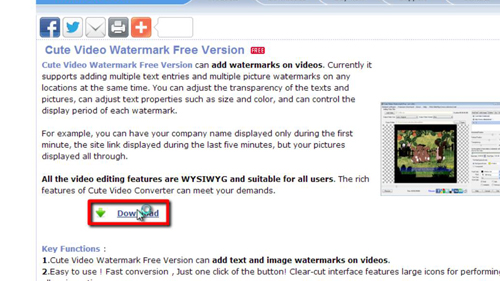
Step # 2 – Running the Application
Click “Run” in the dialog box if one appears, then click “yes” if a User Account Control box opens. Click “Next” three times and the program will start to install. When it has finished click “Finish” and the application will begin.
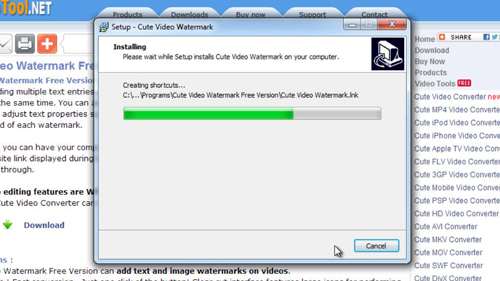
Step # 3 – Adding Text
Click the “Add Video” button in the top left of the interface. Locate the video that you want to add a watermark to and click “Open”. The video will open and start to play in the program – click “Pause” in the bottom left. Now click “Add Text” in the top right (or add image, if that’s what you want to watermark with) and text will appear on the video. Double click on the “Add Text” field that has appeared under the “Add Text” button. Enter the text that you want to display here. Click anywhere else in the box to confirm the text.
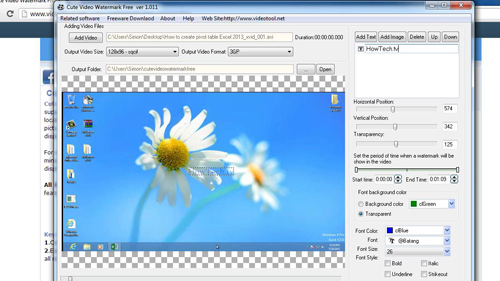
Step # 4 – Completing the Process and Extracting
You can adjust the texts color, font and size in the bottom right of the window. Do this until you have something you like, you can also adjust the transparency further up. Now use you mouse to drag the text around the video screen until you find a good place for it. Before we convert the video we need to select the output video format as the original, in this case “AVI”. When you have a result you like, click “Convert”, the program will process for a moment and then a folder will open with the new video file. Open it and you will see the watermark has been successfully added and that is how to easily watermark a video.
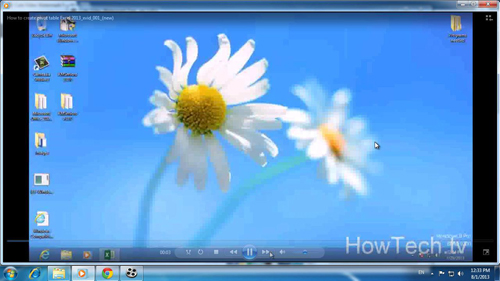
 Home
Home