Dropbox is a personal Cloud storage service. If you want your friends to upload files into your Dropbox, you can use “EntourageBox”, a tool that allows cloud storage owners to invite friends to upload files. Users can generate an invitation URL and share it with their friends.
Step # 1 – Go “EntourageBox” site
Open your browser and go to “www.entouragebox.com”. You’ll see there’s a first step where you have to choose your Cloud storage. In this case we will select “Dropbox”.
If you’re not signed in to your Dropbox account, it will ask you to do so. Enter your email address, password and then press “Sign in”.
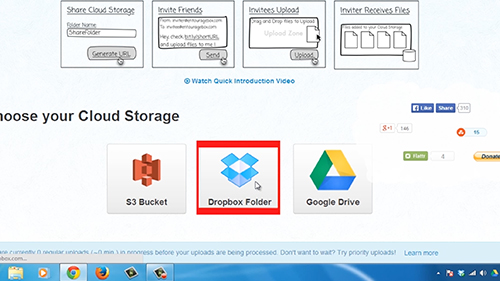
Step # 2 – Give “EntourageBox” access to a folder in Dropbox
Then, “EntourageBox” will request access to a folder in your Dropbox account; specifically, the folder at “Dropbox\Apps\Entouragebox”. This is where all uploaded files will appear. Click on the “Allow” button.
Step # 3 – Specify the name of a subfolder
As a second step you will be redirected to EntourageBox’s site. It will ask for some information, all of which is optional, with the exception of specifying the name of a subfolder (which will be created inside Dropbox\Apps\Entouragebox’). You could set a password if you like, so that only people who know it can upload files. If you enter emails in the email field, those people will automatically be sent the upload link. Agree to the terms of use and click on the “Generate URL (free2)” button.
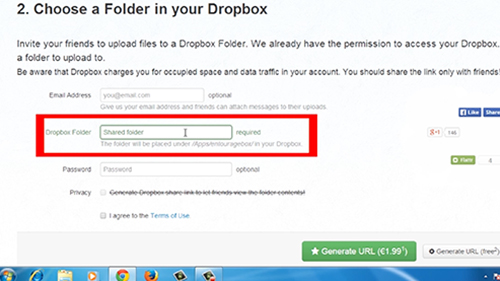
Step # 4 – Access to the link of Dropbox
Finally, a new window will pop up with a link that you can distribute to friends via email, social media, etc. This link allows them to upload files into your Dropbox. Note that you can easily delete or deactivate this link later on.
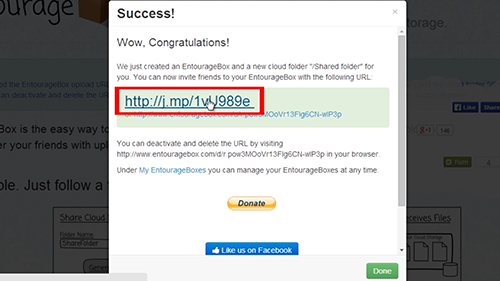
Step # 5 – Upload a file test using “EntourageBox”
Once someone receives this link, they are presented with a simple interface to upload files from. It is as easy as drag and drop, and people can upload all of the files at once, or manually upload each in turn. They just have to go to the “Upload file” button. Choose the file and then press the “start uploading” button. That’s it!
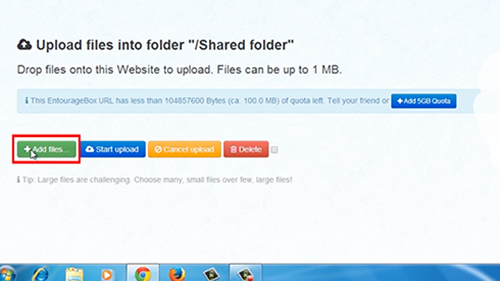
Step # 6 – Check the uploaded file
To check the uploaded file, go to Dropbox. You’ll find a folder named “App”. Click on it. There will be another folder named “Entouragebox”, and inside there will be your named folder and the recent uploaded file.
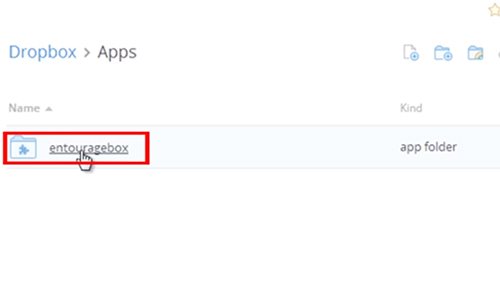
Result: Congratulations! You’ve just learned How to Allow Friends to Upload Files into Your Dropbox.
 Home
Home