MSN Email service is one of the most popular email services nowadays. It offers many features and helpful functions to its users. There is an option of creating a blocked email list in MSN through which you can block emails from specific email addresses. Besides the MSN blocked list, there are many other privacy options available through which you can secure and customize your email account according to your preferences. In this tutorial we will guide you to learn how to block someone in windows live from sending you an email by following the steps given below.
Step # 1 – Login to Hotmail Account
In the first step, open the internet browser and go to the explorer bar. Enter the URL: www.hotmail.com and press “Enter” to open the home page of Hotmail. Now enter your email address and password and click on the “Sign In” button to login to your account.
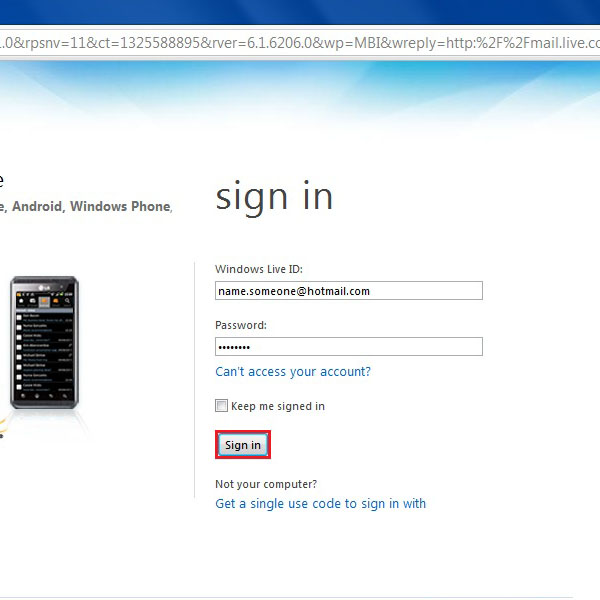
Step # 2 – Open Hotmail Options
On the main page of your Hotmail account, click on the “Options” tab which is available at the top right corner under the Hotmail Highlights. This option will redirect you to the Hotmail settings page where you can adjust and modify various functions.
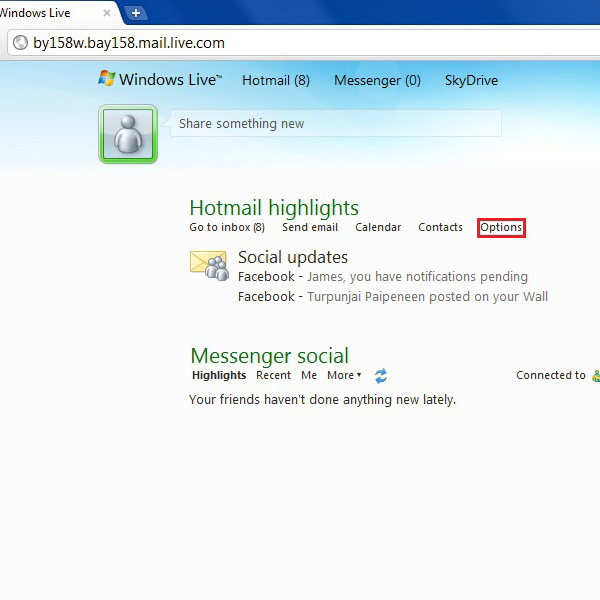
Step # 3 – Modify the List of Save and Blocked Senders
In this new window, you will find many options and settings for your Hotmail account. Now click on the “Hotmail” option from the menu which is available on the left corner of the screen. Once the Hotmail option is displayed, click on the “Safe and blocked senders” option under the “Preventing junk email” category.
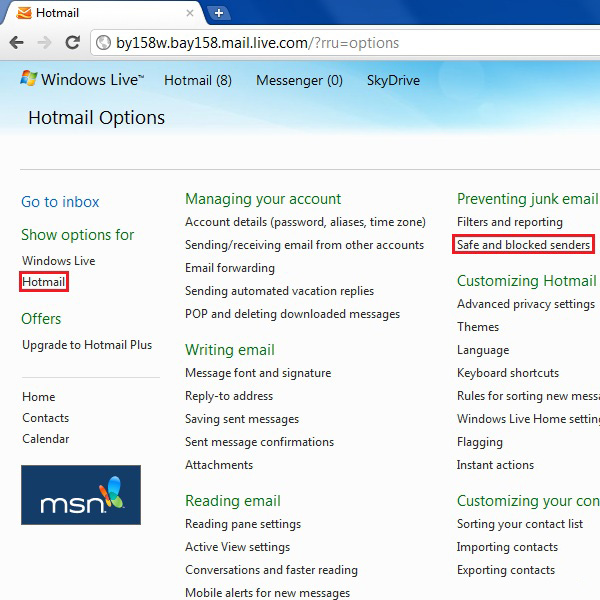
Step # 4 – Open the Blocked Senders Option
In this new window, you will see three options. First option will let you modify the list of senders which are known to you and are considered to be safe. Second option shows the safe mailing list while the last option allows you to block anyone from sending emails to you. Now click on this option which is labeled as “Blocked senders”.
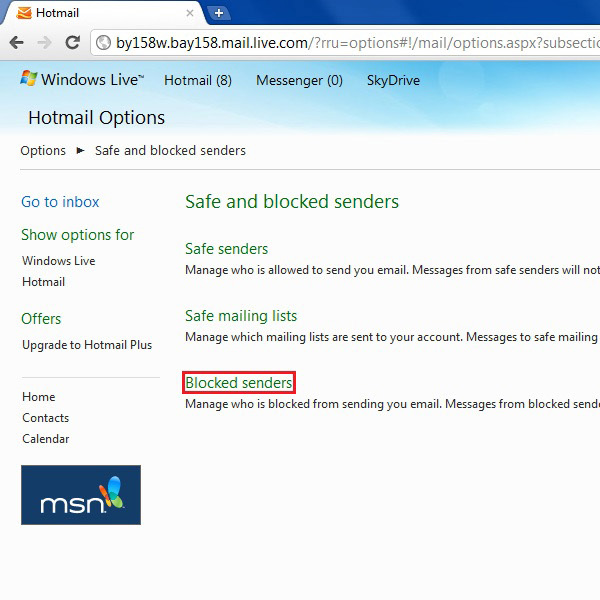
Step # 5 – Enter Email Address to Block
In the Blocked sender’s page, you will see a Blocked sender’s list on the right side of the window and a text box on the left side. Enter the email address of the person whom you wish to block. Now click on the “Add to list” button next to the text box to add the given email address in the blocked list.
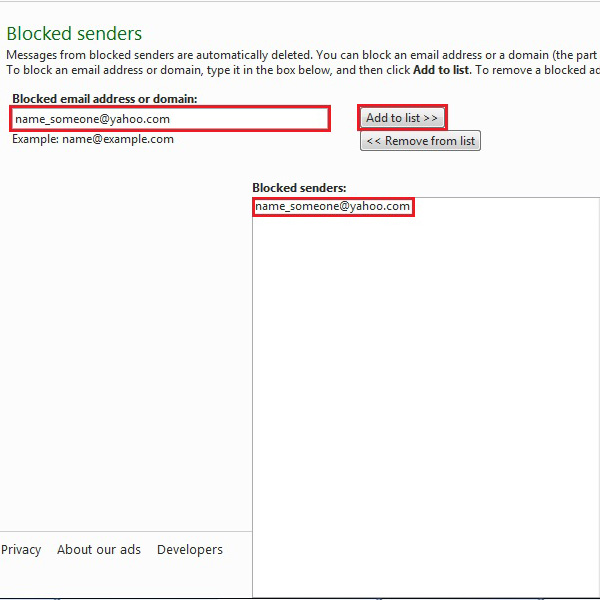
Step # 6 – Open Windows Live Settings
Now go to the “Windows live” settings to adjust more options in order to increase the privacy of your email account. Go to the “Windows Live” option from the menu which is available on the left side of the screen.
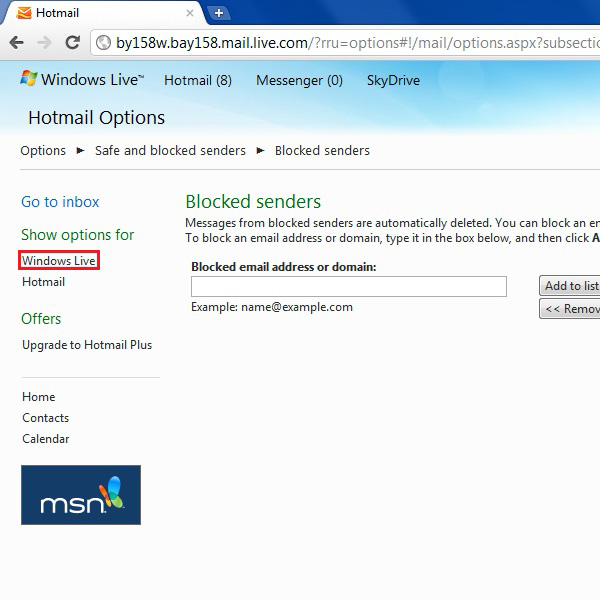
Step # 7 – Open Advance Privacy Settings
In the “Windows Live” settings page, you will see the “Privacy” option available at the upper left corner of your screen. Click on it and open the “Advanced” option under the “My current settings” category.
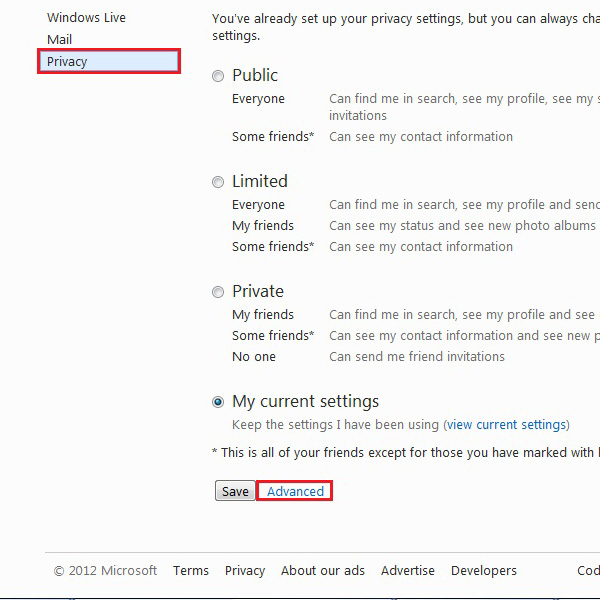
Step # 8 – Adjust Notification Settings
In this step, you will see an option of “Friend and group invitations”. Now move the slider towards the left side to disable the anonymous notifications and messages. Once it’s done, click on the “Save” button to apply these settings in your email account.
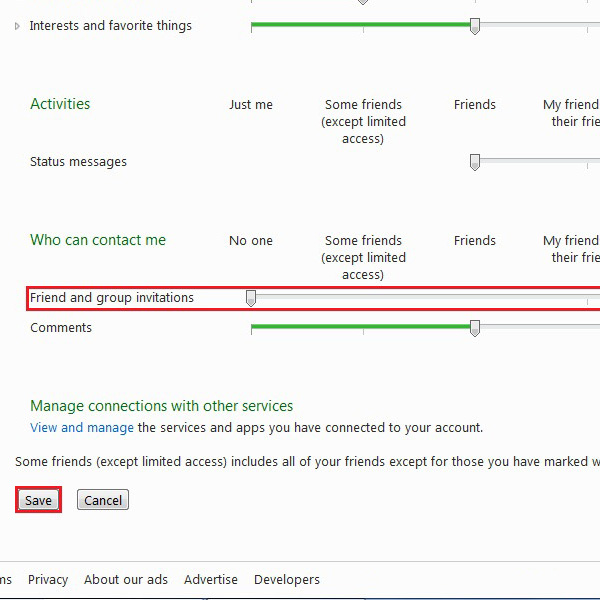
Step # 9 – Notification of the Confirmation
Once you have clicked the “Save” button, a confirmation message will appear on top of the screen. This message ensures you that all adjustments and settings are properly applied.
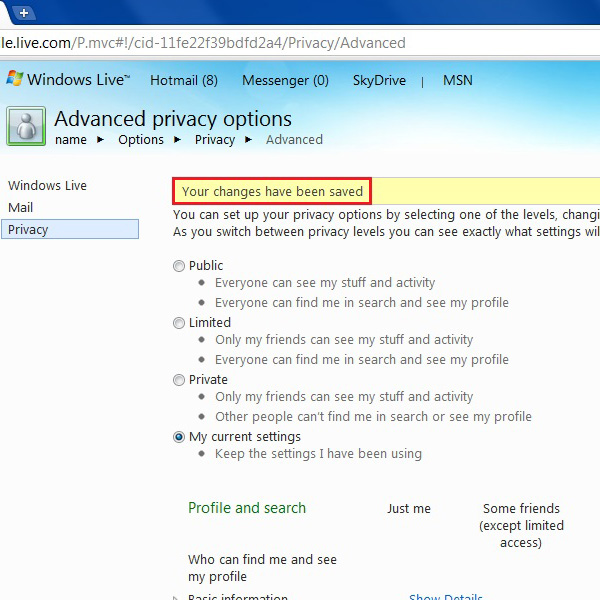
 Home
Home