Facebook allows its online users to be able to access high level of secure browsing and settings. If you don’t want to share something with everyone, you can choose to show selective items and profile information and even block someone on Facebook. Users may have to learn how to block Facebook applications and people if they find their profile, photos and other personal information are under privacy threat or if they are receiving any spam messages and emails on Facebook.
Therefore, in this tutorial, you will learn how to block people on Facebook.
Step # 1- Click on the report/block option
Click on one of your friend’s “profile name” and open it. Click on the drop down arrow to open the “Settings” menu on the top right corner of your screen and select the “report/block” option.
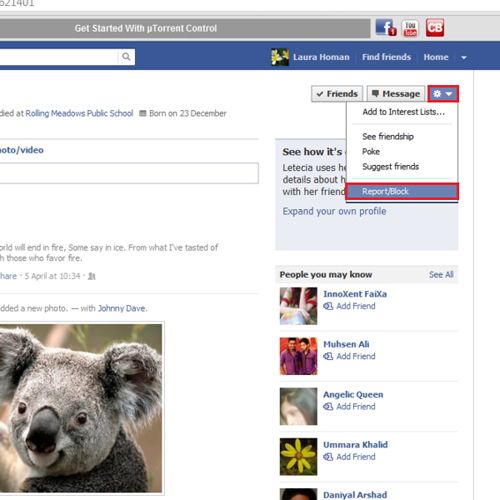
Step # 2- Block someone
In the new settings window, select the “Block” option with the person’s name. You can also choose to “unfriend” or “unsubscribe” from a friend as well. Click on the “continue” button in the end.
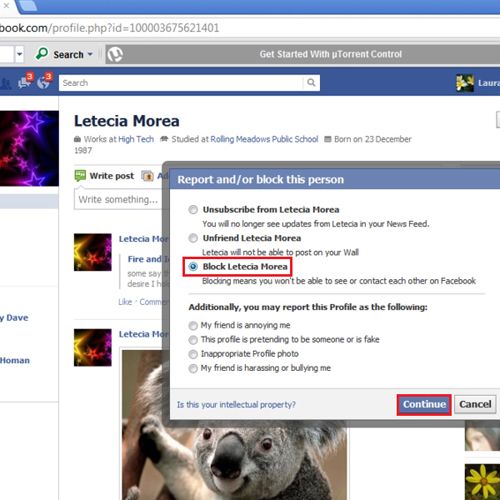
Step # 3- acknowledge the confirmation message
A confirmation message will appear letting you know that the block command has been performed. Click the “OK” button.
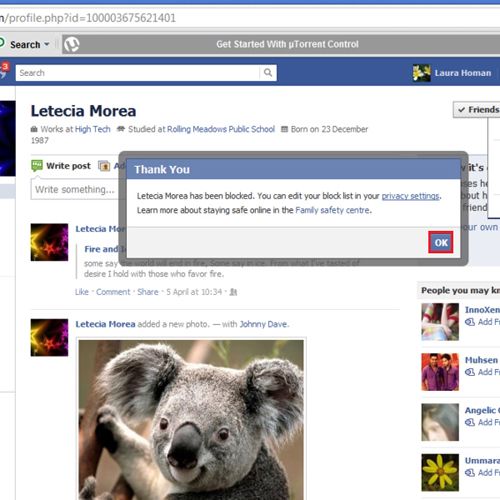
Step # 4- Go to privacy settings
On your home page, click on the drop down menu and open the “Settings” menu. Select the “privacy settings” option.
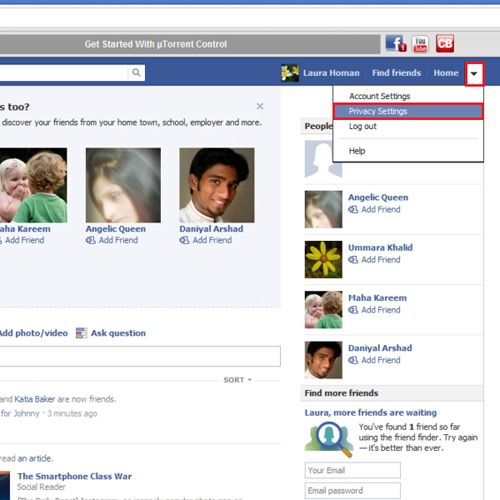
Step # 5- Go to the “manage blocking” option
Go to the “blocked people and apps” section and click on the “manage blocking” option.
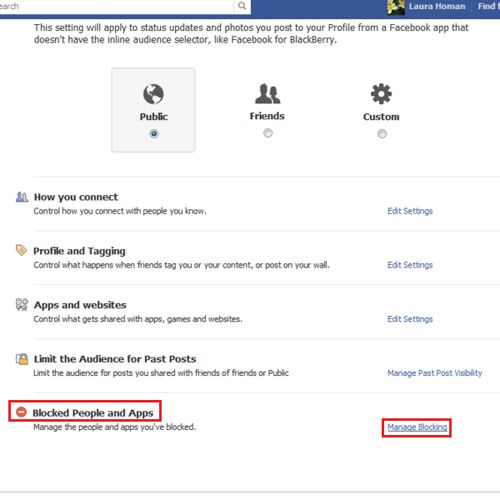
Step # 6- Use the unblock option
In the “block users” area, you can see the friends that you have blocked on Facebook. Click on “unblock” if you want to remove any of the people from your block list. Then click on “confirm” to save the changes.
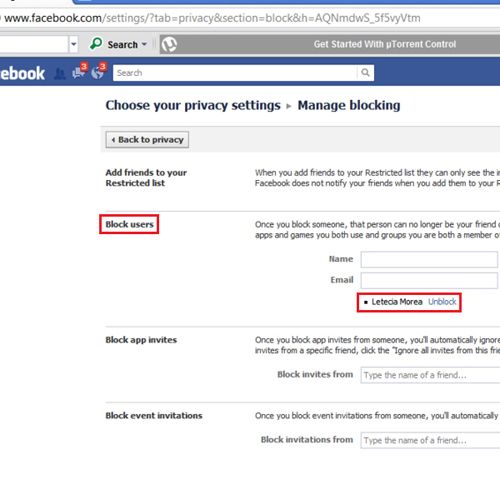
Step # 7- Add a name to block
You can also learn how to block people on facebook by typing their name in the “name” bar of the “block users” section. Click on the “block” option. When you are done, click on “close” and the individual will be added to your block list.
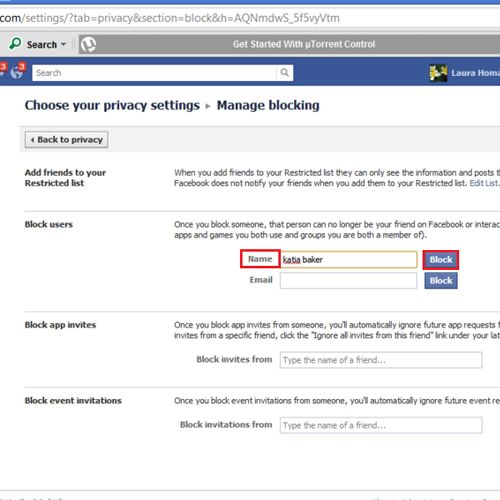
Step # 8- Using an email ID to block someone
You can also add an email address in the “email” section of someone that you want to completely block from your profile. Then click on the “block” option.
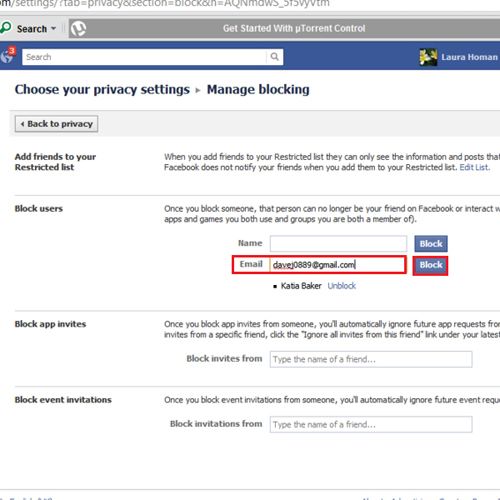
Step # 9- Remove a blocked email account
You can click on “remove” to undo the blocking of someone through email and then “confirm” this action in the confirmation window.
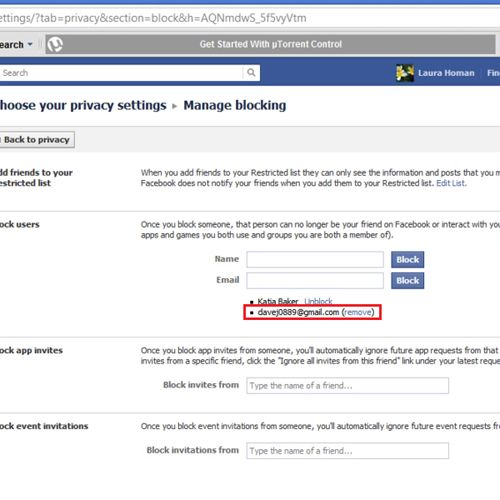
Step # 10- Customize your privacy settings
In the “control your default privacy” section, you can select “custom” to make further changes. In the window that appears, you can add names of friends in the “hide this from” section and disable them from seeing your profile. Once you are done, click on “save changes”.
Learning how to block someone and how to block Facebook applications can have a number of advantages, and can certainly protect people from privacy threats and other such issues.
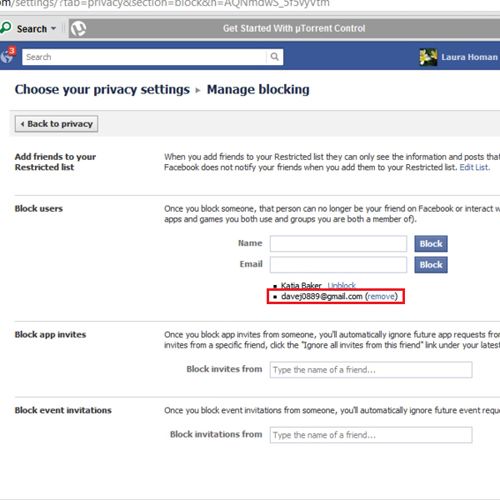
 Home
Home