In this tutorial, we will teach you how to change the log on screen in windows 7. Many people want to customize their computers. They might change the wallpaper, set a screen saver or might want to change the log on screen in windows 7.
Step 1 – Open system32
Follow this step by step guide to learn how to change the log on screen in windows 7.
First of all, click on the start button and from the start menu, open computer. Once there, go to the c drive, then into the windows folder and from there, open the system32 folder.

Step 2 – Oobe folder
Once you are in the system32 folder, type in “oob” in the search bar available on the top right corner of your screen. Hit the enter button to begin the search. From the search results, open the “oobe” folder.
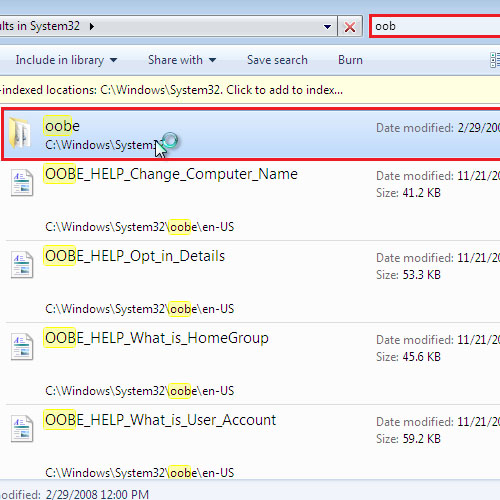
Step 3 – Go to info folder
Once there, go into info and open the backgrounds folder.
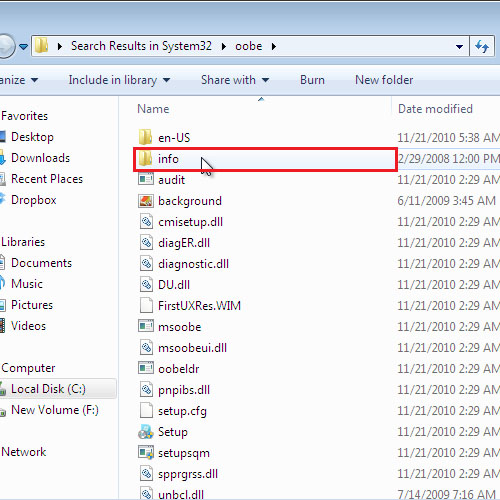
Step 4 – Place an image
In this folder, place the picture that you want to see as your background. Delete the image that was already present in the background folder. The new image that you placed will become the background for your system.
In this manner, you can easily change the log on screen in Windows 7.
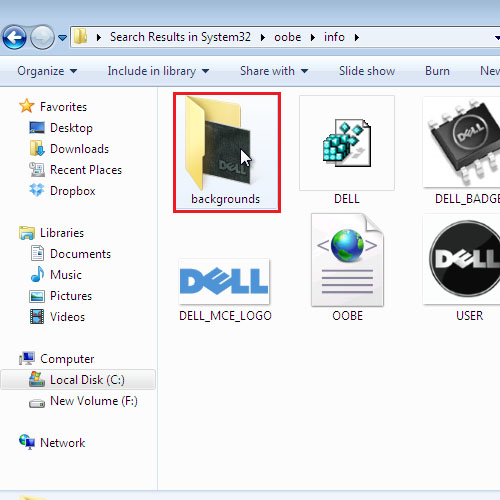
 Home
Home