In this video tutorial we will show you how to change the guest default picture in Windows 8.
In order to change the guest default picture in Windows 8 you must have a picture or an icon you want to change the guest default picture on. You must copy it, go to “pictures” folder and paste it. After it press “Start” button and in choose the account picture in upper right part of the screen. In popup menu click “change account picture”.
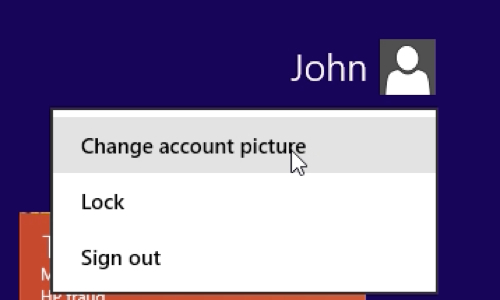
In opened menu click “Browse” and select the picture you want to, press “choose image” and the selected picture will be shown. Also you can choose a background picture in “start screen” menu. Back to the “start” menu to see the changes.
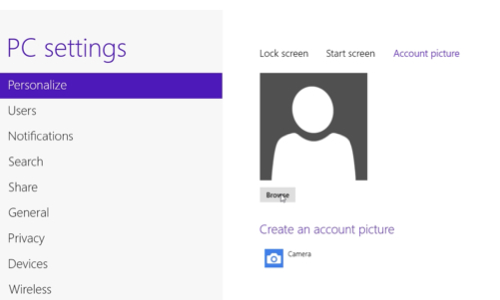
Alt=””
 Home
Home