The Gmail interface can be changed and altered as per the taste of the user. It can simply be changed through the Settings on the main page. The Gmail interface can be altered in terms of its themes and chat orientation. The chat can be placed on the right side of the interface and unique themes can be selected from a multitude of options.
Follow this step by step tutorial to learn How to change the layout and theme in Gmail.
Step # 1: Log into your Gmail account
To begin making changes to your Gmail interface, log in by going to www.gmail.com and entering your username and password.
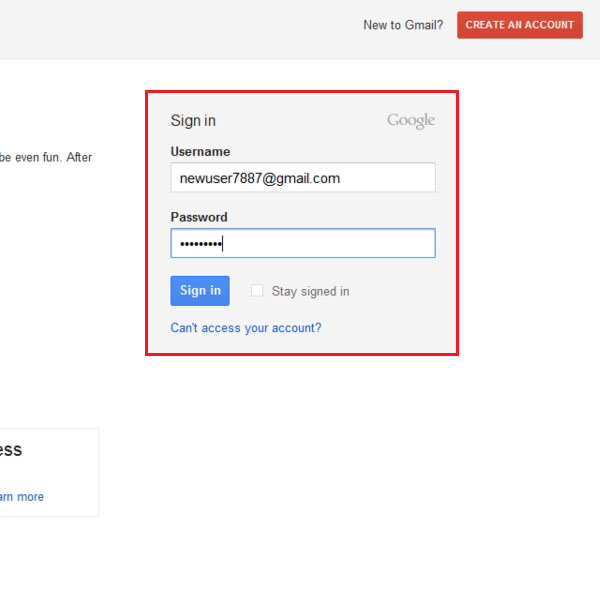
Step # 2: Open Mail Settings
Once you have signed into you Gmail account, click on the gear icon which is the button for Settings. Upon clicking this option, a drop down menu will open. In this menu, click on ‘Mail Settings’.
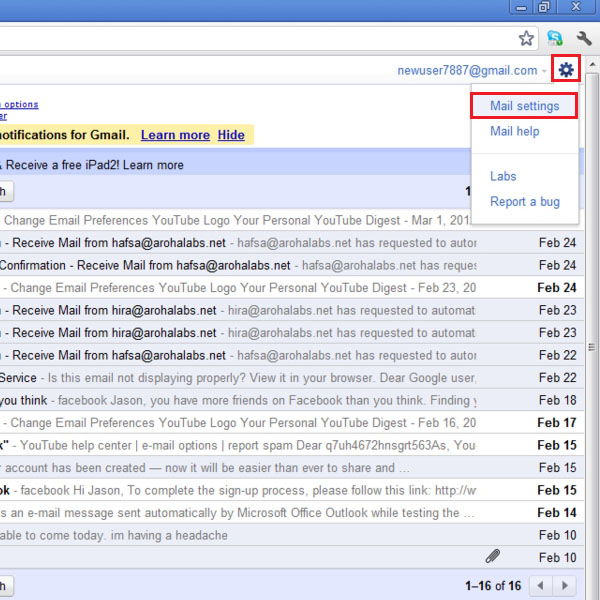
Step # 3: Click ‘Themes’
In the Mail Settings, there are multiple options given at the top. Click on the last options, ‘Themes’. The tab will have many different themes available and one can be selected. As shown in the picture, the theme ‘Contrast Black has been selected’.
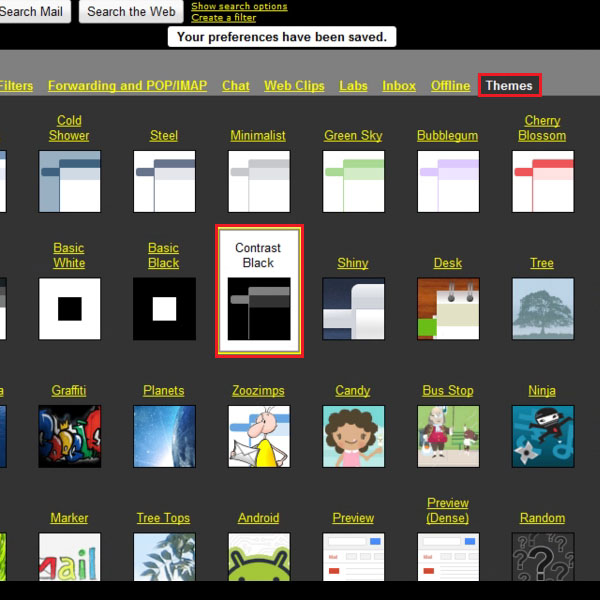
Step # 4: Chat window on the right hand side
The default option in Gmail for the chat window is to place it on the left. As shown in the picture, the chat window is placed on the bottom left of the interface.
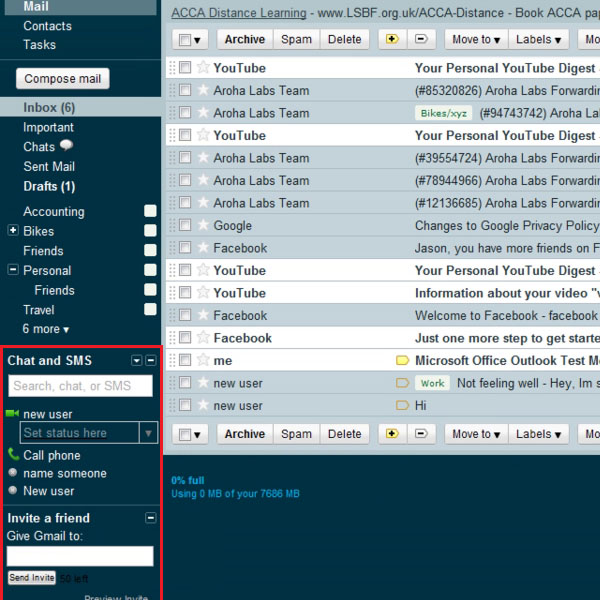
Step # 5: Make changes in Gmail labs
To make changes to the chat window, go to Settings and click on the tab ‘labs’ on the top. In the ‘Search for a lab’ field, type in chat. This will show all the labs results related to chat listed below the search field.
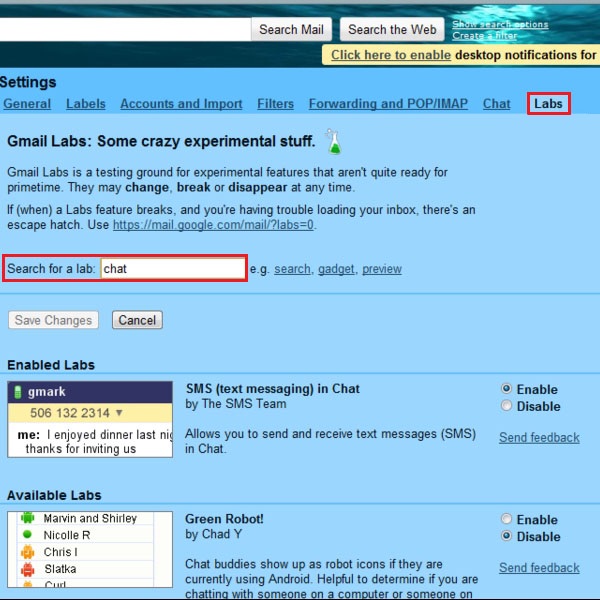
Step # 6: Enable Right-side chat
To make further changes to the interface of Gmail, scroll down in the Labs window. You can make changes to the settings of the chat window and change its placement from the conventional left hand side to the right side in the Gmail interface.
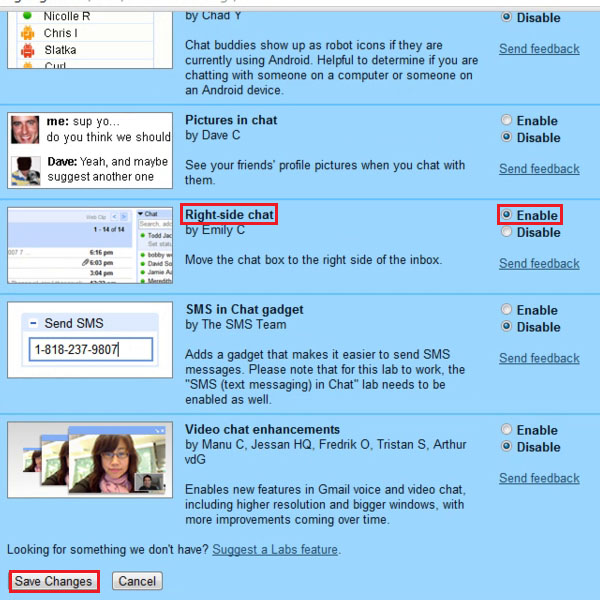
Step # 7: Display of Right-side Chat
Back in the Gmail interface, you can see that the chat is displayed on the right hand side instead of the conventional left hand.
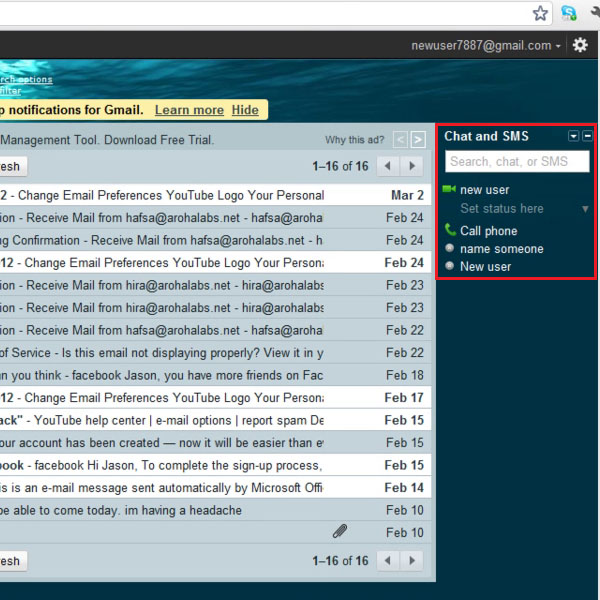
 Home
Home