One of the most eminent parts of a blog is its domain name. A WordPress blog domain name must be eye catching and easy to memorize. If we have selected a boring or a very long dull name which is not easily rememberable for the users, we can always change it. Descriptive blog names let people jump easily to the blog. WordPress allows us to change our domain name quickly. So In this tutorial we wil learn how to change WordPress domain name.
Please note that these directions are for single installs of WordPress only. If you are using WordPress MultiSite, you will need to manually edit your database.
Step # 1 –Sign in
First, we must sign into our admin dashboard to change the domain name of our WordPress blog. On the WordPress log in page, sign into the administrative dashboard by providing the username and password and clicking on the “Sign in” button.
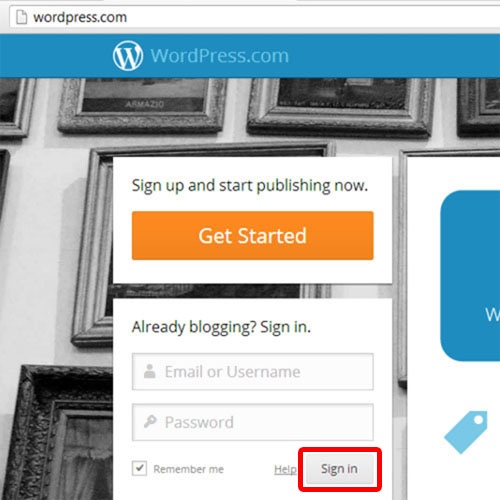
Step #2-Open “General” from Settings Tab
Once we have signed in to the dashboard, hover over the “Settings” option on the left side of the screen. A list will appear,click the “General” option from the list to open the General Settings page.
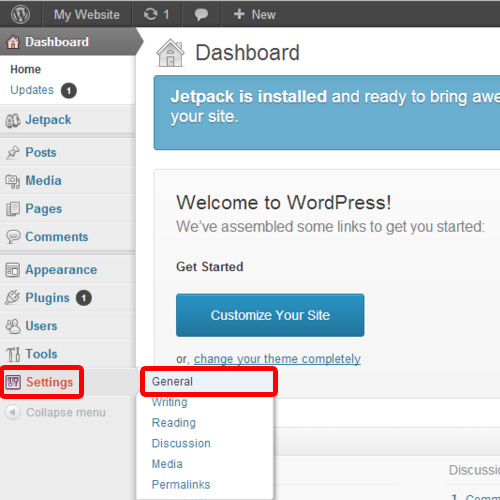
Step # 3 – Enter the new blog Domain
On the General Settings page ,we can change our WordPress blog domain name by changing two of the settings on that page; the WordPress Address URL and the Site Address URL. The input fields following these two settings already hosts URLs based on the current domain. Changing these values will change the domain of the WordPress blog. The content of both the input fields can be same.
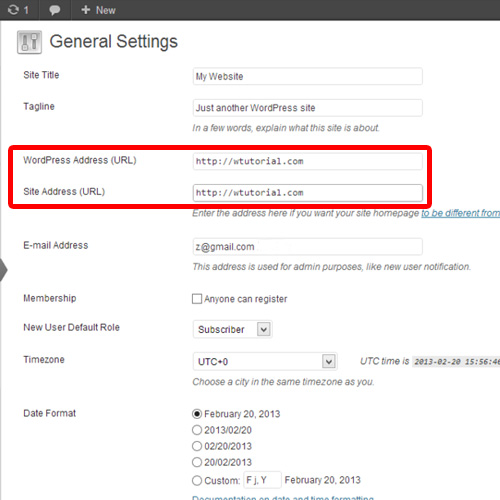
Step # 4 – Save Settings by click on “Save Changes”
Finally, save the new WordPress blog domain name by clicking on the button “Save Changes” located at the bottom of the page. Once we have clicked on the button, our WordPress domain name will be saved and changed successfully.
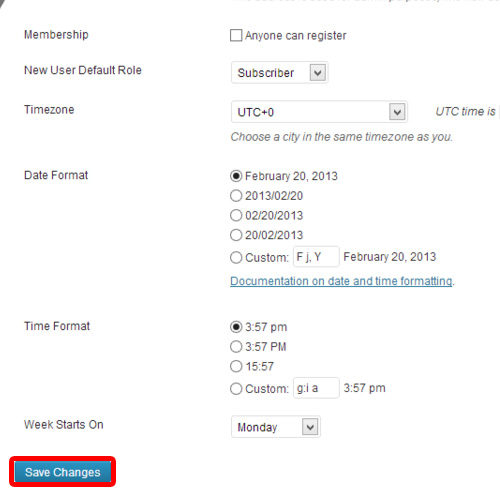
 Home
Home