You can convert your scanned Jpg or pdf document into word document using Microsoft document imaging.
Step #1 save the image file as TIF
To get started, open your JPG scanned document on pdf. Save the image file as TIF on desktop so that you can easily locate
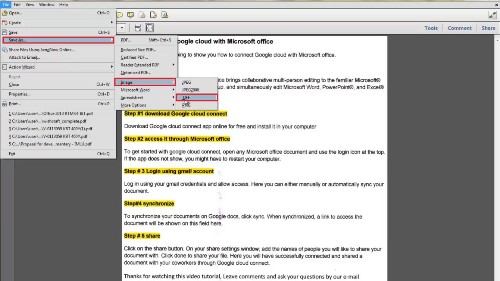
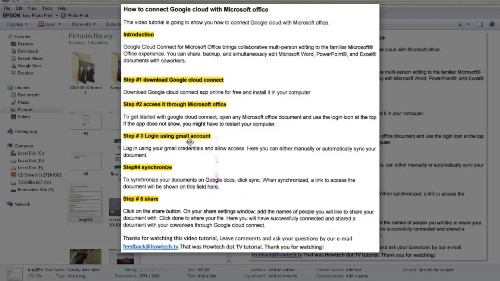
Step# 2 open Microsoft imaging tool
Go to start>all programs>Microsoft tools>Microsoft document imaging tool and click to open
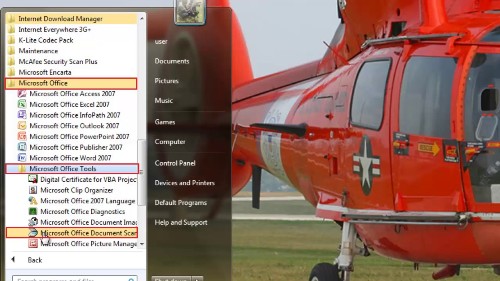
Step #3 Open TIF file
Go to file>open and select the image you had saved as a TIF and open
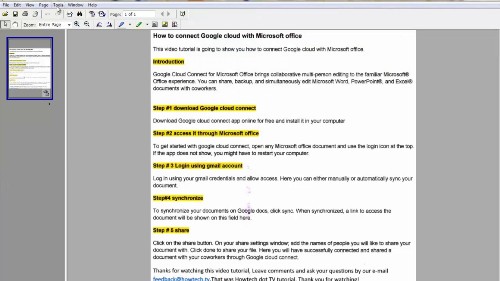
Step# 4 recognize OCR
Go to tools tab and select recognize text in OCR.
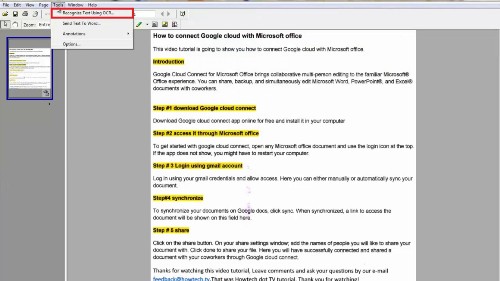
Step# 5 send text to word
Go to tools again and click send text to word. Blank word document will open with text extracted from the scanned document. From here, you can format the information to fit your style.
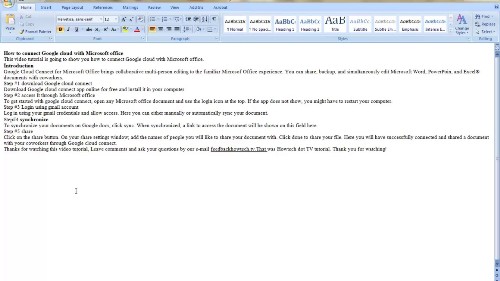
Step#6 goes to onlineocr.net
If you don’t have Microsoft document imaging, you may have to use free online converter on www.onlineocr.net.
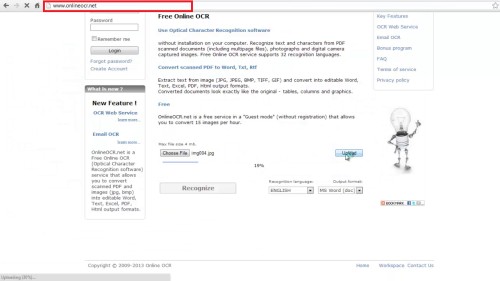
Step#7 upload file
To get started with online OCR converter, upload your file and choose your desired output format. Enter the correct captcha code and click recognize.
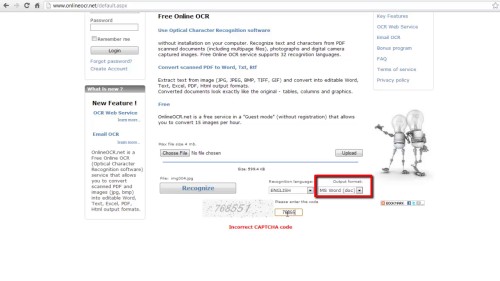
Step#8 downloads the file
The output file will be displayed below the document with the option to download. And you are done. However, you will have to register in order to access to additional features not available to guest users. This includes large image, ZIP archives and multiple PDF and more.
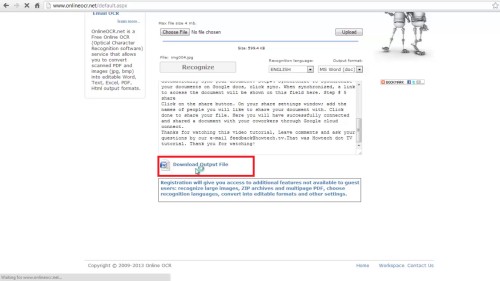
 Home
Home