In this HowTech tutorial, we’re going to show you how to copy a formula to multiple cells in Excel 2016.
Select a cell, and there should be a small green square in the bottom right of the selection. When the cursor hovers over it, it should change.
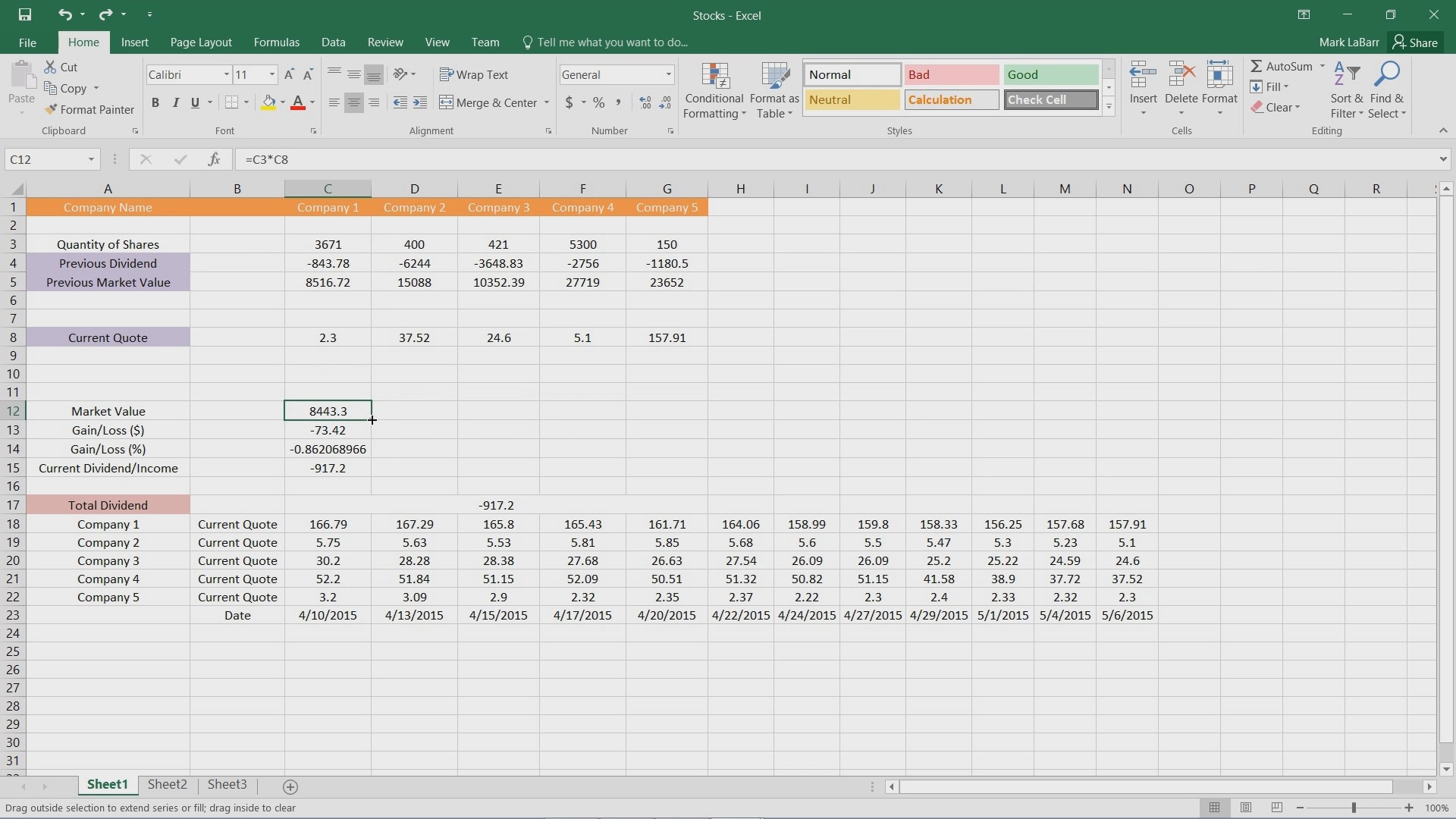
When you click and drag on this corner, the newly created cells should have the same formula but change the cells referenced for the formula to the corresponding ones if the formula were moved over.

The same feature can be used to copy different formulas of multiple cells.
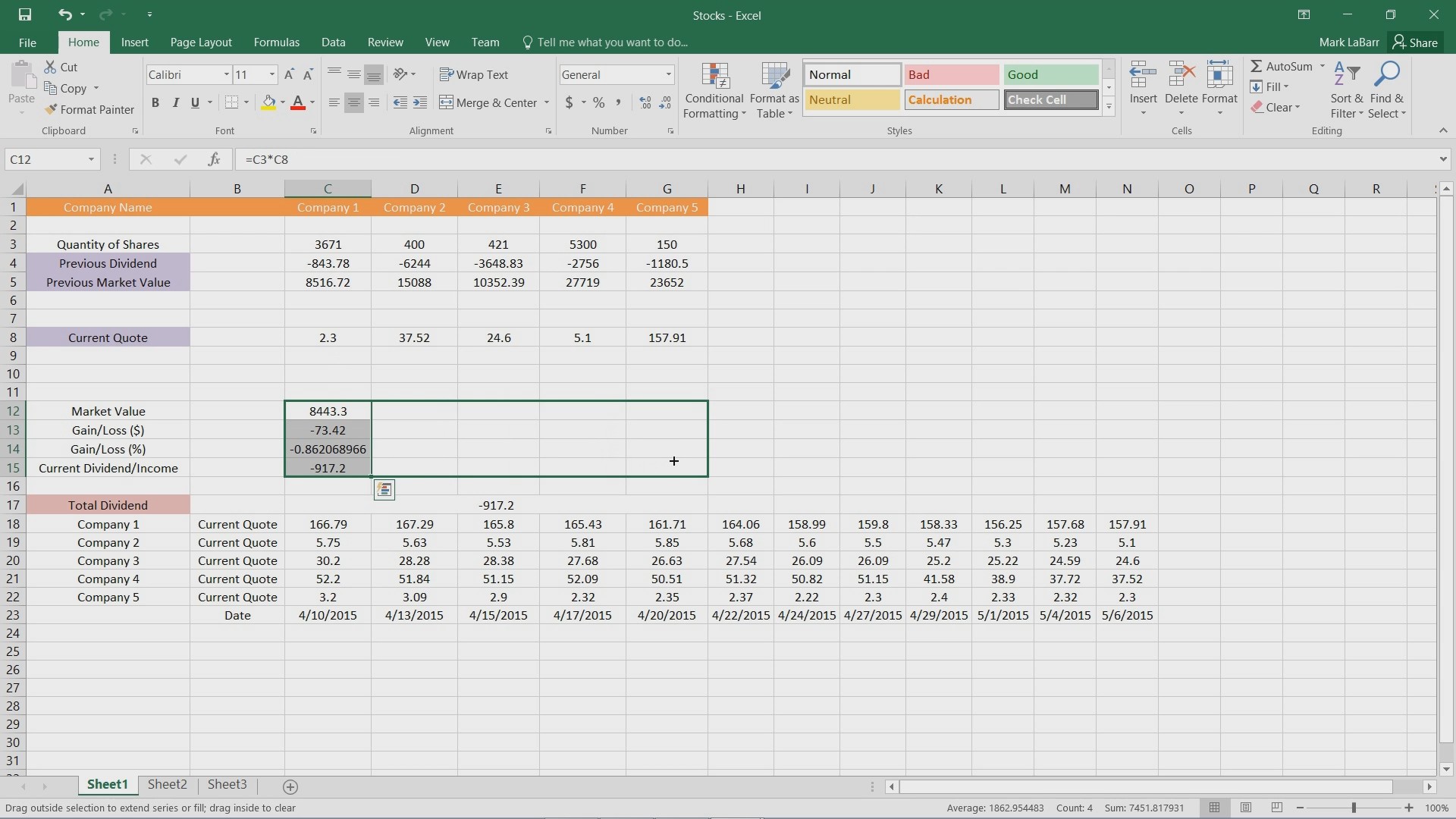
 Home
Home