If you want to spice things up and avoid having a boring wallpaper on your desktop, then maybe you should activate the slideshow feature that Windows 10 has to offer.
Simply head over to your settings menu and make sure you are on the Background tab.
From here, you’ll need to click the drop down menu and select Slideshow.
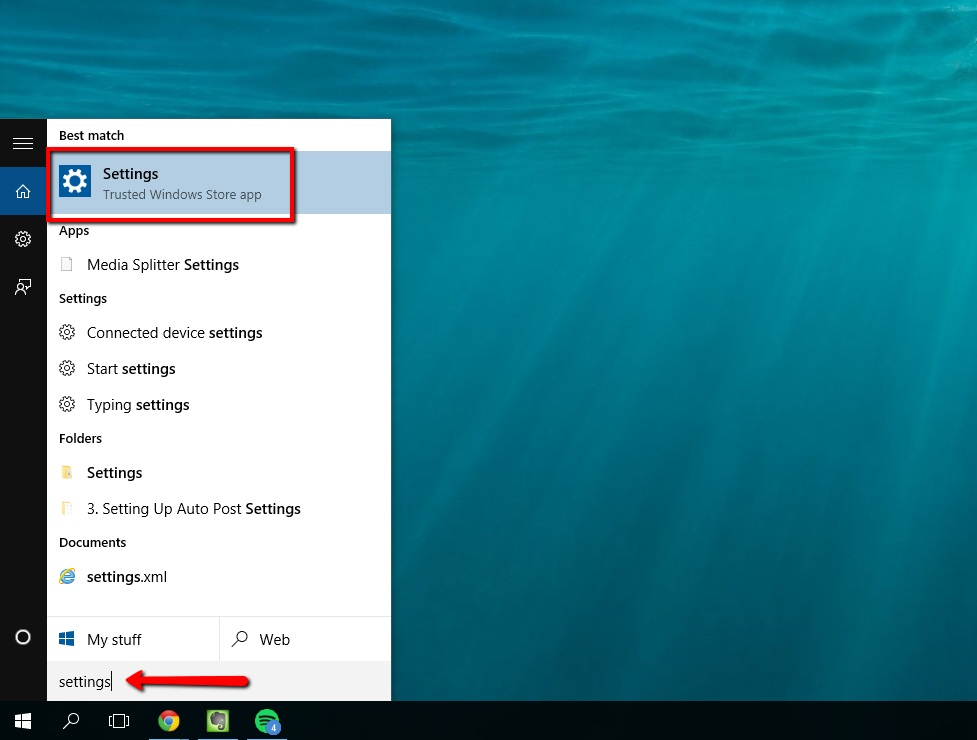
Once that’s done, you’ll need to browse to a folder that contains multiple images. I recommend creating a new folder and putting all of the images you’d like to use inside of that individual folder.
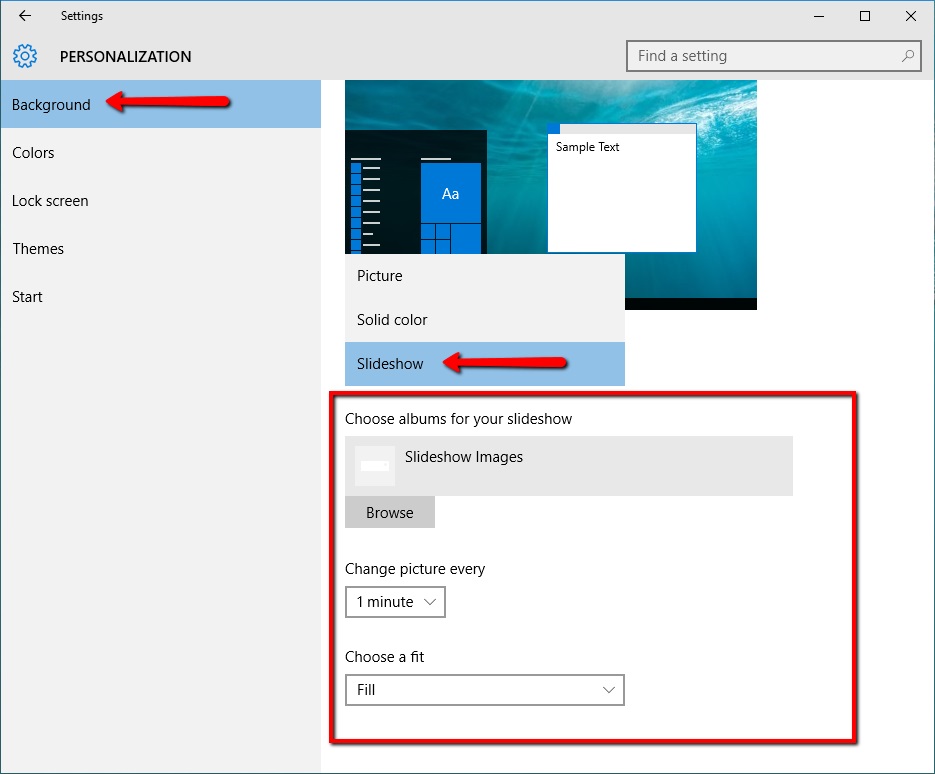
From there, you have a few more options – like how long it should take to switch between images. Once you have these settings configured, just close out of your settings and enjoy your new slideshow wallpaper!
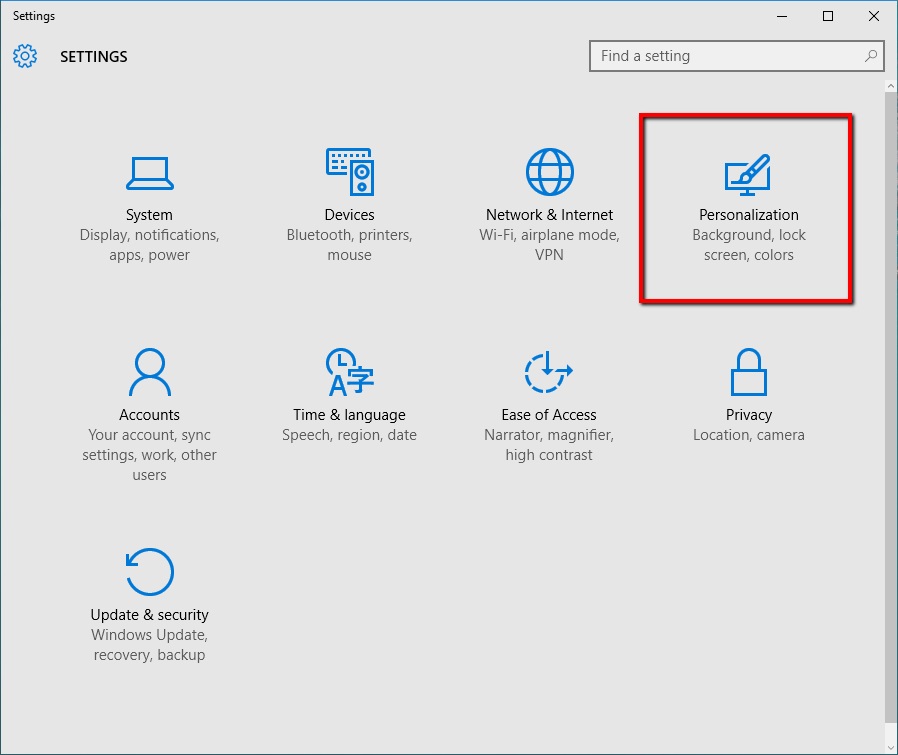
 Home
Home